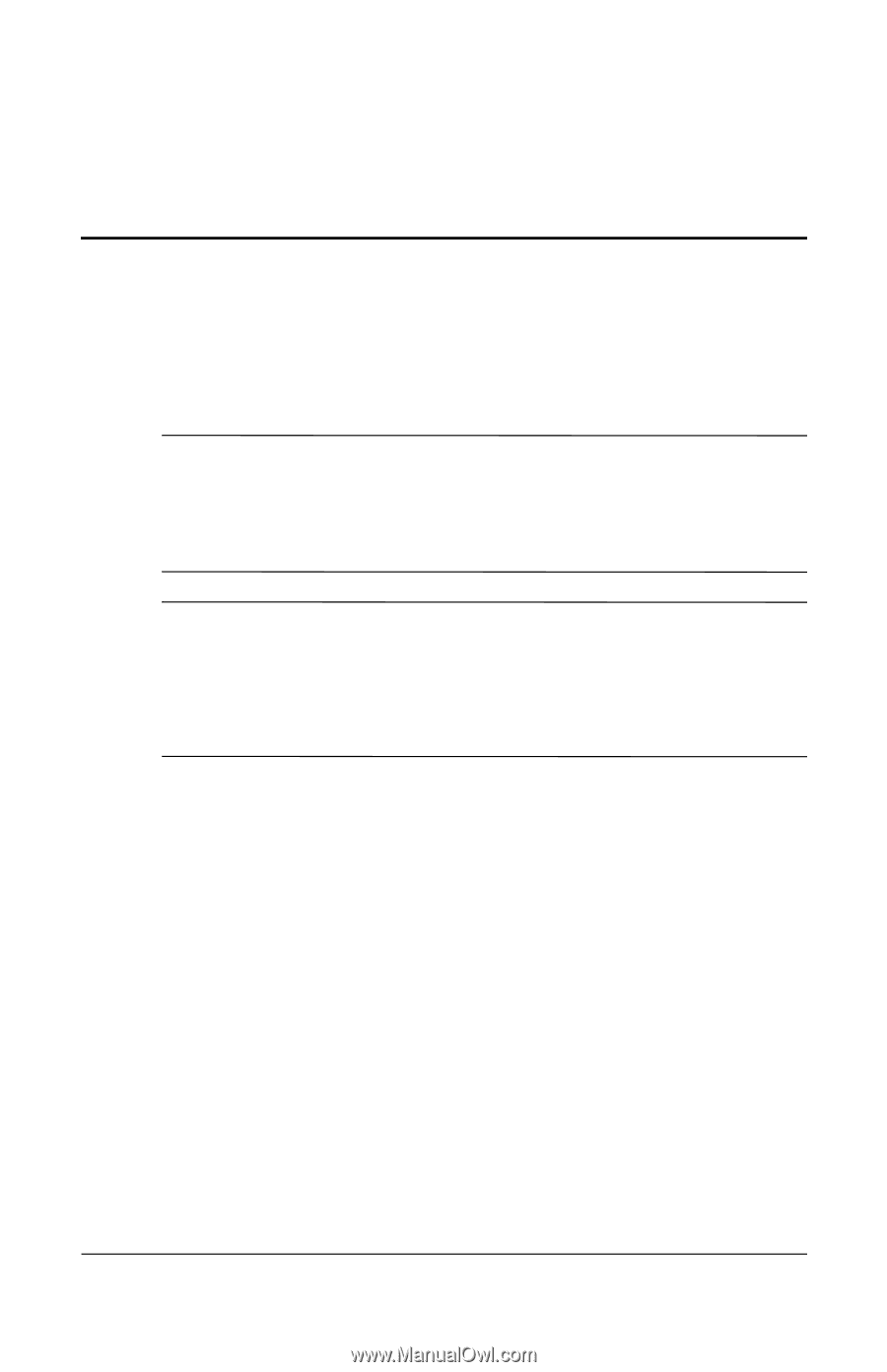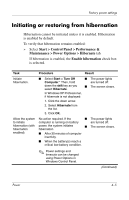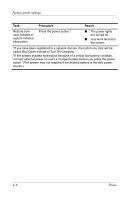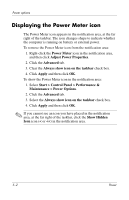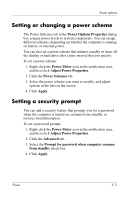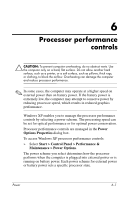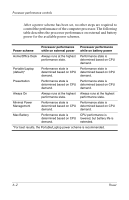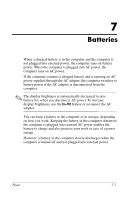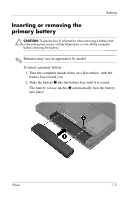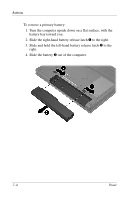HP Nx6325 Power - Page 22
Processor performance controls
 |
UPC - 882780649330
View all HP Nx6325 manuals
Add to My Manuals
Save this manual to your list of manuals |
Page 22 highlights
6 Processor performance controls Ä CAUTION: To prevent computer overheating, do no obstruct vents. Use the computer only on a hard, flat surface. Do not allow another hard surface, such as a printer, or a soft surface, such as pillows, thick rugs, or clothing, to block the airflow. Overheating can damage the computer and reduce processor performance. ✎ In some cases, the computer may operate at a higher speed on external power than on battery power. If the battery power is extremely low, the computer may attempt to conserve power by reducing processor speed, which results in reduced graphics performance. Windows XP enables you to manage the processor performance controls by selecting a power scheme. The processing speed can be set for optical performance or for optimal power conservation. Processor performance controls are managed in the Power Options Properties dialog box. To access Windows XP processor performance controls: » Select Start > Control Panel > Performance & Maintenance > Power Options. The power scheme you select determines how the processor performs when the computer is plugged into external power or is running on battery power. Each power scheme for external power or battery power sets a specific processor state. Power 6-1