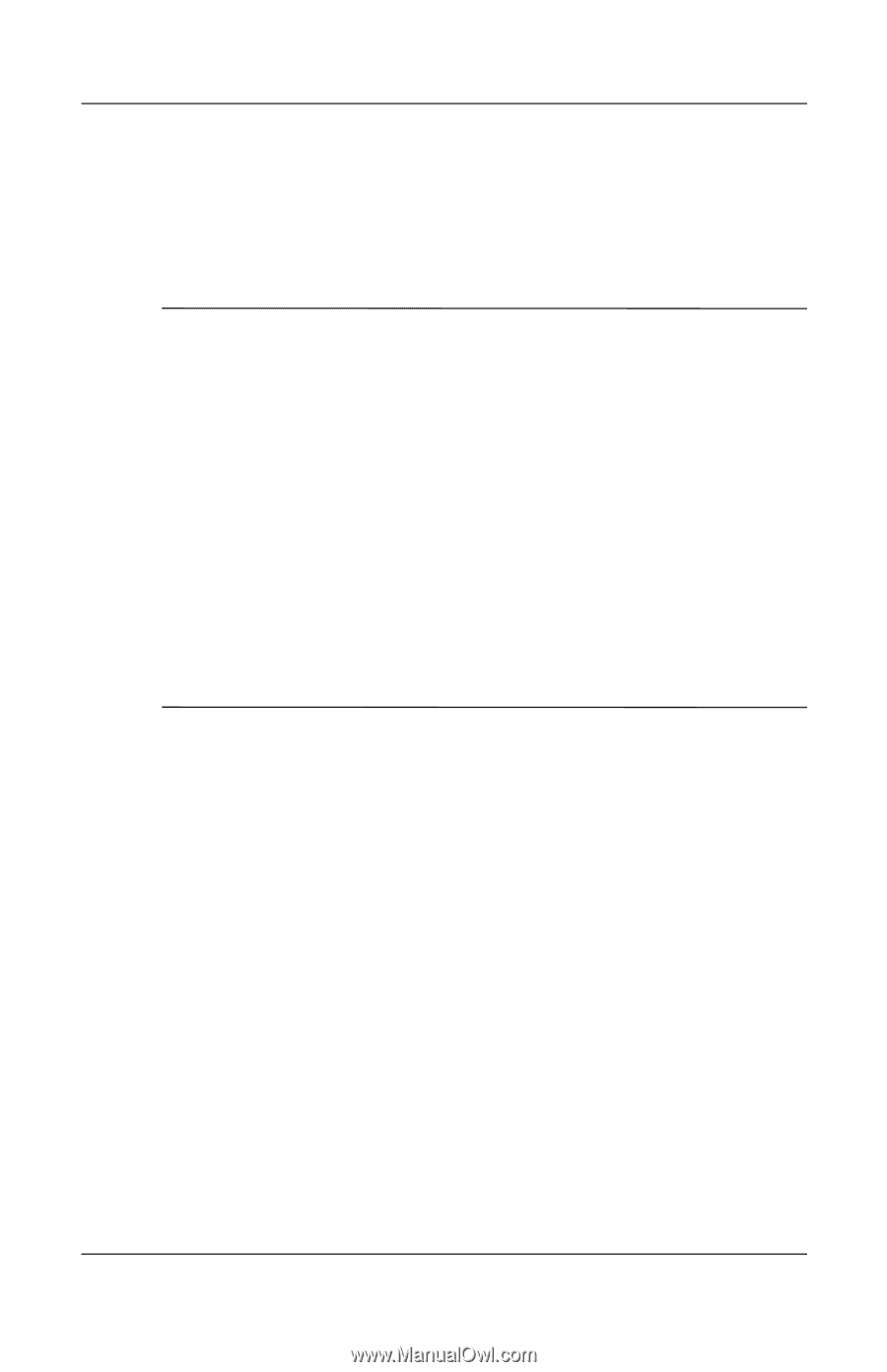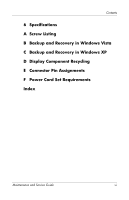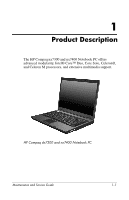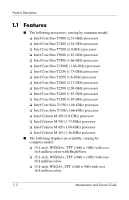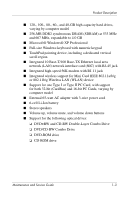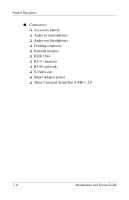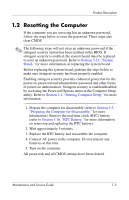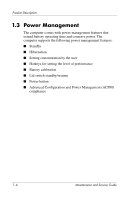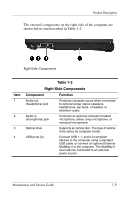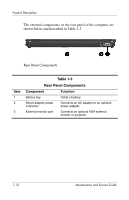HP Nx7400 HP Compaq nx7300 and nx7400 Notebook PC Maintenance and Service Guid - Page 12
Resetting the Computer, System, Board, Starting Computer Setup - disassembly
 |
UPC - 882780786653
View all HP Nx7400 manuals
Add to My Manuals
Save this manual to your list of manuals |
Page 12 highlights
Product Description 1.2 Resetting the Computer If the computer you are servicing has an unknown password, follow the steps below to reset the password. These steps also clear CMOS. ✎ The following steps will not clear an unknown password if the stringent security option has been enabled in the BIOS. If stringent security is enabled, the system board must be replaced to reset an unknown password. Refer to Section 5.21, "System Board," for more information on replacing the system board. Before replacing the system board, perform the steps below to make sure stringent security has been properly enabled. Enabling stringent security provides enhanced protection for the power-on password and administrator password and other forms of power-on authorization. Stringent security is enabled/disabled by accessing the Password Options menu in the Computer Setup utility. Refer to Section 2.1, "Starting Computer Setup," for more information. 1. Prepare the computer for disassembly (refer to Section 5.3, "Preparing the Computer for Disassembly," for more information). Remove the real-time clock (RTC) battery (refer to Section 5.16, "RTC Battery," for more information on removing and replacing the RTC battery). 2. Wait approximately 5 minutes. 3. Replace the RTC battery and reassemble the computer. 4. Connect AC power to the computer. Do not reinsert any batteries at this time. 5. Turn on the computer. All passwords and all CMOS settings have been cleared. Maintenance and Service Guide 1-5