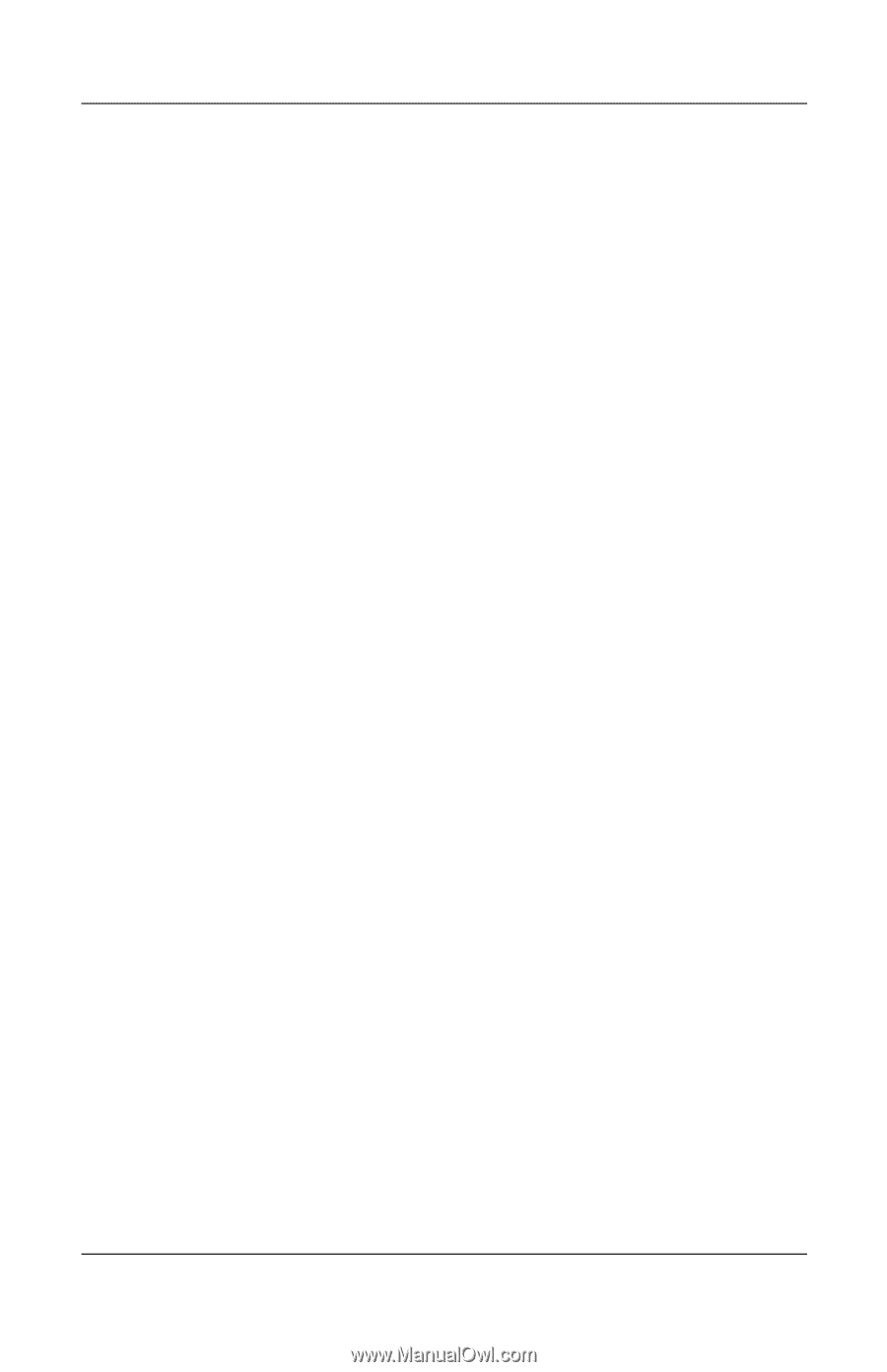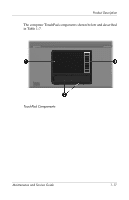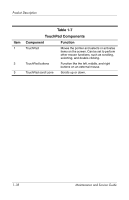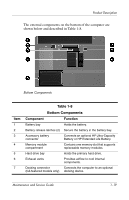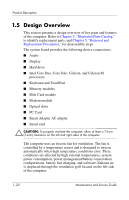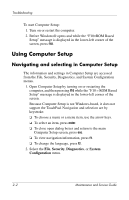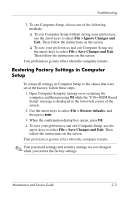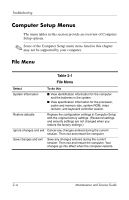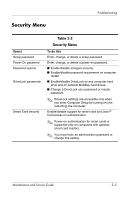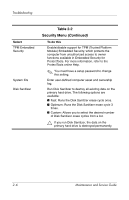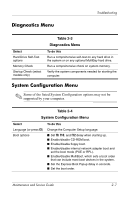HP Nx7400 HP Compaq nx7300 and nx7400 Notebook PC Maintenance and Service Guid - Page 29
Using Computer Setup, Navigating and selecting in Computer Setup
 |
UPC - 882780786653
View all HP Nx7400 manuals
Add to My Manuals
Save this manual to your list of manuals |
Page 29 highlights
Troubleshooting To start Computer Setup: 1. Turn on or restart the computer. 2. Before Windows® opens and while the "F10=ROM Based Setup" message is displayed in the lower-left corner of the screen, press f10. Using Computer Setup Navigating and selecting in Computer Setup The information and settings in Computer Setup are accessed from the File, Security, Diagnostics, and System Configuration menus. 1. Open Computer Setup by turning on or restarting the computer, and then pressing f10 while the "F10 = ROM Based Setup" message is displayed in the lower-left corner of the screen. Because Computer Setup is not Windows-based, it does not support the TouchPad. Navigation and selection are by keystroke: ❏ To choose a menu or a menu item, use the arrow keys. ❏ To select an item, press enter. ❏ To close open dialog boxes and return to the main Computer Setup screen, press esc. ❏ To view navigation information, press f1. ❏ To change the language, press f2. 2. Select the File, Security, Diagnostics, or System Configuration menu. 2-2 Maintenance and Service Guide