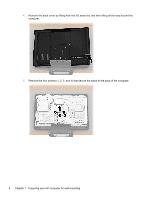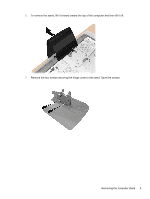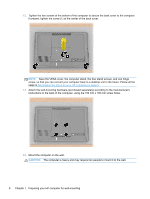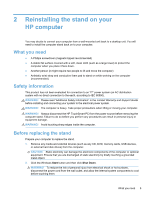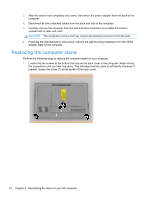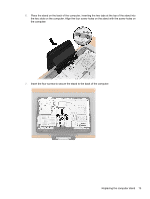HP Omni 220-1155xt Wall Mounting Guide - Page 13
Reinstalling the stand on your HP computer, What you need, Safety information - desktop pc
 |
View all HP Omni 220-1155xt manuals
Add to My Manuals
Save this manual to your list of manuals |
Page 13 highlights
2 Reinstalling the stand on your HP computer You may decide to convert your computer from a wall-mounted unit back to a desktop unit. You will need to install the computer stand back on to your computer. What you need ● A Phillips screwdriver (magnetic-tipped recommended) ● A stable flat surface covered with a soft, clean cloth (such as a large towel) to protect the computer when you place it face down. ● Another person (it might require two people to lift and move the computer) ● Antistatic wrist strap and conductive foam pad to stand on while working on the computer (recommended) Safety information This product has not been evaluated for connection to an "IT" power system (an AC distribution system with no direct connection to the earth, according to IEC 60950). WARNING! Please read "Additional Safety Information" in the Limited Warranty and Support Guide before installing and connecting your system to the electrical power system. WARNING! The computer is heavy. Take proper precautions when lifting or moving your computer. WARNING! Always disconnect the HP TouchSmart PC from the power source before removing the computer stand. Failure to do so before you perform any procedures can result in personal injury or equipment damage. WARNING! Avoid touching sharp edges inside the computer. Before replacing the stand Prepare your computer to replace the stand. 1. Remove any media and external devices (such as any CD, DVD, memory cards, USB devices, or external hard disk drives) from the computer. CAUTION: Static electricity can damage the electronic components of the computer or optional equipment. Ensure that you are discharged of static electricity by briefly touching a grounded metal object. 2. Click the Windows Start button and then click Shut Down. WARNING! To reduce the risk of personal injury from electrical shock or hot surfaces, disconnect the power cord from the wall outlet, and allow the internal system components to cool before touching them. What you need 9