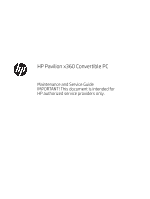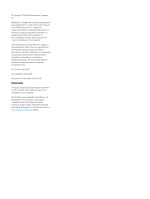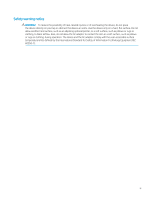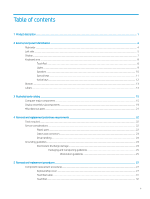Battery
.................................................................................................................................................................
34
Hard drive
...........................................................................................................................................................
35
Solid-state drive
................................................................................................................................................
37
Speakers
.............................................................................................................................................................
38
Power button board cable
...............................................................................................................................
40
Power button board
..........................................................................................................................................
41
System board
.....................................................................................................................................................
42
WLAN module
....................................................................................................................................................
45
Heat sink
.............................................................................................................................................................
46
Memory module
................................................................................................................................................
50
Power connector cable
.....................................................................................................................................
52
Display assembly
...............................................................................................................................................
53
6
Computer Setup (BIOS), TPM, and HP Sure Start
..............................................................................................................................
61
Using Computer Setup
..........................................................................................................................................................
61
Starting Computer Setup
.................................................................................................................................
61
Navigating and selecting in Computer Setup
................................................................................................
61
Restoring factory settings in Computer Setup
.............................................................................................
62
Updating the BIOS
.............................................................................................................................................
63
Determining the BIOS version
.....................................................................................................
63
Downloading a BIOS update
........................................................................................................
63
Changing the boot order using the f9 prompt
..............................................................................................
64
TPM BIOS settings (select products only)
..........................................................................................................................
65
Using HP Sure Start (select products only)
........................................................................................................................
65
7
Using HP PC Hardware Diagnostics (UEFI)
..........................................................................................................................................
66
Downloading HP PC Hardware Diagnostics (UEFI) to a USB device
...............................................................................
67
Using Remote HP PC Hardware Diagnostics (UEFI) settings (select products only)
...................................................
67
Customizing Remote HP PC Hardware Diagnostics (UEFI) settings
..........................................................
67
8
Specifications
..........................................................................................................................................................................................
69
9
Backing up and recovering
....................................................................................................................................................................
70
Creating recovery media and backups
................................................................................................................................
70
Creating HP Recovery media (select products only)
....................................................................................
71
Using Windows tools
.............................................................................................................................................................
72
Restore and recovery
............................................................................................................................................................
72
Recovering using HP Recovery Manager
.......................................................................................................
73
What you need to know before you get started
......................................................................
73
Using the HP Recovery partition (select products only)
.........................................................
74
vi