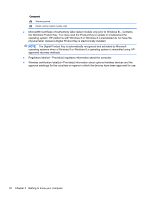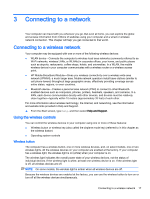HP Pavilion 11-k000 User Guide - Page 23
Keys, Using the action keys
 |
View all HP Pavilion 11-k000 manuals
Add to My Manuals
Save this manual to your list of manuals |
Page 23 highlights
Keys Component (1) (2) esc key fn key (3) Windows key (4) Action keys Description Displays system information when pressed in combination with the fn key. Executes frequently used system functions when pressed in combination with the esc key, or on select models, the spacebar. Returns you to the Start screen from an open app or the Windows desktop. NOTE: Pressing the Windows key again will return you to the previous screen. Execute frequently used system functions. NOTE: On select models, the f5 action key turns the radiance backlight keyboard feature off or on. Using the action keys Depending on the model, your computer may have the function key features as described in this table. An action key performs an assigned function. The icon on each of the action keys illustrates the assigned function for that key. To use an action key function, press and hold the key. CAUTION: Use extreme care when making changes in Setup Utility (BIOS). Errors can prevent the computer from operating properly. NOTE: The action key feature is enabled at the factory. You can disable this feature in Setup Utility (BIOS). Refer to Help and Support for additional information. After you have disabled the action key feature, you can still perform each function by pressing the fn key in combination with the appropriate action key. Icon Description Opens Help and Support, which provides tutorials, information about the Windows operating system and your computer, answers to questions, and updates to your computer. Top 13