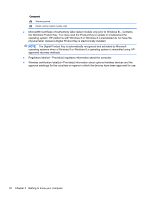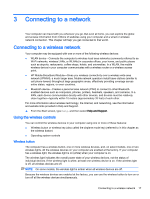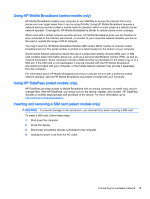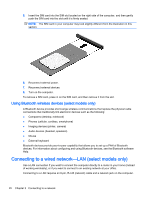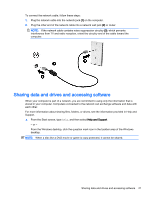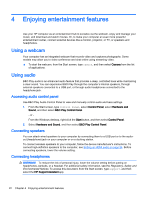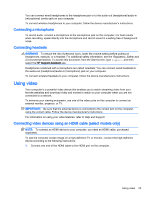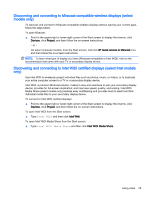HP Pavilion 11-k000 User Guide - Page 30
Using Bluetooth wireless devices (select models only)
 |
View all HP Pavilion 11-k000 manuals
Add to My Manuals
Save this manual to your list of manuals |
Page 30 highlights
5. Insert the SIM card into the SIM slot located on the right side of the computer, and then gently push the SIM card into the slot until it is firmly seated. NOTE: The SIM card in your computer may look slightly different from the illustration in this section. 6. Reconnect external power. 7. Reconnect external devices. 8. Turn on the computer. To remove a SIM card, press in on the SIM card, and then remove it from the slot. Using Bluetooth wireless devices (select models only) A Bluetooth device provides short-range wireless communications that replace the physical cable connections that traditionally link electronic devices such as the following: ● Computers (desktop, notebook) ● Phones (cellular, cordless, smartphone) ● Imaging devices (printer, camera) ● Audio devices (headset, speakers) ● Mouse ● External keyboard Bluetooth devices provide peer-to-peer capability that allows you to set up a PAN of Bluetooth devices. For information about configuring and using Bluetooth devices, see the Bluetooth software Help. Connecting to a wired network-LAN (select models only) Use a LAN connection if you want to connect the computer directly to a router in your home (instead of working wirelessly), or if you want to connect to an existing network at your office. Connecting to a LAN requires an 8-pin, RJ-45 (network) cable and a network jack on the computer. 20 Chapter 3 Connecting to a network