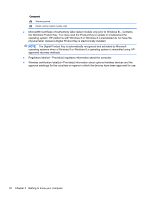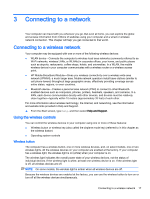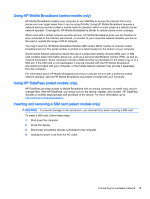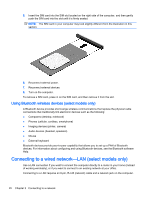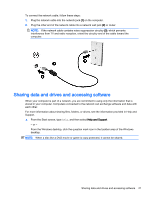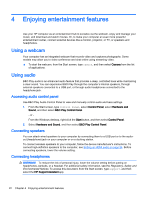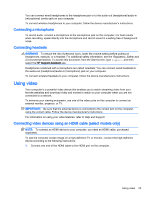HP Pavilion 11-k000 User Guide - Page 29
Using HP Mobile Broadband (select models only), Using HP DataPass (select models only)
 |
View all HP Pavilion 11-k000 manuals
Add to My Manuals
Save this manual to your list of manuals |
Page 29 highlights
Using HP Mobile Broadband (select models only) HP Mobile Broadband enables your computer to use WWANs to access the Internet from more places and over larger areas than it can by using WLANs. Using HP Mobile Broadband requires a network service provider (called a mobile network operator), which in most cases is a cellular phone network operator. Coverage for HP Mobile Broadband is similar to cellular phone voice coverage. When used with a mobile network operator service, HP Mobile Broadband gives you the freedom to stay connected to the Internet, send email, or connect to your corporate network whether you are on the road or outside the range of Wi-Fi hotspots. You might need the HP Mobile Broadband Module IMEI and/or MEID number to activate mobile broadband service.The serial number is printed on a label located on the bottom of your computer. Some mobile network operators require the use of a subscriber identity module (SIM) card. A SIM card contains basic information about you, such as a personal identification number (PIN), as well as network information. Some computers include a SIM card that is preinstalled in the battery bay or in a SIM slot. If the SIM card is not preinstalled, it may be included with the HP Mobile Broadband documents provided with your computer, or the mobile network operator may provide it separately from the computer. For information about HP Mobile Broadband and how to activate service with a preferred mobile network operator, see the HP Mobile Broadband documents included with your computer. Using HP DataPass (select models only) HP DataPass provides access to Mobile Broadband with no annual contracts, no credit card, and no overage fees. With HP DataPass, you simply turn on the device, register, and connect. HP DataPass includes a monthly data package with purchase of the device. For more information, go to http://www.hp.com/go/hpdatapass. Inserting and removing a SIM card (select models only) CAUTION: To prevent damage to the connectors, use minimal force when inserting a SIM card. To insert a SIM card, follow these steps: 1. Shut down the computer. 2. Close the display. 3. Disconnect all external devices connected to the computer. 4. Unplug the power cord from the AC outlet. Connecting to a wireless network 19