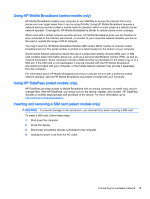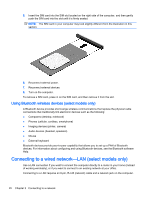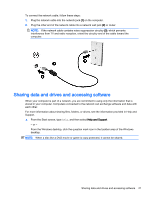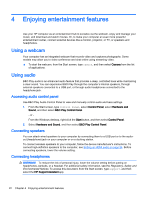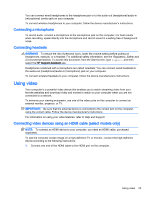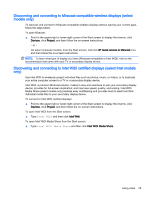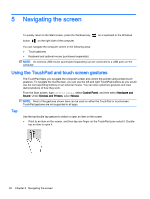HP Pavilion 11-k000 User Guide - Page 33
Connecting a microphone, Connecting headsets, Using video
 |
View all HP Pavilion 11-k000 manuals
Add to My Manuals
Save this manual to your list of manuals |
Page 33 highlights
You can connect wired headphones to the headphone jack or to the audio-out (headphone)/audio-in (microphone) combo jack on your computer. To connect wireless headphones to your computer, follow the device manufacturer's instructions. Connecting a microphone To record audio, connect a microphone to the microphone jack on the computer. For best results when recording, speak directly into the microphone and record sound in a setting free of background noise. Connecting headsets WARNING! To reduce the risk of personal injury, lower the volume setting before putting on headphones, earbuds, or a headset. For additional safety information, see the Regulatory, Safety and Environmental Notices. To access this document, from the Start screen, type support, and then select the HP Support Assistant app. Headphones combined with a microphone are called headsets. You can connect wired headsets to the audio-out (headphone)/audio-in (microphone) jack on your computer. To connect wireless headsets to your computer, follow the device manufacturer's instructions. Using video Your computer is a powerful video device that enables you to watch streaming video from your favorite websites and download video and movies to watch on your computer when you are not connected to a network. To enhance your viewing enjoyment, use one of the video ports on the computer to connect an external monitor, projector, or TV. IMPORTANT: Be sure that the external device is connected to the correct port on the computer, using the correct cable. Follow the device manufacturer's instructions. For information on using your video features, refer to Help and Support. Connecting video devices using an HDMI cable (select models only) NOTE: To connect an HDMI device to your computer, you need an HDMI cable, purchased separately. To see the computer screen image on a high-definition TV or monitor, connect the high-definition device according to the following instructions: 1. Connect one end of the HDMI cable to the HDMI port on the computer. Using video 23