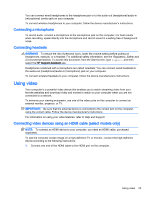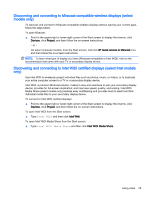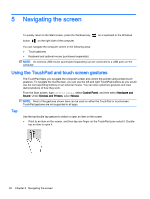HP Pavilion 11-k000 User Guide - Page 38
Rotating (select models only), One-finger slide (touch screen only), To scroll across the screen
 |
View all HP Pavilion 11-k000 manuals
Add to My Manuals
Save this manual to your list of manuals |
Page 38 highlights
Rotating (select models only) Rotating allows you to turn items such as photos. ● Place two separated fingers on the TouchPad zone. Move both fingers in an arching motion while maintaining uniform separation. A clockwise arching motion initiates a right rotation and a counter-clockwise motion initiates a left rotation. NOTE: Rotate is intended for specific apps where you can manipulate an object or image. Rotate may not be functional for all apps. One-finger slide (touch screen only) Use the one-finger slide to pan or scroll through lists and pages, or to move an object. ● To scroll across the screen, lightly slide one finger across the screen in the direction you want to move. ● To drag, press and hold an object, and then drag the object to move it. 28 Chapter 5 Navigating the screen