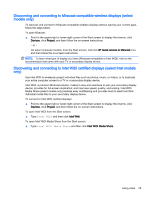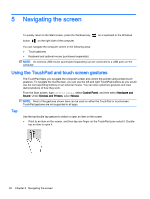HP Pavilion 11-k000 User Guide - Page 39
Using the keyboard and optional mouse
 |
View all HP Pavilion 11-k000 manuals
Add to My Manuals
Save this manual to your list of manuals |
Page 39 highlights
Using the keyboard and optional mouse The keyboard and mouse allow you to type, select items, scroll and to perform the same functions as you do using touch gestures. The keyboard also allows you to use action keys and hot keys to perform specific functions. TIP: The Windows key on a keyboard or the Windows button on the right side of the computer allow you to quickly return to the Start screen from an open app or the Windows desktop. Press the button or key again to return to the previous screen. NOTE: Depending on the country or region, your keyboard may have different keys and keyboard functions than those discussed in this section. Using the keyboard and optional mouse 29

Using the keyboard and optional mouse
The keyboard and mouse allow you to type, select items, scroll and to perform the same functions as
you do using touch gestures. The keyboard also allows you to use action keys and hot keys to
perform specific functions.
TIP:
The Windows key
on a keyboard or the Windows button
on the right side of the
computer allow you to quickly return to the Start screen from an open app or the Windows desktop.
Press the button or key again to return to the previous screen.
NOTE:
Depending on the country or region, your keyboard may have different keys and keyboard
functions than those discussed in this section.
Using the keyboard and optional mouse
29