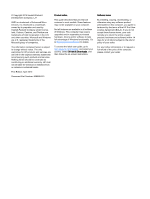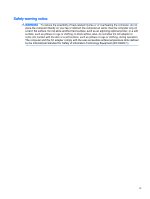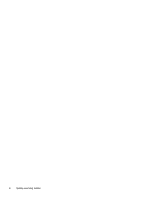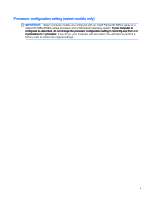Table of contents
1
Starting right
......................................................................................................................................................
1
Visit the HP Apps Store
........................................................................................................................
1
Best practices
.......................................................................................................................................
1
More HP resources
..............................................................................................................................
2
2
Getting to know your computer
.........................................................................................................................
4
Locating hardware
................................................................................................................................
4
Locating software
.................................................................................................................................
4
Right side
.............................................................................................................................................
5
Left side
................................................................................................................................................
6
Display
..................................................................................................................................................
8
Changing your notebook to an entertainment stand
............................................................
9
Changing your notebook to a tablet
...................................................................................
10
Top
.....................................................................................................................................................
11
TouchPad
..........................................................................................................................
11
Lights
.................................................................................................................................
12
Keys
...................................................................................................................................
13
Using the action keys
.........................................................................................................
13
Bottom
................................................................................................................................................
15
Labels
.................................................................................................................................................
15
3
Connecting to a network
.................................................................................................................................
17
Connecting to a wireless network
.......................................................................................................
17
Using the wireless controls
................................................................................................
17
Wireless button
.................................................................................................
17
Operating system controls
................................................................................
18
Connecting to a WLAN
......................................................................................................
18
Using HP Mobile Broadband (select models only)
............................................................
19
Using HP DataPass (select models only)
..........................................................................
19
Inserting and removing a SIM card (select models only)
...................................................
19
Using Bluetooth wireless devices (select models only)
.....................................................
20
Connecting to a wired network—LAN (select models only)
...............................................................
20
Sharing data and drives and accessing software
...............................................................................
21
4
Enjoying entertainment features
.....................................................................................................................
22
Using a webcam
.................................................................................................................................
22
vii