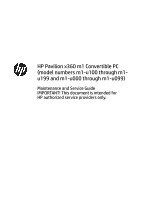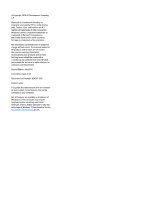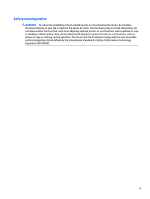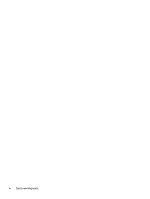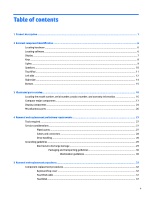HP Pavilion 11 Maintenance and Service Guide
HP Pavilion 11 Manual
 |
View all HP Pavilion 11 manuals
Add to My Manuals
Save this manual to your list of manuals |
HP Pavilion 11 manual content summary:
- HP Pavilion 11 | Maintenance and Service Guide - Page 1
HP Pavilion x360 m1 Convertible PC (model numbers m1-u100 through m1u199 and m1-u000 through m1-u099) Maintenance and Service Guide IMPORTANT! This document is intended for HP authorized service providers only. - HP Pavilion 11 | Maintenance and Service Guide - Page 2
and services. Nothing herein should be construed as constituting an additional warranty. HP shall not be liable for technical or editorial errors or omissions contained herein. Second Edition: July 2016 First Edition: April 2016 Document Part Number: 854267-002 Product notice This guide describes - HP Pavilion 11 | Maintenance and Service Guide - Page 3
Safety warning notice WARNING! To reduce the possibility of heat-related injuries or of overheating the device, do not place the device directly on your lap or obstruct the device air vents. Use the device only on a hard, flat surface. Do not allow another hard surface, such as an adjoining optional - HP Pavilion 11 | Maintenance and Service Guide - Page 4
iv Safety warning notice - HP Pavilion 11 | Maintenance and Service Guide - Page 5
components ...17 Display components ...24 Miscellaneous parts ...26 4 Removal and replacement preliminary requirements 27 Tools required ...27 Service considerations ...27 Plastic parts ...27 Cables and connectors ...28 Drive handling ...28 Grounding guidelines ...29 Electrostatic discharge damage - HP Pavilion 11 | Maintenance and Service Guide - Page 6
Battery ...39 Hard drive ...40 Solid-state drive ...42 Connector board ...43 Power button board ...45 System board ...46 Memory module ...49 WLAN module ...51 Fan/heat sink assembly ...53 Speakers ...55 Display assembly ...56 Power connector cable ...64 6 Using Setup Utility (BIOS) ...65 Starting - HP Pavilion 11 | Maintenance and Service Guide - Page 7
10 Power cord set requirements ...77 Requirements for all countries ...77 Requirements for specific countries and regions 77 11 Recycling ...79 Index ...80 vii - HP Pavilion 11 | Maintenance and Service Guide - Page 8
viii - HP Pavilion 11 | Maintenance and Service Guide - Page 9
1 Product description Category Product Name Processors Chipset Graphics Description HP Pavilion x360 m1 Convertible PC (model numbers used m1-u100 through m1-1099) HP Pavilion x360 m1 Convertible PC (model numbers used m1-u000 through m1u099) HP Pavilion x360 m1 Convertible √ PC (model - HP Pavilion 11 | Maintenance and Service Guide - Page 10
PC (model numbers used m1-u100 through m1-1099) HP Pavilion x360 m1 Convertible PC (model numbers used m1-u000 through m1u099) Support for HD decode, DX12, √ √ and high-definition multimedia interface (HDMI) v1.4 11.6-in, high-definition (HD), √ √ AntiGlare (AG) (1366×768), in- plane - HP Pavilion 11 | Maintenance and Service Guide - Page 11
m1-u000 through m1u099) Solid-state drive: only available √ √ on computer models equipped with an Intel Core processor Support for PCIe, SATA co-layout, M.2 solid-state drives Support for a 128-MB, M2.2280 solid-state drive (DRAM-less) embedded MultiMediaCard (eMMC): 32 GB (available only on - HP Pavilion 11 | Maintenance and Service Guide - Page 12
Full-sized, standard, island- √ √ style, backlit keyboard Clickpad with image sensor Multitouch gestures enabled Support for Windows® 10 √ √ Modern Trackpad Gestures Trusted platform module √ √ (TPM) 2.0 Support for Security cable lock For APJ SEAP Market (EM/SL √ √ #UUF/#AKL/AR6 - HP Pavilion 11 | Maintenance and Service Guide - Page 13
Category Operating system (continued) Serviceability Description HP Pavilion x360 m1 Convertible PC (model numbers used m1-u100 through m1-1099) HP Pavilion x360 m1 Convertible PC (model numbers used m1- - HP Pavilion 11 | Maintenance and Service Guide - Page 14
2 External component identification Locating hardware To find out what hardware is installed on your computer: ▲ Type device manager in the taskbar search box, and then select the Device Manager app. A list displays all the devices installed on your computer. For information about system hardware - HP Pavilion 11 | Maintenance and Service Guide - Page 15
obstructions. For wireless regulatory notices, see the section of the Regulatory, Safety, and Environmental Notices that applies to your country or region. To access this guide: ▲ Select the Start button, select All apps, select HP Help and Support, and then select HP Documentation. Display 7 - HP Pavilion 11 | Maintenance and Service Guide - Page 16
Keys NOTE: Your computer may look slightly different from the illustration below. Item (1) Component esc key (2) fn key (3) Windows key (4) Action keys Description Displays system information when pressed in combination with the fn key. Displays system information when pressed in - HP Pavilion 11 | Maintenance and Service Guide - Page 17
Lights NOTE: Your computer may look slightly different from the illustration below. Item (1) Component Caps lock light (2) Mute light Description On: Caps lock is on, which switches the key input to all capital letters. ● Amber: Computer sound is off. ● Off: Computer sound is on. Lights 9 - HP Pavilion 11 | Maintenance and Service Guide - Page 18
Speakers NOTE: Your computer may look slightly different from the illustration below. Component Speakers Description Produce sound. 10 Chapter 2 External component identification - HP Pavilion 11 | Maintenance and Service Guide - Page 19
TouchPad Item (1) Component TouchPad zone (2) Left TouchPad button (3) Right TouchPad button Description Reads your finger gestures to move the pointer or activate items on the screen. Functions like the left button on an external mouse. Functions like the right button on an external mouse. - HP Pavilion 11 | Maintenance and Service Guide - Page 20
Left side Item (1) (2) (3) (4) (5) Component Power button Power light Security cable slot USB 2.0 port Audio-out (headphone)/Audio-in (microphone) combo jack Description ● When the computer is off, press the button to turn on the computer. ● When the computer is on, press the button briefly to - HP Pavilion 11 | Maintenance and Service Guide - Page 21
headset. For additional safety information, refer to the Regulatory, Safety, and Environmental Notices. To access this guide: ▲ Select the Start button, select All apps, select HP Help and Support, and then select HP Documentation. NOTE: When a device is connected to the jack, the computer speakers - HP Pavilion 11 | Maintenance and Service Guide - Page 22
Right side Item (1) Component Memory card reader (2) USB 3.0 charging (powered) ports (3) (3) HDMI port (4) AC adapter and battery light (5) Power connector Description Reads optional memory cards that enable you to store, manage, share, or access information. To insert a card: 1. Hold - HP Pavilion 11 | Maintenance and Service Guide - Page 23
Bottom Component Vents (2) Description Enable airflow to cool internal components. NOTE: The computer fan starts up automatically to cool internal components and prevent overheating. It is normal for the internal fan to cycle on and off during routine operation. Bottom 15 - HP Pavilion 11 | Maintenance and Service Guide - Page 24
improves and changes product parts. For complete and current information on supported parts for your computer, go to http://partsurfer.hp.com, select your country or region, and then follow the on-screen instructions. Locating the model number, serial number, product number, and warranty information - HP Pavilion 11 | Maintenance and Service Guide - Page 25
Computer major components Item Component Spare part number (1) Display assembly: the display assembly is spared at the subcomponent level only. For more display assembly spare part information, see Display components on page 24. (2) Keyboard/top cover (includes backlight cable and keyboard - HP Pavilion 11 | Maintenance and Service Guide - Page 26
Item Component For use in Canada For use in the Czech Republic and Slovakia For use in Denmark, Finland, and Norway For use in France For use in Germany For use in Greece For use in Hungary For use in Israel For use in Italy For use in Japan For use in Latin America For use in the Netherlands For - HP Pavilion 11 | Maintenance and Service Guide - Page 27
Item Component For use in Israel For use in Italy For use in Japan For use in Latin America For use in the Netherlands For use in Portugal For use in Romania For use in Russia For use in Saudi Arabia For use in South Korea For use in Spain For use in Switzerland For use in Taiwan For - HP Pavilion 11 | Maintenance and Service Guide - Page 28
Item (3) (4) (5) (6) (7) (8) (9) (10) (11) (12) Component Spare part number For use in Russia 856071-251 For use in Saudi Arabia 856071-171 For use in South Korea 856071-AD1 For use in Spain 856071-071 For use in Switzerland 856071-BG1 For use in Taiwan 856071-AB1 For use in Thailand - HP Pavilion 11 | Maintenance and Service Guide - Page 29
Item Component Spare part number For use only on computer models with model numbers m1-u100 through m1-u199: Equipped with an Intel Core i3-7100U 2.40-GHz processor (2133-MHz FSB, 3.0-MB L3 cache, 903213-601 dual core, 15-W), a graphics subsystem with UMA memory, a solid-state drive slot, and - HP Pavilion 11 | Maintenance and Service Guide - Page 30
Item (13) (14) (15) (16) (17) (18) Component Spare part number Equipped with an Intel Pentium N3710 1.60-GHz (turbo up to 2.56-GHz) processor (1600MHz FSB, 2.0-MB L2 cache, quad core, 6-W), and a non-Windows operating system 855718-001 Equipped with an Intel Celeron N3060 1.60-GHz (turbo up to - HP Pavilion 11 | Maintenance and Service Guide - Page 31
Item Component For use only on computer models equipped with an Intel Celeron N3060 processor and eMMC (19) Power connector cable (20) Speakers (includes cable) (21) Bottom cover (includes front rubber feet, retention magnets, shielding, and vents): In dragonfly blue finish In modern gold - HP Pavilion 11 | Maintenance and Service Guide - Page 32
double-sided adhesive) 833962-005 G-sensor board (includes double-sided adhesive) 856098-001 Display panel cable (includes TouchScreen board cable, adhesive support strip, and double-sided adhesive): For use on all computer models 902941-001 For use only on computer models with model numbers - HP Pavilion 11 | Maintenance and Service Guide - Page 33
Item Component Spare part number For use only on computer models equipped with an Intel Core processor 856064-001 For use only on computer models equipped with an Intel Pentium or Intel Celeron processor 856065-001 (8) Display back cover: In dragonfly blue finish 856054-001 In modern gold - HP Pavilion 11 | Maintenance and Service Guide - Page 34
use in Taiwan For use in Thailand For use in the United Kingdom and Singapore Power cord (Option 917, 1.0-m (3.2-ft), 3-wire conductor, ROHS) Rubber Support Kit (includes battery pad, hard drive pads, and solid-state drive pads) Screw Kit Spare part number 714635-850 741553-850 701943-001 539614 - HP Pavilion 11 | Maintenance and Service Guide - Page 35
procedures: ● Flat-bladed screw driver ● Magnetic screw driver ● Phillips P0 screw driver Service considerations the following sections include some of the considerations that you must keep in mind parts. Apply pressure only at the points designated in the maintenance instructions. Tools required 27 - HP Pavilion 11 | Maintenance and Service Guide - Page 36
Cables and connectors CAUTION: When servicing the computer, be sure that cables are placed in their proper locations during the reassembly process. Improper cable placement can damage the computer. Cables must - HP Pavilion 11 | Maintenance and Service Guide - Page 37
Grounding guidelines Electrostatic discharge damage Electronic components are sensitive to electrostatic discharge (ESD). Circuitry design and structure determine the degree of sensitivity. Networks built into many integrated circuits provide some protection, but in many cases, ESD contains enough - HP Pavilion 11 | Maintenance and Service Guide - Page 38
material. ● Use a wrist strap connected to a properly grounded work surface and use properly grounded tools and equipment. ● Use conductive field service tools, such as cutters, screw drivers, and vacuums. ● When fixtures must directly contact dissipative surfaces, use fixtures made only of static - HP Pavilion 11 | Maintenance and Service Guide - Page 39
with ground cords of one megohm resistance ● Static-dissipative tables or floor mats with hard ties to the ground ● Field service kits ● Static awareness labels ● Material-handling packages ● Nonconductive plastic bags, tubes, or boxes ● Metal tote boxes ● Electrostatic voltage levels and - HP Pavilion 11 | Maintenance and Service Guide - Page 40
. This chapter provides removal and replacement procedures. There are as many as 56 screws that must be removed, replaced, and/or loosened when servicing the computer. Make special note of each screw size and location during removal and replacement. Keyboard/top cover NOTE: the keyboard/top cover - HP Pavilion 11 | Maintenance and Service Guide - Page 41
For use in country/region Spare part number For use in Brazil (for use only on computer models with model numbers m1-u000 through m1-u099) 856175-201 For use in Bulgaria 856175-261 For use in Canada 856175-DB1 For use in the Czech Republic and Slovakia 856175-FL1 For use in Denmark, - HP Pavilion 11 | Maintenance and Service Guide - Page 42
1. Turn off the computer. If you are unsure whether the computer is off or in Hibernation, turn the computer on, and then shut it down through the operating system. 2. Disconnect the power from the computer by unplugging the power cord from the computer. 3. Disconnect all external devices from the - HP Pavilion 11 | Maintenance and Service Guide - Page 43
5. Remove the seven Phillips M2.5×5.7 screws (2) that secure the bottom cover to the computer. 6. Turn the computer right side up with the front toward you. 7. Open the computer as far as it will open. 8. Insert a case utility tool (1) or similar plastic, flat-edged tool between the keyboard/top - HP Pavilion 11 | Maintenance and Service Guide - Page 44
13. Remove the keyboard/top cover (6). Reverse this procedure to install the keyboard/top cover. 36 Chapter 5 Removal and replacement procedures - HP Pavilion 11 | Maintenance and Service Guide - Page 45
TouchPad cable Description For use only on computer models equipped with an Intel Core processor For use only on computer models equipped with an Intel Pentium or Intel Celeron processor Spare part number 856061-001 856062-001 Before removing the TouchPad cable, follow these steps: 1. Turn off the - HP Pavilion 11 | Maintenance and Service Guide - Page 46
TouchPad Description TouchPad (includes bracket) Spare part number 858953-001 Before removing the TouchPad, follow these steps: 1. Turn off the computer. If you are unsure whether the computer is off or in Hibernation, turn the computer on, and then shut it down through the operating system. 2. - HP Pavilion 11 | Maintenance and Service Guide - Page 47
Battery Description 3-cell, 40-Wh, 3.62-Ah, Li-ion 2-cell, 35-Wh, 4.56-Ah, Li-ion Spare part number 844201-855 844200-855 Before removing the battery, follow these steps: 1. Turn off the computer. If you are unsure whether the computer is off or in Hibernation, turn the computer on, and then shut - HP Pavilion 11 | Maintenance and Service Guide - Page 48
Hard drive NOTE: The hard drive spare part kit does not include the hard drive bracket, cable, or screws. The hard drive bracket and screws are available using spare part number 856068-001. The hard drive cable is available using spare part numbers 909096-001 and 856066-001. Description 1-TB, 5400- - HP Pavilion 11 | Maintenance and Service Guide - Page 49
4. If it is necessary to replace the hard drive bracket, remove the four Phillips PM3.0×4.1 screws (1) that secure the bracket to the hard drive, and then remove the hard drive bracket (2). 5. If it is necessary to replace the hard drive cable, detach the cable (3) from the hard drive. (The hard - HP Pavilion 11 | Maintenance and Service Guide - Page 50
Solid-state drive Description Spare part number 128-MB, M2.2280 solid-state drive (DRAM-less; for use only on computer models equipped with an Intel 827560-011 Core processor) Before removing the solid-state drive, follow these steps: 1. Turn off the computer. If you are unsure whether the - HP Pavilion 11 | Maintenance and Service Guide - Page 51
Connector board NOTE: The connector board spare part kit includes an audio jack and a USB port. NOTE: The connector board spare part kit does not include the connector board cable. The connector board cable is available using spare part numbers 856059-001 (for use only on computer models equipped - HP Pavilion 11 | Maintenance and Service Guide - Page 52
5. Remove the connector board (5). Reverse this procedure to install the connector board. 44 Chapter 5 Removal and replacement procedures - HP Pavilion 11 | Maintenance and Service Guide - Page 53
Power button board Description Power button board (includes cable) Spare part number 856100-001 Before removing the power button board, follow these steps: 1. Turn off the computer. If you are unsure whether the computer is off or in Hibernation, turn the computer on, and then shut it down through - HP Pavilion 11 | Maintenance and Service Guide - Page 54
System board Description Spare part number For use only on computer models with model numbers m1-u100 through m1-u199: Equipped with an Intel Core i3-7100U 2.40-GHz processor (2133-MHz FSB, 3.0-MB L3 cache, dual core, 15-W), a graphics subsystem with UMA memory, a solid-state drive slot, and the - HP Pavilion 11 | Maintenance and Service Guide - Page 55
Description Equipped with an Intel Celeron N3060 1.60-GHz (turbo up to 2.48-GHz) processor (1600-MHz FSB, 2.0MB L2 cache, dual core, 6-W), a graphics subsystem with UMA memory, 2.0-GB of on-board system memory, a 32-GB eMMC, and the Windows 10 Professional operating system Equipped with an Intel - HP Pavilion 11 | Maintenance and Service Guide - Page 56
NOTE: If the WLAN antenna cables are not connected to the WLAN module terminals, protective sleeves should be installed on the antenna connectors, as shown in the following illustration. 2. Remove the five Phillips PM2.0×4.6 screws (1) that secure the system board to the bottom cover. 3. Lift the - HP Pavilion 11 | Maintenance and Service Guide - Page 57
5. Remove the system board (4). Reverse this procedure to install the system board. Memory module Description 8-GB (2133, 1.2-V, DDR4; for use only on computer models equipped with an Intel Core processor) 8-GB (PCL3, 12800, 1600; for use only on computer models equipped with an Intel Pentium or - HP Pavilion 11 | Maintenance and Service Guide - Page 58
2. Remove the memory module shield that covers the memory module slots. The memory module shield is available using spare part number 856069-001. 3. Spread the retaining tabs (1) on each side of the memory module slot to release the memory module. (The memory module tilts up.) 4. Remove the memory - HP Pavilion 11 | Maintenance and Service Guide - Page 59
country or region. If you replace the module and then receive a warning message, remove the module to restore device functionality, and then contact technical support. Before removing the WLAN module, follow these steps: 1. Turn off the computer. If you are unsure whether the computer is off or in - HP Pavilion 11 | Maintenance and Service Guide - Page 60
3. Remove the WLAN module (3) by pulling the module away from the slot at an angle. Reverse this procedure to install the WLAN module. 52 Chapter 5 Removal and replacement procedures - HP Pavilion 11 | Maintenance and Service Guide - Page 61
Fan/heat sink assembly NOTE: The fan/heat sink assembly spare part kit includes replacement thermal material. Description For use only on computer models equipped with an Intel Core processor For use only on computer models equipped with an Intel Pentium N4200 or Intel Celeron N3350 processor For - HP Pavilion 11 | Maintenance and Service Guide - Page 62
board each time the fan/heat sink assembly is removed. Thermal paste is used on the processor (1) and the fan/heat sink assembly section (2) that services it. Reverse this procedure to install the fan/heat sink assembly. 54 Chapter 5 Removal and replacement procedures - HP Pavilion 11 | Maintenance and Service Guide - Page 63
Speakers Description Speakers (includes cable) Spare part number 856108-001 Before removing the speakers, follow these steps: 1. Turn off the computer. If you are unsure whether the computer is off or in Hibernation, turn the computer on, and then shut it down through the operating system. 2. - HP Pavilion 11 | Maintenance and Service Guide - Page 64
Display assembly NOTE: The display assembly is spared at the subcomponent level only. For display assembly spare part information, see the individual removal subsections. Before removing the display assembly, follow these steps: 1. Turn off the computer. If you are unsure whether the computer is off - HP Pavilion 11 | Maintenance and Service Guide - Page 65
the display panel assembly up and forward until the display panel assembly rests upside down in front of the display back cover. c. Release the adhesive support strip (1) that secures the display panel cable connector to the display panel. Component replacement procedures 57 - HP Pavilion 11 | Maintenance and Service Guide - Page 66
from the display panel. e. Release the display panel cable from the retention clips (3) built into the display bezel. f. Release the adhesive support strip (4) that secures the TouchScreen board cable connector to the TouchScreen board. g. Release the ZIF connector (5) to which the TouchScreen board - HP Pavilion 11 | Maintenance and Service Guide - Page 67
c. Disconnect the webcam/microphone module cable (2) from the webcam/microphone module. d. Remove the webcam/microphone module. The webcam/microphone module is available using spare part number 833962-005. 8. If it is necessary to replace the G-sensor board: a. Remove the display panel assembly. b. - HP Pavilion 11 | Maintenance and Service Guide - Page 68
d. Detach the G-sensor board (3) from the display back cover. (The G-sensor board is secured to the display back cover with double-sided adhesive.) e. Remove the G-sensor board. The G-sensor board is available using spare part number 856098-001. 9. If it is necessary to replace the display hinges: - HP Pavilion 11 | Maintenance and Service Guide - Page 69
d. Remove the display hinges (3). The display hinges are available using spare part number 856070-001 and include the display hinge covers. 10. If it is necessary to replace the wireless antenna: a. Remove the display panel assembly. b. Remove the display hinges. c. Detach the wireless antenna - HP Pavilion 11 | Maintenance and Service Guide - Page 70
g. Remove the wireless antenna cables and transceivers (5). The wireless antenna cables and transceivers are available using spare part number 856050-001. 11. If it is necessary to replace the webcam/microphone module cable: a. Remove the display panel assembly. b. Remove the display hinges. c. - HP Pavilion 11 | Maintenance and Service Guide - Page 71
h. Remove the webcam/microphone module cable (5). The webcam/microphone module cable is available using spare part numbers 856064-001 (for use only on computer models equipped with an Intel Core processor) and 856065-001 (for use only on computer models equipped with an Intel Pentium or Intel - HP Pavilion 11 | Maintenance and Service Guide - Page 72
Power connector cable Description Power connector cable Spare part number 855995-001 Before removing the power connector cable, follow these steps: 1. Turn off the computer. If you are unsure whether the computer is off or in Hibernation, turn the computer on, and then shut it down through the - HP Pavilion 11 | Maintenance and Service Guide - Page 73
information regarding installing and troubleshooting the file. Determining the options. ● HP Support Assistant 1. Type support in the taskbar search box, and then select the HP Support Assistant app. - and then follow the on-screen instructions. To check for later BIOS versions, see Downloading a - HP Pavilion 11 | Maintenance and Service Guide - Page 74
in the taskbar search box, and then select the HP Support Assistant app. - or - Click the question mark icon in the taskbar. 2. Click Updates, and then click Check for updates and messages. 3. Follow the on-screen instructions. 4. At the download area, follow these steps: a. Identify the most - HP Pavilion 11 | Maintenance and Service Guide - Page 75
This ID code can then be provided to support to help determine how to correct the problem. NOTE: To start diagnostics on a convertible the type of diagnostic test you want to run, and then follow the on-screen instructions. NOTE: If you need to stop a diagnostic test, press esc. Downloading HP - HP Pavilion 11 | Maintenance and Service Guide - Page 76
Now to let HP automatically detect your product. 4. Select your computer, and then select your operating system. 5. In the Diagnostic section, follow the on-screen instructions to select and download the UEFI version you want. 68 Chapter 7 Using HP PC Hardware Diagnostics (UEFI) - HP Pavilion 11 | Maintenance and Service Guide - Page 77
8 Specifications Dimensions computer dimensions Width Depth Height Weight with hard drive installed Weight with solid-state drive installed Operating environment Factor Temperature Operating Nonoperating Relative humidity (noncondensing) Operating Nonoperating Maximum altitude (unpressurized) - HP Pavilion 11 | Maintenance and Service Guide - Page 78
Input power the power information in this section may be helpful if you plan to travel internationally with the computer. the computer operates on DC power, which can be supplied by an AC or a DC power source. The AC power source must be rated at 100-240 V, 50-60 Hz. Although the computer can be - HP Pavilion 11 | Maintenance and Service Guide - Page 79
, refer to the HP support assistant app. ▲ Type support in the taskbar search box, and then select the HP Support Assistant app. ‒ or the Recovery partition, you can obtain recovery media for your system from support. See the Worldwide Telephone Numbers booklet included with the computer. You - HP Pavilion 11 | Maintenance and Service Guide - Page 80
with the computer. You can also find contact information on the HP website. Go to http://www.hp.com/ support, select your country or region, and follow the on-screen instructions. ◦ Be sure that the computer is connected to AC power before you begin creating the recovery media. ◦ The creation - HP Pavilion 11 | Maintenance and Service Guide - Page 81
started app. ● If you need to correct a problem with a preinstalled application or driver, use the applications, and then follow the on-screen instructions. ● If you want to recover the Windows recovery media for your system from support. See the Worldwide Telephone Numbers booklet included with - HP Pavilion 11 | Maintenance and Service Guide - Page 82
to http://www.hp.com/support, select your country or region, and follow the on-screen instructions. IMPORTANT: HP Recovery Manager then select f11. 2. Select Troubleshoot from the boot options menu. 3. Select Recovery Manager, and then follow the on-screen instructions. Using HP Recovery media to - HP Pavilion 11 | Maintenance and Service Guide - Page 83
down the Windows button; then select f9. 3. Select the optical drive or USB flash drive from which you want to boot. 4. Follow the on-screen instructions. Restore and recovery 75 - HP Pavilion 11 | Maintenance and Service Guide - Page 84
; see Creating HP Recovery media (select products only) on page 71. NOTE: The Remove Recovery Partition option is only available on products that support this function. Follow these steps to remove the HP Recovery partition: 1. Type recovery in the taskbar search box, and then select HP Recovery - HP Pavilion 11 | Maintenance and Service Guide - Page 85
10 Power cord set requirements the wide-range input feature of the computer permits it to operate from any line voltage from 100 to 120 volts AC, or from 220 to 240 volts AC. the 3-conductor power cord set included with the computer meets the requirements for use in the country or region where the - HP Pavilion 11 | Maintenance and Service Guide - Page 86
Country/region Accredited agency Applicable note number South Korea EK 4 Sweden CEMKO 1 Switzerland SEV 1 Taiwan BSMI 4 the United Kingdom BSI 1 the United States UL 2 1. the flexible cord must be Type HO5VV-F, 3-conductor, 1.0-mm² conductor size. Power cord set fittings ( - HP Pavilion 11 | Maintenance and Service Guide - Page 87
11 Recycling When a non-rechargeable or rechargeable battery has reached the end of its useful life, do not dispose of the battery in general household waste. Follow the local laws and regulations in your area for battery disposal. HP encourages customers to recycle used electronic hardware, HP - HP Pavilion 11 | Maintenance and Service Guide - Page 88
15 bottom cover, spare part numbers 23 buttons power 12 TouchPad 11 volume 13 C cables, service considerations 28 caps lock light 9 chipset, product description 1 components bottom 15 display 7 keys 8 Diagnostics (UEFI) using 67 HP Recovery Manager correcting boot problems 75 starting 74 80 Index - HP Pavilion 11 | Maintenance and Service Guide - Page 89
3 pointing device 4 ports 4 power requirements 4 processors 1 product name 1 security 4 sensors 3 serviceability 5 video 3 wireless 3, 4 product name 1 R recover options 73 recovery discs 72, 74 HP Recovery Manager 73 media 74 starting 74 supported discs 72 system 73 USB flash drive 74 using HP - HP Pavilion 11 | Maintenance and Service Guide - Page 90
Rubber Support Kit, spare part number 26 S Screw Kit, spare part number 26 security cable slot 12 security, product description 4 sensors, product description 3 service considerations cables 28 connectors 28 plastic parts 27 serviceability, product description 5 slots memory card reader 14 security
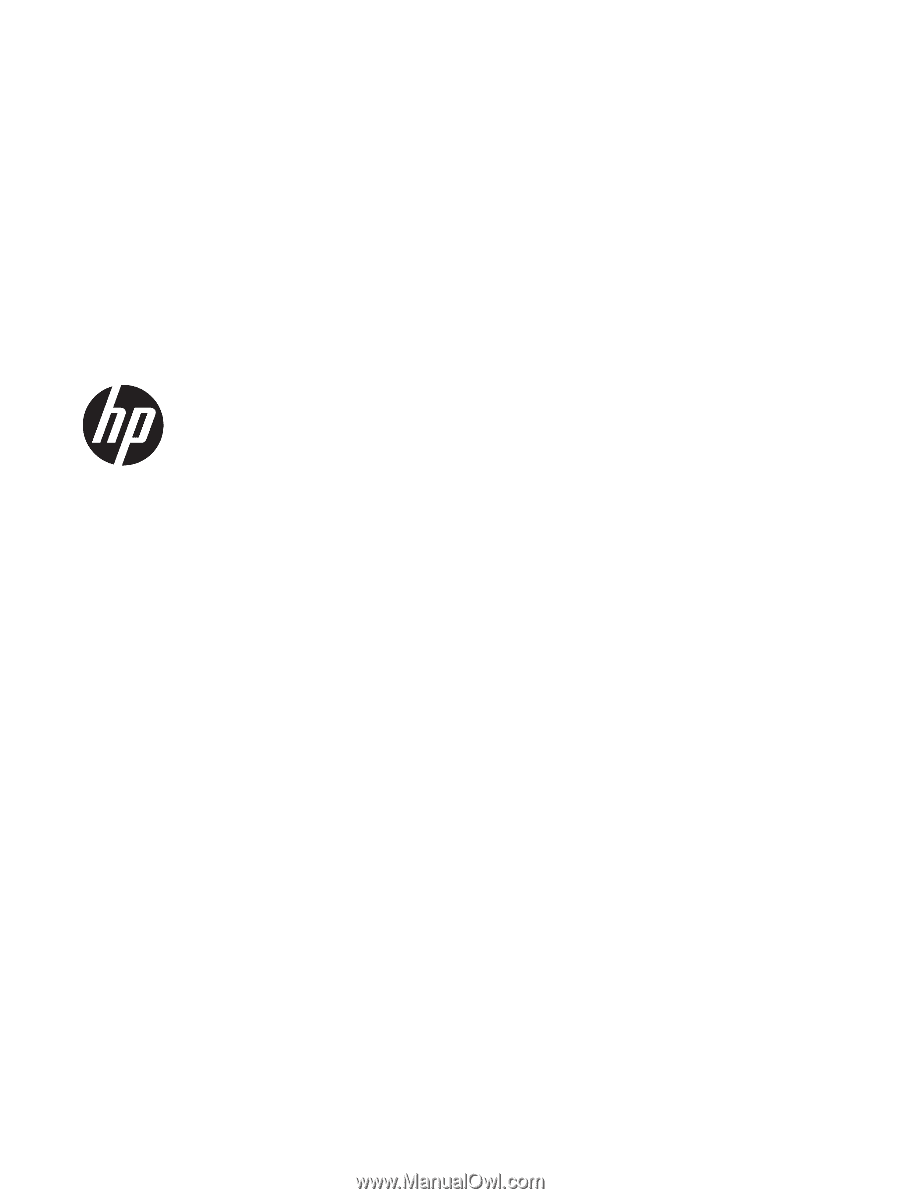
HP Pavilion x360 m1 Convertible PC
(model numbers m1-u100 through m1-
u199 and m1-u000 through m1-u099)
Maintenance and Service Guide
IMPORTANT! This document is intended for
HP authorized service providers only.