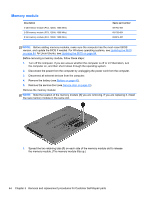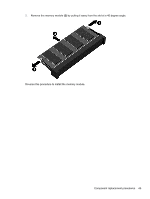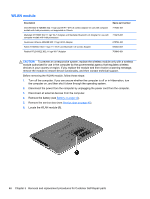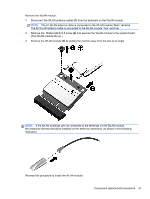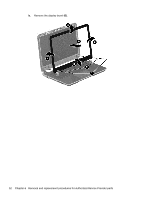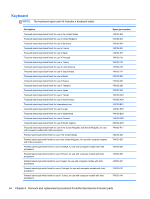HP Pavilion TouchSmart 14-n028ca HP Pavilion 14 Notebook PC HP Pavilion TouchS - Page 59
and pull the bezel, If it is necessary to replace the optical drive bracket and bezel
 |
View all HP Pavilion TouchSmart 14-n028ca manuals
Add to My Manuals
Save this manual to your list of manuals |
Page 59 highlights
If it is necessary to replace the optical drive bracket and bezel, position the optical drive with the rear panel toward you. 1. Remove the two Phillips screws from the optical drive (1) and remove the bracket (2). 2. Use an unbent paperclip and press in gently on the paper clip (1) and release from the tab (2) until the disc tray releases. Tilt the tray (3) and pull the bezel (4) to remove it. Reverse this procedure to reassemble and install the optical drive. Component replacement procedures 49
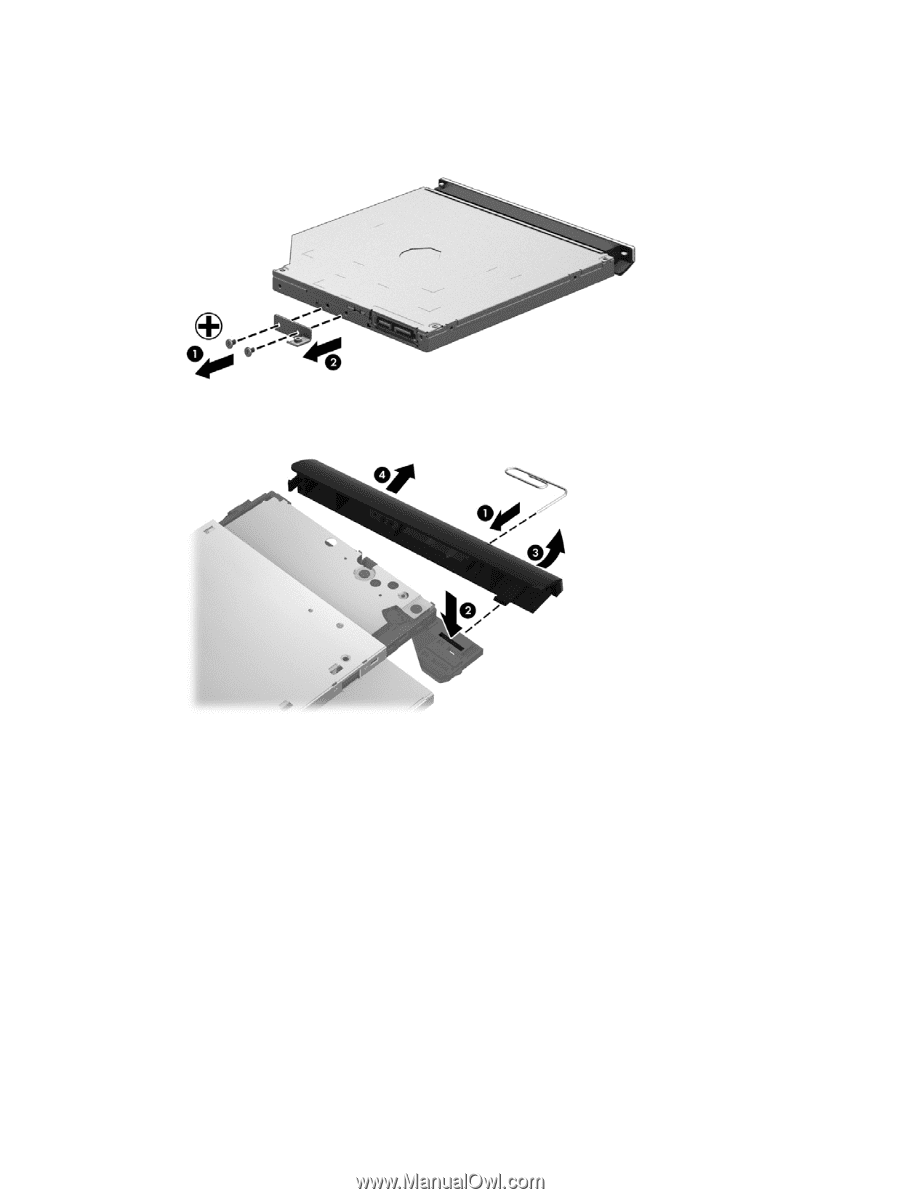
If it is necessary to replace the optical drive bracket and bezel, position the optical drive with the rear
panel toward you.
1.
Remove the two Phillips screws from the optical drive
(1)
and remove the bracket
(2)
.
2.
Use an unbent paperclip and press in gently on the paper clip
(1)
and release from the tab
(2)
until the disc tray releases. Tilt the tray
(3)
and pull the bezel
(4)
to remove it.
Reverse this procedure to reassemble and install the optical drive.
Component replacement procedures
49