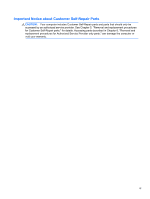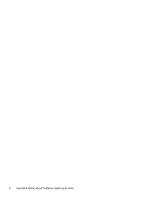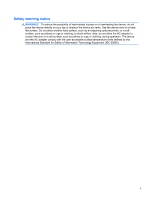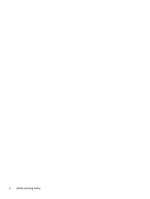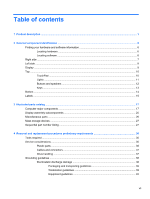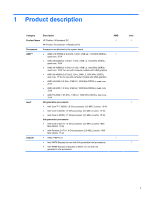5
Removal and replacement procedures for Customer Self-Repair parts
.................................................
41
Component replacement procedures
.................................................................................................
41
Battery
...............................................................................................................................
42
Service door
.......................................................................................................................
43
Memory module
.................................................................................................................
44
WLAN module
....................................................................................................................
46
Optical drive
.......................................................................................................................
48
6
Removal and replacement procedures for Authorized Service Provider parts
......................................
50
Component replacement procedures
.................................................................................................
50
Display panel
.....................................................................................................................
51
Keyboard
...........................................................................................................................
54
Top cover
...........................................................................................................................
59
Hard drive
..........................................................................................................................
63
Power button board
...........................................................................................................
66
TouchPad button board
.....................................................................................................
68
Optical drive connector cable
............................................................................................
69
System board
.....................................................................................................................
71
RTC battery
.......................................................................................................................
78
Fan
.....................................................................................................................................
80
Heat sink assembly
............................................................................................................
82
Power connector cable
......................................................................................................
86
Speakers
............................................................................................................................
87
Display assembly
...............................................................................................................
88
Display assembly subcomponents
....................................................................................
91
7
Windows 8 – Using Setup Utility (BIOS) and HP PC Hardware Diagnostics (UEFI)
...............................
94
Starting Setup Utility (BIOS)
...............................................................................................................
94
Updating the BIOS
.............................................................................................................................
94
Determining the BIOS version
...........................................................................................
94
Downloading a BIOS update
.............................................................................................
95
Using HP PC Hardware Diagnostics (UEFI)
......................................................................................
95
Downloading HP PC Hardware Diagnostics (UEFI) to a USB device
...............................
96
8
Ubuntu Linux – Using Setup Utility (BIOS) and System Diagnostics
......................................................
97
Starting Setup Utility
...........................................................................................................................
97
Using Setup Utility
..............................................................................................................................
97
Changing the language of Setup Utility
.............................................................................
97
Navigating and selecting in Setup Utility
............................................................................
97
Displaying system information
...........................................................................................
98
viii