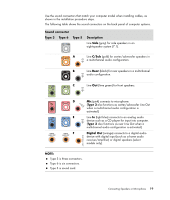HP Pavilion a6000 Start Here Guide - Page 26
Connecting a Microphone, Speaker Configurations
 |
View all HP Pavilion a6000 manuals
Add to My Manuals
Save this manual to your list of manuals |
Page 26 highlights
Connecting a Microphone Your computer comes with one microphone connector in the back of the computer. Some models have a second microphone connector in the front of the computer. Only one microphone connector works at a time, and the back connector is ready to use unless you have the multichannel audio speakers option. For computers with the multichannel audio speakers option, the microphone connector in the front of the computer, if present, is ready to use. To use a microphone connected to the front of your computer (select models only), select the working microphone. See "Selecting a Microphone." HP computers support many different audio options, sound connections, and speaker configurations. You may set up your computer for two stereo speakers or for multichannel audio speaker systems. Connect your speaker system to the computer, and then configure the audio software for sound output. For more details about connecting stereo speakers to the computer, see the setup poster. This chapter describes the most typical options. Your system may have different components. Speakers are included with the monitor (select models only) or are sold separately. NOTE: For additional information on connecting the speakers, refer to the setup poster that came with the computer and the documentation that came with your speakers. Speaker Configurations You may set up your computer for the following supported configurations: Name Headphones 2 (stereo) 2.1 4.1 6/5.1 Speaker system See None, muted. "Using Headphones" Left speaker, right speaker. "Connecting 2/2.1 (Two Speakers and a Subwoofer) Audio Speakers" Left speaker, right speaker, "Connecting 2/2.1 (Two Speakers and and a subwoofer. a Subwoofer) Audio Speakers" Two front speakers, two rear speakers, and a subwoofer. "Connecting 4.1 (Four Speakers and a Subwoofer) Audio Speakers" Two front speakers, two "Connecting 5.1 (Five Speakers and a rear speakers, a center Subwoofer) Audio Speakers" speaker, and a subwoofer. 20 Start Here