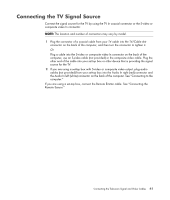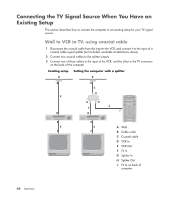HP Pavilion a6000 Start Here Guide - Page 52
Wall to cable TV set-top box or satellite box to VCR and TV
 |
View all HP Pavilion a6000 manuals
Add to My Manuals
Save this manual to your list of manuals |
Page 52 highlights
Wall to cable TV set-top box or satellite box to VCR and TV, using S-video cable or composite video cable between the box and the VCR or TV 1 Do not detach any cables from your existing setup. 2 Connect an additional cable by doing one of the following: Connect one end of an S-video cable (not included) to a second output on the settop box or satellite box. Connect the other end to the S-video In connector on the back of the computer. Or Connect one end of a composite video cable to a second output on the set-top box or satellite box. Connect the other end to the S-video to composite video adapter cable, and then connect the adapter to the S-video In connector on the back of the computer. 3 If you are using a composite video or S-video cable, you must also connect audio cables (not included) from your satellite box or set-top box to the Audio In right (red) and Audio In left (white) connectors on the back of the computer. 4 Connect the remote control sensor cable (emitter), and position it on your set-top box or satellite box. This enables the computer to change the channel on the box. See "Connecting the Remote Sensor." 46 Start Here