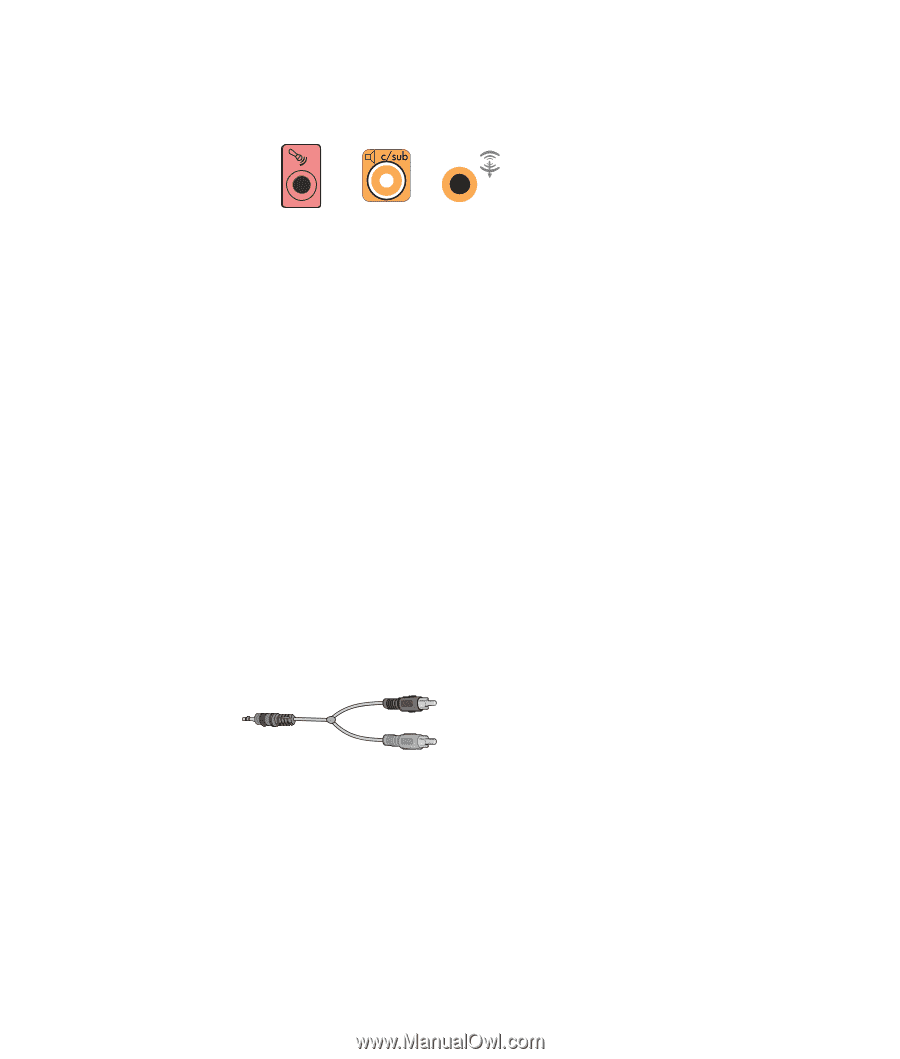HP Pavilion a6000 Start Here Guide - Page 40
Connecting Digital Audio
 |
View all HP Pavilion a6000 manuals
Add to My Manuals
Save this manual to your list of manuals |
Page 40 highlights
5 If you have a center/subwoofer speaker, connect the stereo mini-jack of a Y adapter cable into the microphone (pink) connector or the center speaker/subwoofer (gold) connector that matches the back of your computer. 3 6 S Connect the left and right ends of the Y adapter cable into the center/subwoofer inputs on the back of the receiver/amplifier (8/7.1 or higher-channel system). Plug the Y adapter cable into the subwoofer connector on the back of the receiver even if a subwoofer is not used. 6 Turn on the receiver/amplifier. 7 Select the receiver/amplifier input that the Y adapter cables are plugged into. 8 Turn on the computer. 9 After the audio system is connected to the computer, configure the audio software for sound output for your computer model. See "Connecting Speakers or Microphone." Type 3: See "Configuring Audio Output with Multichannel Sound Manager." Type 6: See "Configuring Audio Output with Sound Effect Manager." Sound card: See "Configuring Audio Output with a Sound Card." Connecting Digital Audio (Select models only) If you have a sound card and you are connecting your home stereo AV receiver via digital out, plug the 3.5 mm stereo plug into the Digital Out connector on the sound card. Connect the red RCA stereo plug on the 3.5 mm Y adapter cable to the AV receiver's digital input connector. If the red RCA stereo plug does not work, try the white stereo plug. One of the connectors is not used. To connect digital audio, your computer must include a digital out connector on the sound card or on the back panel. You do not need to connect multichannel speaker outputs if you connect the digital output. 34 Start Here