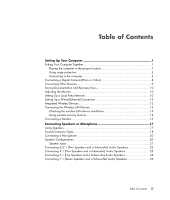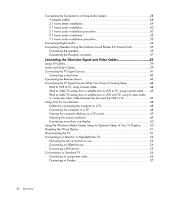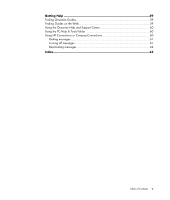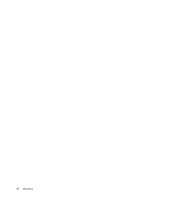HP Pavilion a6000 Start Here Guide - Page 8
Using surge protection, Connecting to the computer, Universal Serial Bus USB for mouse, keyboard - power supply replacement
 |
View all HP Pavilion a6000 manuals
Add to My Manuals
Save this manual to your list of manuals |
Page 8 highlights
Using surge protection Help protect your monitor, computer, and accessories by connecting all power cords for your computer and peripheral devices (such as a monitor, printer, or scanner) to a surge protection device such as a power strip with surge protection or an uninterruptible power supply (UPS). Many surge protection devices have surge protection inputs and outputs for modem or telephone lines. Telephone lines are a common path for lightning spikes to get into your system. Some surge protection devices have surge protection for television cable connections as well. Use those if your computer has a television tuner installed. Not all power strips provide surge protection; the power strip must be specifically labeled as having this capability. Use a power strip whose manufacturer offers a damage replacement policy that replaces your equipment if surge protection fails. Connecting to the computer Connect your main hardware devices, such as the monitor, keyboard, and mouse, to the back of the computer. Other peripheral devices, such as a printer, scanner, or camera, also plug into connectors on the back of your computer. Some computers also have connectors on the front of the computer. The table shows some, but not all, connectors. NOTE: The location, availability, and number of connectors on your computer may vary. Connector Icon/label Description and function Mouse (PS/2 connector) Keyboard (PS/2 connector) Universal Serial Bus (USB) for mouse, keyboard, digital cameras, or other devices with USB connectors Printer (parallel) 2 Start Here