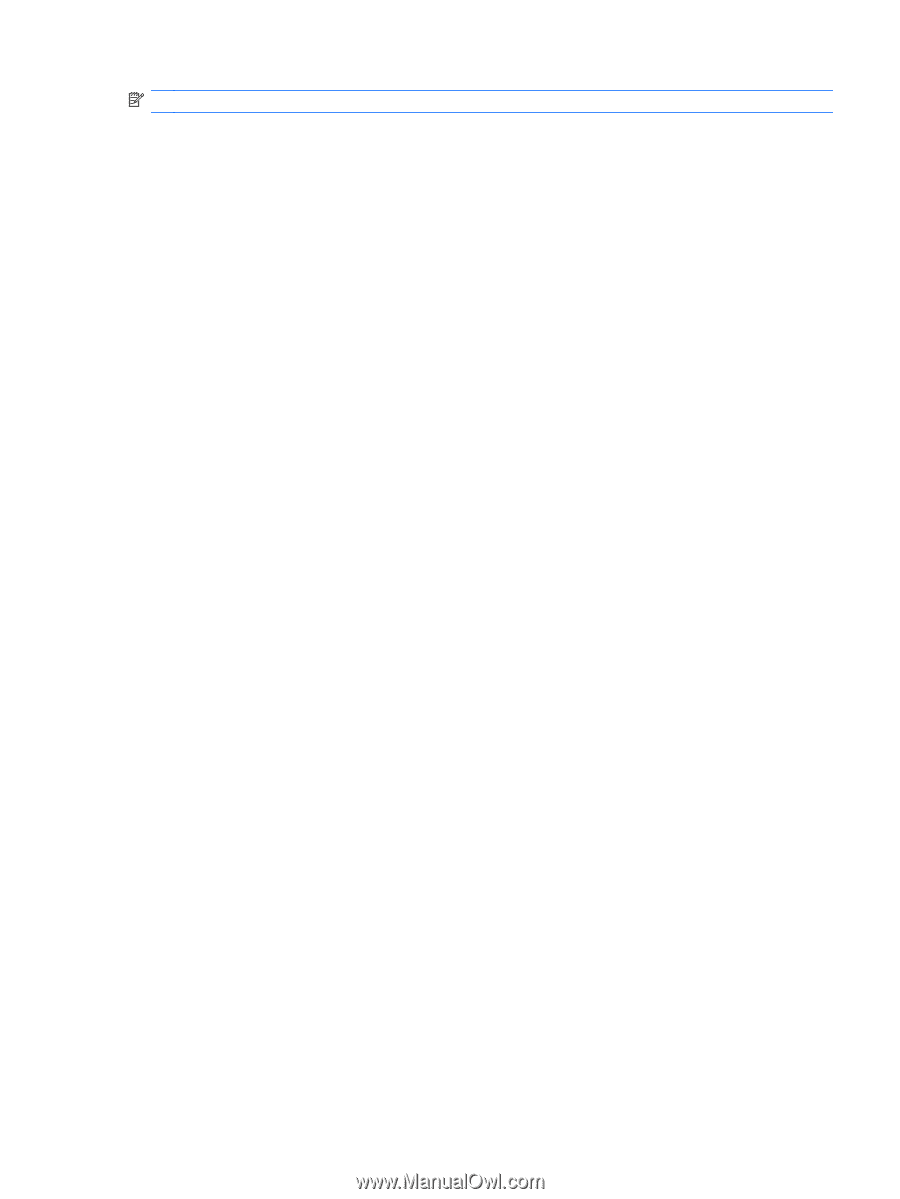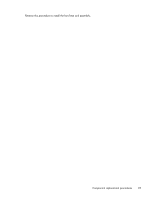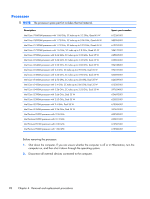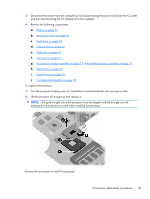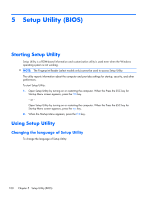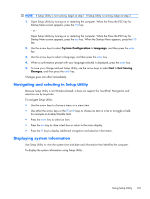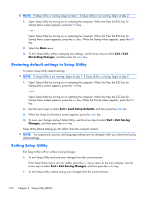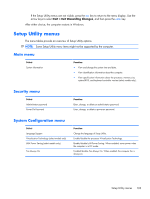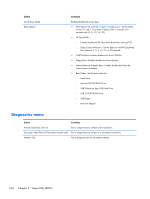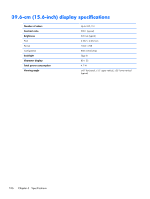HP Pavilion dv6-3300 HP Pavilion dv6 Entertainment PC - Maintenance and Servic - Page 111
Navigating and selecting in Setup Utility, Displaying system information, System Configuration
 |
View all HP Pavilion dv6-3300 manuals
Add to My Manuals
Save this manual to your list of manuals |
Page 111 highlights
NOTE: If Setup Utility is not running, begin at step 1. If Setup Utility is running, begin at step 2. 1. Open Setup Utility by turning on or restarting the computer. When the Press the ESC key for Startup Menu screen appears, press the f10 key. - or - Open Setup Utility by turning on or restarting the computer. When the Press the ESC key for Startup Menu screen appears, press the esc key. When the Startup Menu appears, press the f10 key. 2. Use the arrow keys to select System Configuration > Language, and then press the enter key. 3. Use the arrow keys to select a language, and then press the enter key. 4. When a confirmation prompt with your language selected is displayed, press the enter key. 5. To save your change and exit Setup Utility, use the arrow keys to select Exit > Exit Saving Changes, and then press the enter key. Changes goes into effect immediately. Navigating and selecting in Setup Utility Because Setup Utility is not Windows-based, it does not support the TouchPad. Navigation and selection are by keystroke. To navigate Setup Utility: ● Use the arrow keys to choose a menu or a menu item. ● Use either the arrow keys or the f5 or f6 keys to choose an item in a list or to toggle a field, for example an Enable/Disable field. ● Press the enter key to select an item. ● Press the esc key to close a text box or return to the menu display. ● Press the f1 key to display additional navigation and selection information. Displaying system information Use Setup Utility to view the system time and date and information that identifies the computer. To display the system information using Setup Utility: Using Setup Utility 101