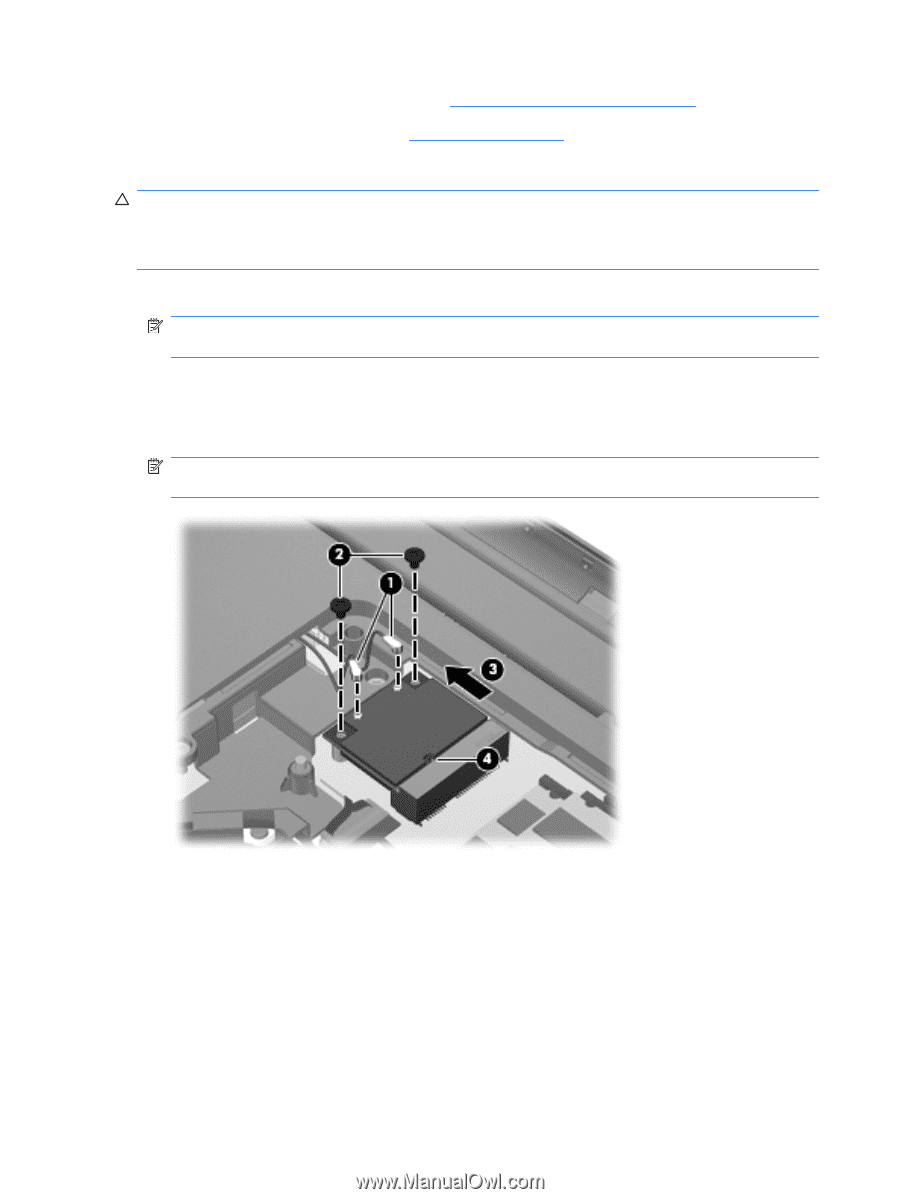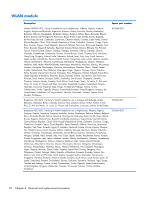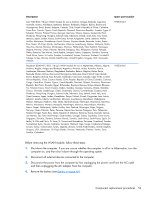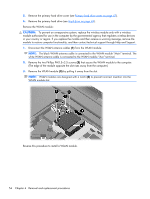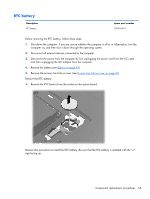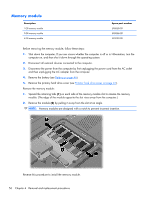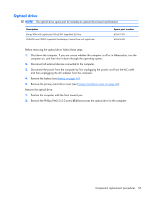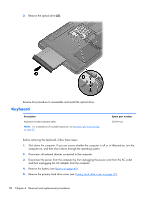HP Pavilion dv7-4000 HP Pavilion dv7 Entertainment PC - Maintenance and Servic - Page 62
CAUTION, by pulling it away from the slot.
 |
View all HP Pavilion dv7-4000 manuals
Add to My Manuals
Save this manual to your list of manuals |
Page 62 highlights
5. Remove the primary hard drive cover (see Primary hard drive cover on page 47). 6. Remove the primary hard drive (see Hard drive on page 48). Remove the WLAN module: CAUTION: To prevent an unresponsive system, replace the wireless module only with a wireless module authorized for use in the computer by the governmental agency that regulates wireless devices in your country or region. If you replace the module and then receive a warning message, remove the module to restore computer functionality, and then contact technical support through Help and Support. 1. Disconnect the WLAN antenna cables (1) from the WLAN module. NOTE: The black WLAN antenna cable is connected to the WLAN module "Main" terminal. The white WLAN antenna cable is connected to the WLAN module "Aux" terminal. 2. Remove the two Phillips PM2.5×3.5 screws (2) that secure the WLAN module to the computer. (The edge of the module opposite the slot rises away from the computer.) 3. Remove the WLAN module (3) by pulling it away from the slot. NOTE: WLAN modules are designed with a notch (4) to prevent incorrect insertion into the WLAN module slot. Reverse this procedure to install a WLAN module. 54 Chapter 4 Removal and replacement procedures