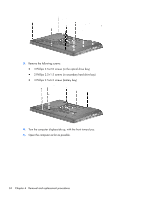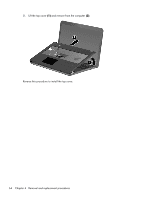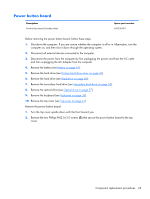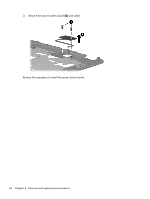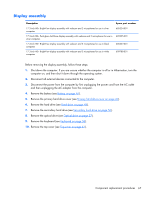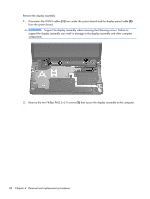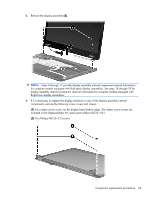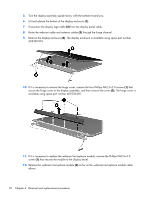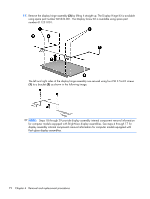HP Pavilion dv7-4000 HP Pavilion dv7 Entertainment PC - Maintenance and Servic - Page 75
Display assembly
 |
View all HP Pavilion dv7-4000 manuals
Add to My Manuals
Save this manual to your list of manuals |
Page 75 highlights
Display assembly Description Spare part number 17.3-inch HD+ BrightView display assembly with webcam and 2 microphones for use in silver computers 605324-001 17.3-inch HD+ flush glass AntiGlare display assembly with webcam and 2 microphones for use in silver computers 605325-001 17.3-inch HD+ BrightView display assembly with webcam and 2 microphones for use in black computers 605327-001 17.3-inch HD+ BrightView display assembly with webcam and 2 microphones for use in white computers 609788-001 Before removing the display assembly, follow these steps: 1. Shut down the computer. If you are unsure whether the computer is off or in Hibernation, turn the computer on, and then shut it down through the operating system. 2. Disconnect all external devices connected to the computer. 3. Disconnect the power from the computer by first unplugging the power cord from the AC outlet and then unplugging the AC adapter from the computer. 4. Remove the battery (see Battery on page 46). 5. Remove the primary hard drive cover (see Primary hard drive cover on page 47). 6. Remove the hard drive (see Hard drive on page 48). 7. Remove the secondary hard drive (see Secondary hard drive on page 50). 8. Remove the optical drive (see Optical drive on page 57). 9. Remove the keyboard (see Keyboard on page 58). 10. Remove the top cover (see Top cover on page 61). Component replacement procedures 67