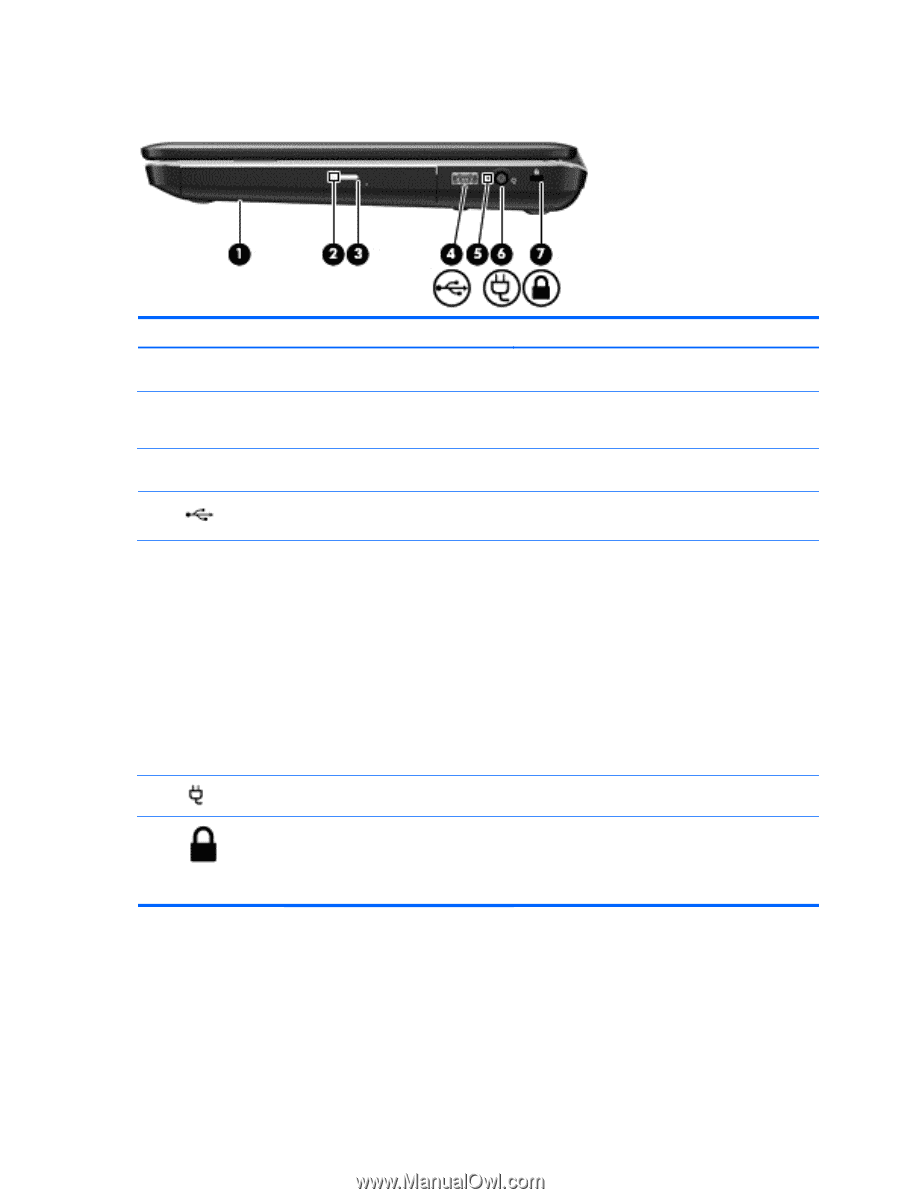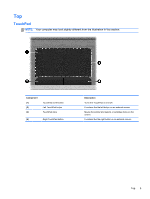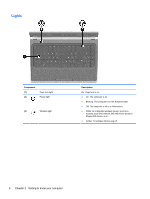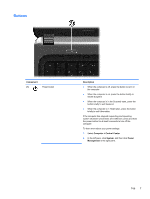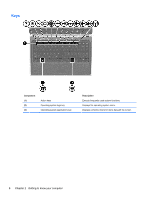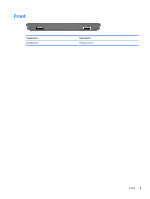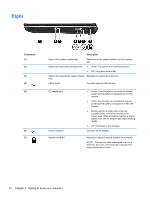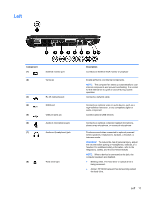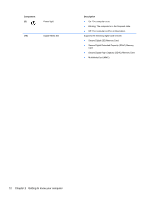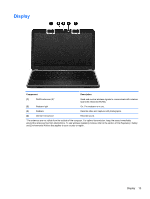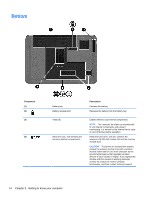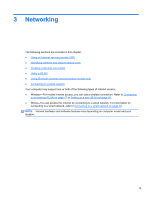HP Pavilion g4-1300 HP Notebook User Guide - Page 20
Right
 |
View all HP Pavilion g4-1300 manuals
Add to My Manuals
Save this manual to your list of manuals |
Page 20 highlights
Right Component (1) (2) (3) (4) (5) (6) (7) Description Optical drive (select models only) Optical drive light (select models only) Reads and writes (select models only) to an optical disc. ● Green: The optical drive is being accessed. ● Off: The optical drive is idle. Optical drive eject button (select models Releases the optical drive disc tray. only) USB 2.0 port Connects optional USB devices. AC adapter light Power connector Security cable slot ● Amber: The computer is connected to external power and the battery is charged from 0 to 90 percent. ● White: The computer is connected to external power and the battery is charged from 90 to 99 percent. ● Blinking amber: A battery that is the only available power source has reached a low battery level. When the battery reaches a critical battery level, the AC adapter light begins blinking rapidly. ● Off: The battery is fully charged. Connects an AC adapter. Attaches an optional security cable to the computer. NOTE: The security cable is designed to act as a deterrent, but it may not prevent the computer from being mishandled or stolen. 10 Chapter 2 Getting to know your computer