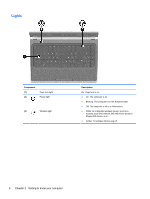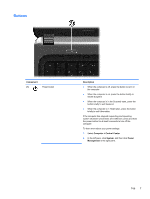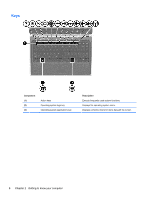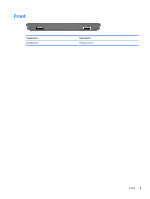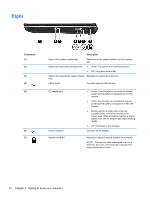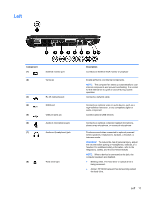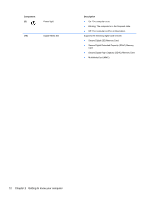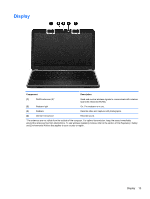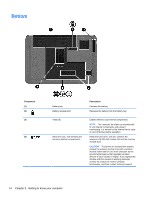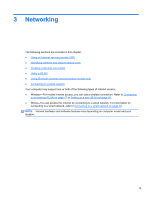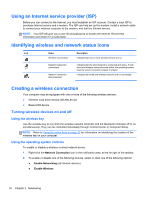HP Pavilion g4-1300 HP Notebook User Guide - Page 21
Left, Amber: HP 3D DriveGuard has temporarily parked
 |
View all HP Pavilion g4-1300 manuals
Add to My Manuals
Save this manual to your list of manuals |
Page 21 highlights
Left Component (1) (2) External monitor port Vents (2) (3) RJ-45 (network) jack (4) HDMI port (5) USB 2.0 ports (2) (6) Audio-in (microphone) jack (7) Audio-out (headphone) jack (8) Hard drive light Description Connects an external VGA monitor or projector. Enable airflow to cool internal components. NOTE: The computer fan starts up automatically to cool internal components and prevent overheating. It is normal for the internal fan to cycle on and off during routine operation. Connects a network cable. Connects an optional video or audio device, such as a high-definition television, or any compatible digital or audio component. Connect optional USB devices. Connects an optional computer headset microphone, stereo array microphone, or monaural microphone. Produces sound when connected to optional powered stereo speakers, headphones, earbuds, a headset, or television audio. WARNING! To reduce the risk of personal injury, adjust the volume before putting on headphones, earbuds, or a headset. For additional safety information, refer to the Regulatory, Safety, and Environmental Notices. NOTE: When a device is connected to the jack, the computer speakers are disabled. ● Blinking white: The hard drive or optical drive is being accessed. ● Amber: HP 3D DriveGuard has temporarily parked the hard drive. Left 11