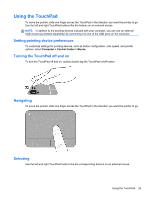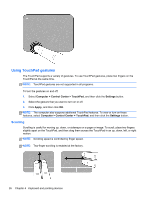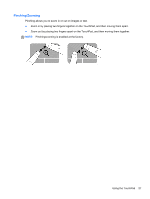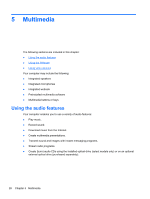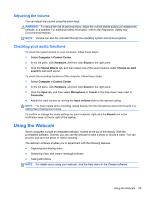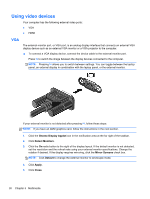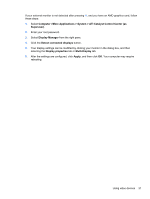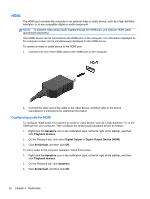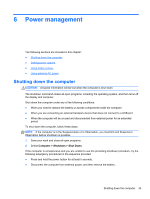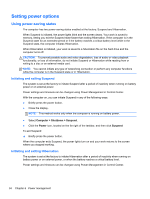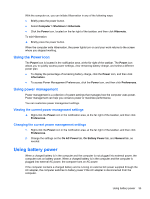HP Pavilion g4-1300 HP Notebook User Guide - Page 40
Using video devices, VGA, Gnome Display Applet, Detect Monitors, Mirror Screens, Default, Apply, Close
 |
View all HP Pavilion g4-1300 manuals
Add to My Manuals
Save this manual to your list of manuals |
Page 40 highlights
Using video devices Your computer has the following external video ports: ● VGA ● HDMI VGA The external monitor port, or VGA port, is an analog display interface that connects an external VGA display device such as an external VGA monitor or a VGA projector to the computer. ▲ To connect a VGA display device, connect the device cable to the external monitor port. Press f4 to switch the image between the display devices connected to the computer. NOTE: Pressing f4 allows you to switch between settings. You can toggle between the laptop panel, an external display in combination with the laptop panel, or the external monitor. If your external monitor is not detected after pressing f4, follow these steps: NOTE: If you have an AMD graphics card, follow the instructions in the next section. 1. Click the Gnome Display Applet icon in the notification area at the far right of the taskbar. 2. Click Detect Monitors. 3. Click the On radio button to the right of the display layout. If the default monitor is not detected, set the resolution and the refresh rate using your external monitor specifications. Change the rotation if desired. If the display requires mirroring, click the Mirror Screens check box. NOTE: Click Default to change the external monitor to landscape mode. 4. Click Apply. 5. Click Close. 30 Chapter 5 Multimedia