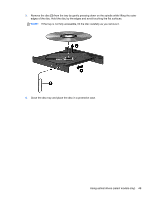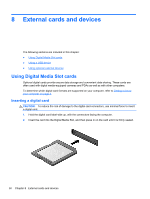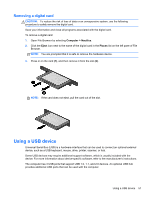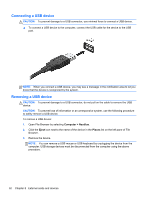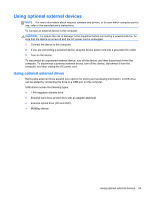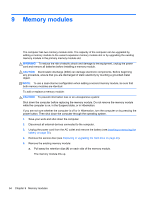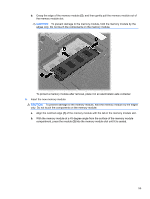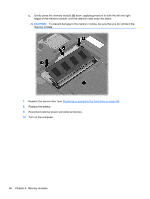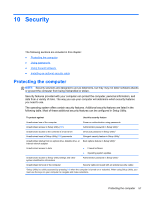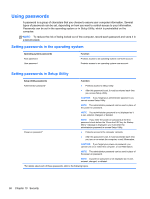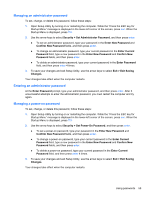HP Pavilion g4-1300 HP Notebook User Guide - Page 64
Memory modules, Save your work and shut down the computer.
 |
View all HP Pavilion g4-1300 manuals
Add to My Manuals
Save this manual to your list of manuals |
Page 64 highlights
9 Memory modules The computer has two memory module slots. The capacity of the computer can be upgraded by adding a memory module to the vacant expansion memory module slot or by upgrading the existing memory module in the primary memory module slot. WARNING! To reduce the risk of electric shock and damage to the equipment, unplug the power cord and remove all batteries before installing a memory module. CAUTION: Electrostatic discharge (ESD) can damage electronic components. Before beginning any procedure, ensure that you are discharged of static electricity by touching a grounded metal object. NOTE: To use a dual-channel configuration when adding a second memory module, be sure that both memory modules are identical. To add or replace a memory module: CAUTION: To prevent information loss or an unresponsive system: Shut down the computer before replacing the memory module. Do not remove the memory module while the computer is on, in the Suspend state, or in Hibernation. If you are not sure whether the computer is off or in Hibernation, turn the computer on by pressing the power button. Then shut down the computer through the operating system. 1. Save your work and shut down the computer. 2. Disconnect all external devices connected to the computer. 3. Unplug the power cord from the AC outlet and remove the battery (see Inserting or removing the battery on page 36). 4. Remove the service door (see Replacing or upgrading the hard drive on page 43). 5. Remove the existing memory module: a. Pull away the retention clips (1) on each side of the memory module. The memory module tilts up. 54 Chapter 9 Memory modules