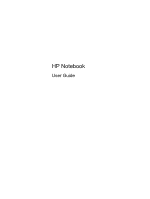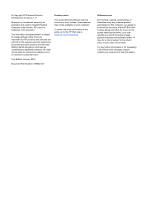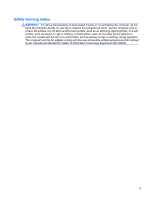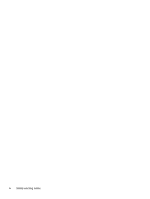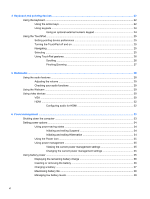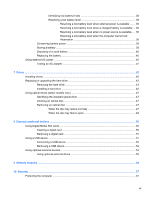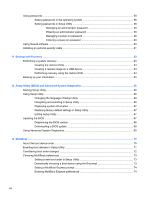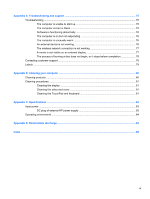HP Pavilion g4-1300 HP Notebook User Guide - Page 5
Table of contents
 |
View all HP Pavilion g4-1300 manuals
Add to My Manuals
Save this manual to your list of manuals |
Page 5 highlights
Table of contents 1 Welcome ...1 Finding information ...2 2 Getting to know your computer ...4 Top ...5 TouchPad ...5 Lights ...6 Buttons ...7 Keys ...8 Front ...9 Right ...10 Left ...11 Display ...13 Bottom ...14 3 Networking ...15 Using an Internet service provider (ISP 16 Identifying wireless and network status icons 16 Creating a wireless connection ...16 Turning wireless devices on and off 16 Using the wireless key 16 Using the operating system controls 16 Using a WLAN ...17 Connecting to an existing WLAN 17 Setting up a new WLAN ...18 Protecting your WLAN ...18 Roaming to another network 19 Using Bluetooth wireless devices (select models only 20 Connecting to a wired network ...20 Connecting to a local area network (LAN 20 v
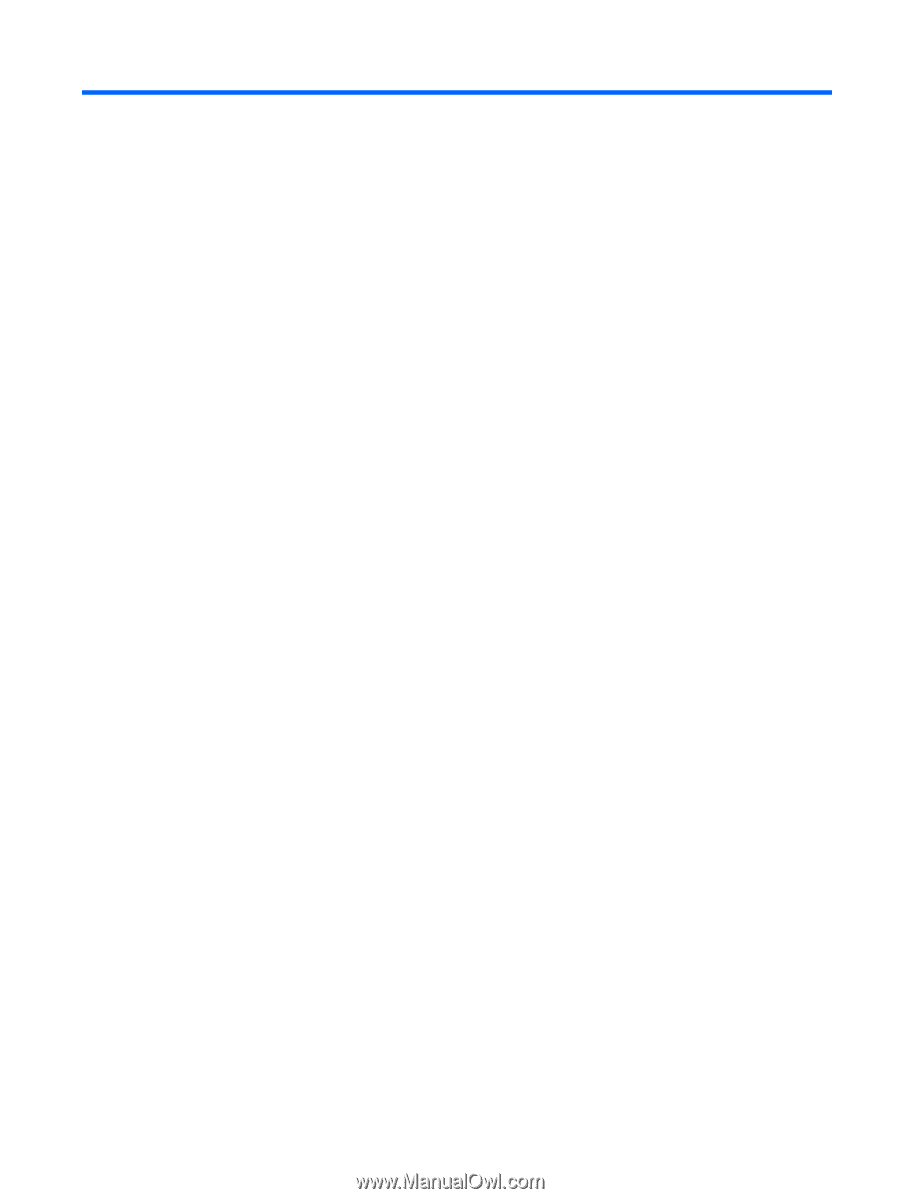
Table of contents
1
Welcome
..........................................................................................................................................................
1
Finding information
...............................................................................................................................
2
2
Getting to know your computer
.....................................................................................................................
4
Top
.......................................................................................................................................................
5
TouchPad
............................................................................................................................
5
Lights
...................................................................................................................................
6
Buttons
.................................................................................................................................
7
Keys
.....................................................................................................................................
8
Front
.....................................................................................................................................................
9
Right
...................................................................................................................................................
10
Left
.....................................................................................................................................................
11
Display
................................................................................................................................................
13
Bottom
................................................................................................................................................
14
3
Networking
....................................................................................................................................................
15
Using an Internet service provider (ISP)
............................................................................................
16
Identifying wireless and network status icons
....................................................................................
16
Creating a wireless connection
..........................................................................................................
16
Turning wireless devices on and off
..................................................................................
16
Using the wireless key
......................................................................................
16
Using the operating system controls
.................................................................
16
Using a WLAN
....................................................................................................................................
17
Connecting to an existing WLAN
.......................................................................................
17
Setting up a new WLAN
.....................................................................................................
18
Protecting your WLAN
.......................................................................................................
18
Roaming to another network
..............................................................................................
19
Using Bluetooth wireless devices (select models only)
......................................................................
20
Connecting to a wired network
...........................................................................................................
20
Connecting to a local area network (LAN)
.........................................................................
20
v