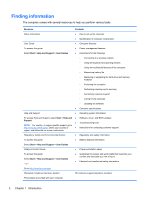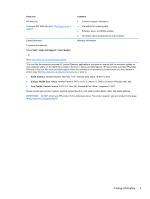HP Pavilion g4-2000 User Guide HP Notebook - Windows 7 - Page 16
Buttons and fingerprint reader, Getting to know your computer
 |
View all HP Pavilion g4-2000 manuals
Add to My Manuals
Save this manual to your list of manuals |
Page 16 highlights
Buttons and fingerprint reader Component (1) Power button (2) Web browser button (3) Fingerprint reader Description ● When the computer is off, press the button to turn on the computer. ● When the computer is on, press the button briefly to initiate Sleep. ● When the computer is in the Sleep state, press the button briefly to exit Sleep. ● When the computer is in Hibernation, press the button briefly to exit Hibernation. If the computer has stopped responding and Windows® shutdown procedures are ineffective, press and hold the power button for at least 5 seconds to turn off the computer. To learn more about your power settings, select Start > Control Panel > System and Security > Power Options, or see Setting power options on page 40. Opens the default Web browser. Allows a fingerprint logon to Windows, instead of a password logon. 6 Chapter 2 Getting to know your computer