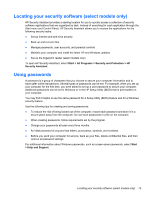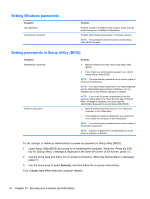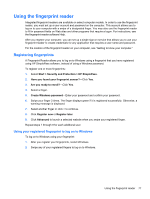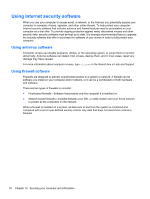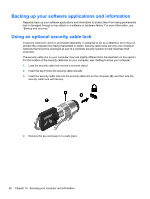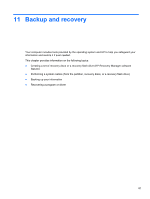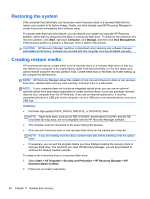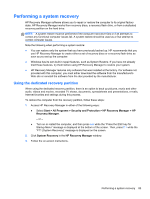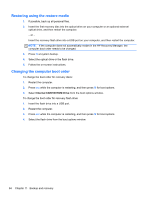HP Pavilion g4-2000 User Guide HP Notebook - Windows 7 - Page 90
Backing up your software applications and information, Using an optional security cable lock
 |
View all HP Pavilion g4-2000 manuals
Add to My Manuals
Save this manual to your list of manuals |
Page 90 highlights
Backing up your software applications and information Regularly back up your software applications and information to protect them from being permanently lost or damaged through a virus attack or a software or hardware failure. For more information, see "Backup and recovery." Using an optional security cable lock A security cable lock, which is purchased separately, is designed to act as a deterrent, but it may not prevent the computer from being mishandled or stolen. Security cable locks are only one of several methods that should be employed as part of a complete security solution to help maximize theft protection. The security cable slot on your computer may look slightly different from the illustration in this section. For the location of the security cable slot on your computer, see "Getting to know your computer." 1. Loop the security cable lock around a secured object. 2. Insert the key (1) into the security cable lock (2). 3. Insert the security cable lock into the security cable slot on the computer (3), and then lock the security cable lock with the key. 4. Remove the key and keep it in a safe place. 80 Chapter 10 Securing your computer and information