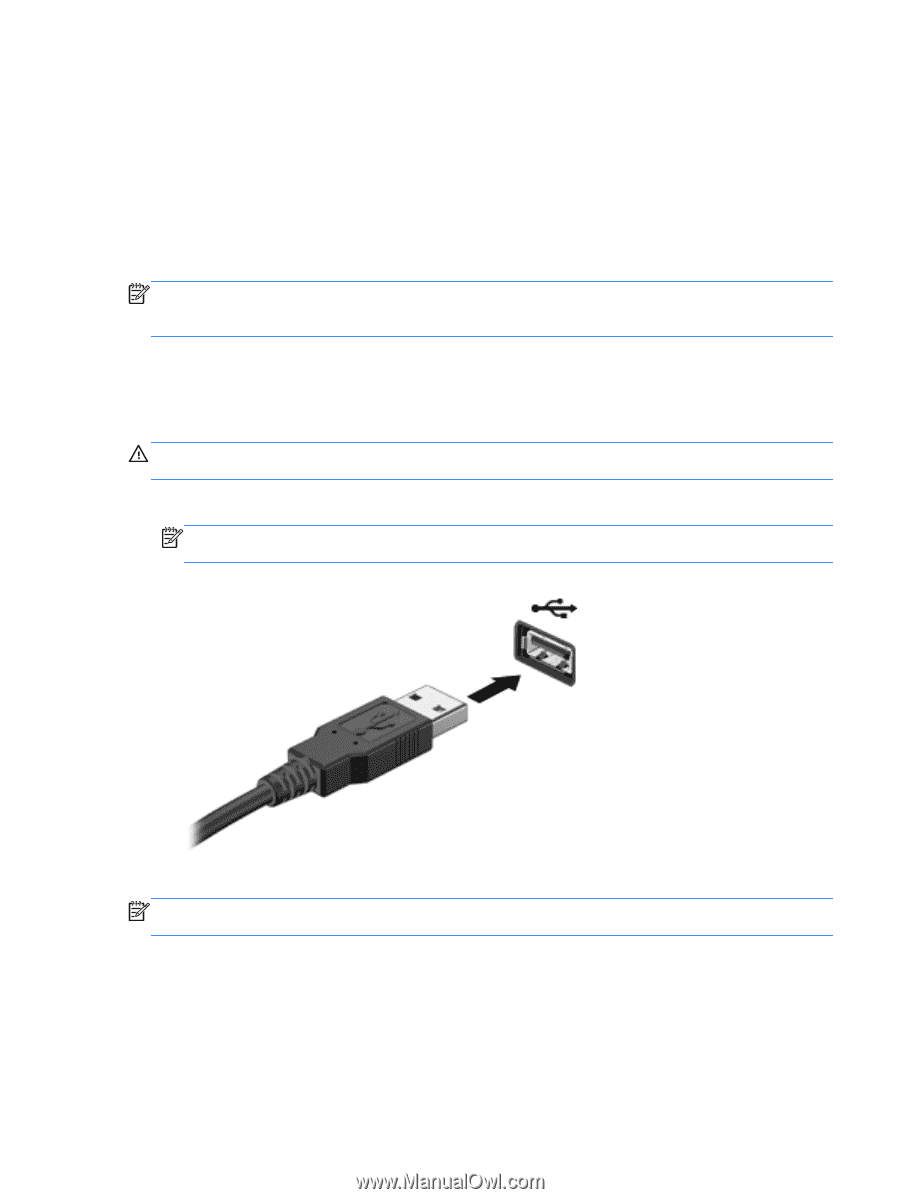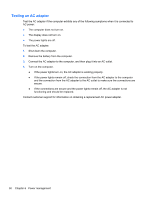HP Pavilion g4-2000 User Guide HP Notebook - Windows 7 - Page 65
Using a USB device, Connecting a USB device
 |
View all HP Pavilion g4-2000 manuals
Add to My Manuals
Save this manual to your list of manuals |
Page 65 highlights
Using a USB device Universal Serial Bus (USB) is a hardware interface that can be used to connect an optional external device, such as a USB keyboard, mouse, drive, printer, scanner, or hub. Some USB devices may require additional support software, which is usually included with the device. For more information about device-specific software, see the manufacturer's instructions. These instructions may be provided with the software, on disc, or on the manufacturer's Web site. Your computer has 3 USB ports that support USB 1.0 and 2.0 devices. NOTE: Depending on your computer model, your computer may be equipped with 2 USB 3.0 ports, which connect optional USB 3.0 devices and provide enhanced USB power performance. USB 3.0 ports are also compatible with USB 1.0 and 2.0 devices. An optional docking device or USB hub provides additional USB ports that can be used with the computer. Connecting a USB device CAUTION: To reduce the risk of damage to a USB connector, use minimal force to connect the device. ▲ Connect the USB cable for the device to the USB port. NOTE: The USB port on your computer may look slightly different from the illustration in this section. You will hear a sound when the device has been detected. NOTE: The first time you connect a USB device, a message in the notification area lets you know that the device is recognized by the computer. Using a USB device 55