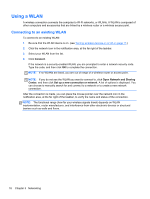HP Pavilion g4-2000 User Guide HP Notebook - Windows 7 - Page 27
Turning wireless devices on or off, Using HP Connection Manager (select models only)
 |
View all HP Pavilion g4-2000 manuals
Add to My Manuals
Save this manual to your list of manuals |
Page 27 highlights
Turning wireless devices on or off You can use the wireless key or HP Connection Manager (select models only) to turn on and turn off wireless devices. see Using the action keys on page 28 for information on identifying the location of the wireless key on your computer. To turn off wireless devices using HP Connection Manager: ▲ Right-click the HP Connection Manager icon in the notification area, at the far right of the taskbar, and then click the power button next to the desired device. - or - Select Start > All Programs > HP Help and Support > HP Connection Manager, and then click the power button next to the desired device. Using HP Connection Manager (select models only) HP Connection Manager provides a central location for managing your wireless devices. HP Connection Manager allows you to manage the following devices: ● Wireless local area network (WLAN)/Wi-Fi ● Bluetooth® HP Connection Manager provides information and notifications on connection status and power status. Status information and notifications are provided in the notification area, at the far right of the taskbar. To open HP Connection Manager: ▲ Click the HP Connection Manager icon in the notification area, at the far right of the taskbar. - or - Select Start > All Programs > HP Help and Support > HP Connection Manager. For more information, see the HP Connection Manager software Help. Using operating system controls The Network and Sharing Center allows you to set up a connection or network, connect to a network, manage wireless networks, and diagnose and repair network problems. To use operating system controls: ▲ Select Start > Control Panel > Network and Internet > Network and Sharing Center. For more information, select Start > Help and Support. Creating a wireless connection 17