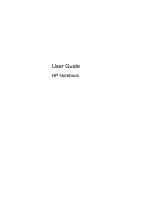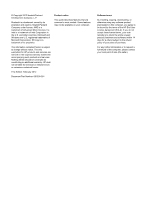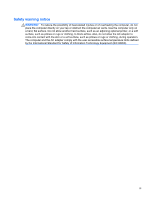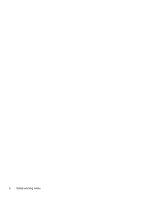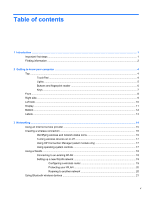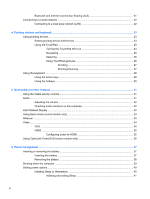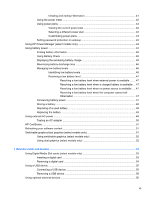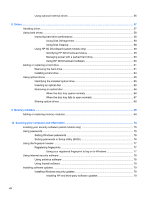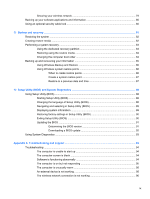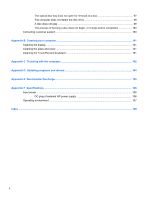Table of contents
1
Introduction
.....................................................................................................................................................
1
Important first steps
..............................................................................................................................
1
Finding information
...............................................................................................................................
2
2
Getting to know your computer
.....................................................................................................................
4
Top
.......................................................................................................................................................
4
TouchPad
............................................................................................................................
4
Lights
...................................................................................................................................
5
Buttons and fingerprint reader
.............................................................................................
6
Keys
.....................................................................................................................................
7
Front
.....................................................................................................................................................
8
Right side
.............................................................................................................................................
9
Left side
..............................................................................................................................................
10
Display
................................................................................................................................................
11
Bottom
................................................................................................................................................
12
Labels
.................................................................................................................................................
13
3
Networking
....................................................................................................................................................
14
Using an Internet service provider
......................................................................................................
15
Creating a wireless connection
..........................................................................................................
16
Identifying wireless and network status icons
....................................................................
16
Turning wireless devices on or off
.....................................................................................
17
Using HP Connection Manager (select models only)
........................................................
17
Using operating system controls
........................................................................................
17
Using a WLAN
....................................................................................................................................
18
Connecting to an existing WLAN
.......................................................................................
18
Setting up a new WLAN network
.......................................................................................
19
Configuring a wireless router
............................................................................
19
Protecting your WLAN
.......................................................................................
20
Roaming to another network
.............................................................................
20
Using Bluetooth wireless devices
.......................................................................................................
21
v