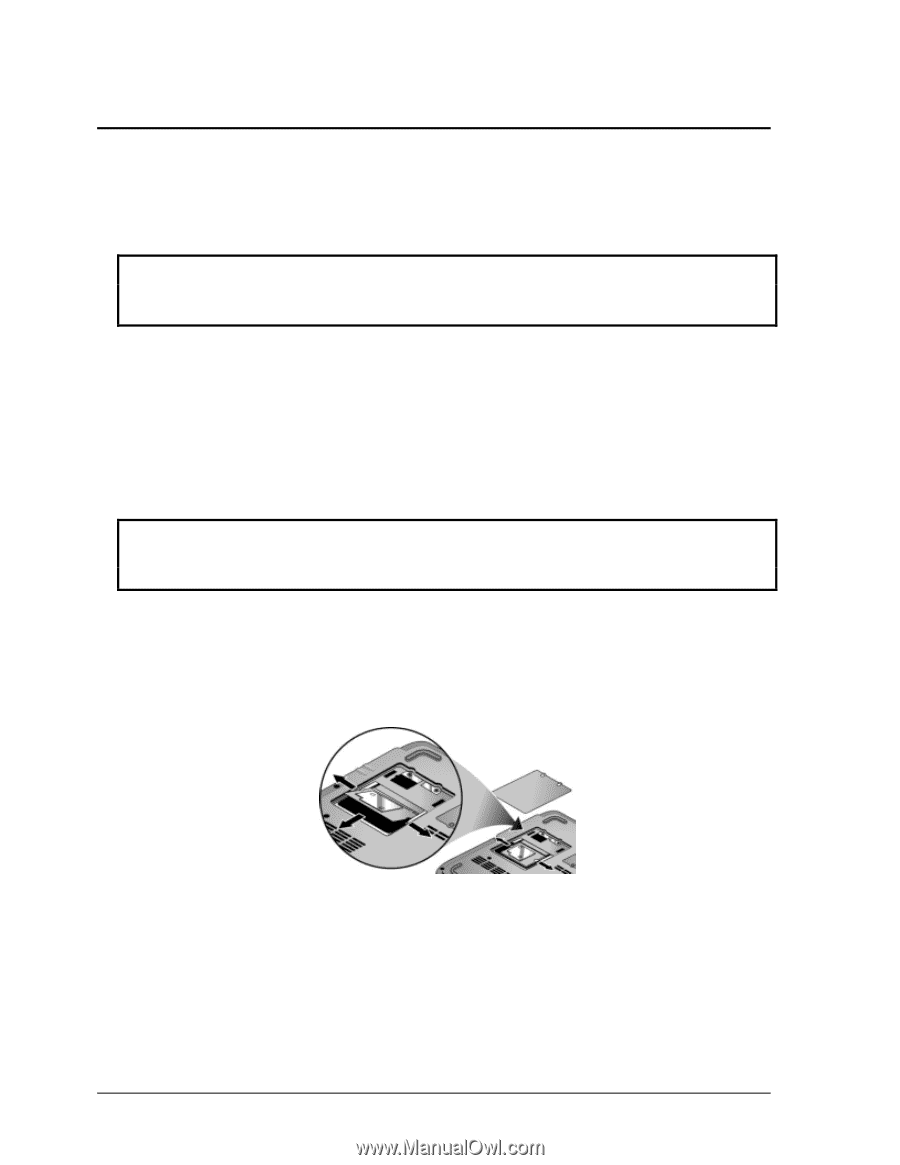HP Pavilion xt500 HP Pavilion & Compaq Presario Notebook PC - Service Manu - Page 40
Removing the Wireless LAN Mini-PCI Card (User-Replaceable
 |
View all HP Pavilion xt500 manuals
Add to My Manuals
Save this manual to your list of manuals |
Page 40 highlights
Removing the Wireless LAN Mini-PCI Card (User-Replaceable) Certain notebooks include a wireless LAN mini-PCI card under the mini-PCI door on the bottom of the notebook. Caution Handle the Mini-PCI card only by its edges and provide proper grounding, or you might damage the card through electrostatic discharge. Required Equipment • #0 Phillips screwdriver. Removal Procedure 1. Unplug the AC adapter, if present, and then remove the battery. 2. On the bottom of the notebook, loosen the captive screws holding the Mini-PCI door, and then remove the door. Caution Be careful when connecting and disconnecting the antenna cables from the mini-PCI card. Damaged cables or connectors can degrade notebook performance. 3. Disconnect the two antenna cables from the mini-PCI card. 4. Press outward on the latches at the sides of the mini-PCI card to release it (the mini-PCI card pops up). 5. Carefully pull the mini-PCI card out of the connector. Figure 2-4. Removing the Mini-PCI Card Reassembly Notes • Carefully press the mini-PCI card into the connector at an angle of about 30°, until it is fully inserted. Then press down on both sides of the mini-PCI card until the latches snap closed. 2-6 Removal and Replacement Service Manual