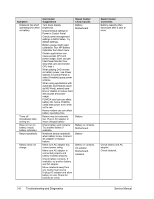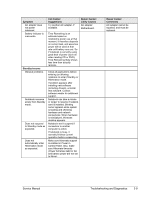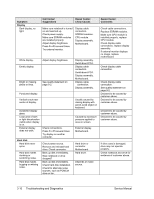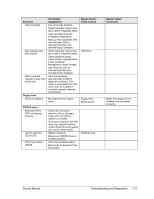HP Pavilion xt500 HP Pavilion & Compaq Presario Notebook PC - Service Manu - Page 79
Table 3-3. Troubleshooting Suggestions, Troubleshooting and Diagnostics, Service Manual
 |
View all HP Pavilion xt500 manuals
Add to My Manuals
Save this manual to your list of manuals |
Page 79 highlights
If you cannot isolate the cause of a problem using the above diagnostic tools, use the suggestions in the following table to help find the problem. Table 3-3. Troubleshooting Suggestions Symptom Call Center: Suggestions Repair Center: Likely Causes Repair Center: Comments To help determine likely causes of a problem, determine which replaceable modules are involved in the system function and what roles they play: see the figure on page 1-27 and the table on page 1-28. Startup Does not boot on AC or battery. Check power source. Press and hold power button to turn notebook off, then press power button to turn notebook on. Unplug AC adapter, remove the battery and any PC cards, press reset button to turn notebook off, then reconnect power and try again. Do not use touch pad while booting or resuming. Remove all but one SDRAM module and try again. Reinsert any other SDRAM module and try again. AC adapter. SDRAM module. CPU module. Switchboard PCA. Motherboard. Display assembly. Hard drive. Beeps once, spins hard disk, repeats, but does not boot. Does not boot on battery, but boots on AC. Does not boot from floppy drive. Does not boot from CD in CD/DVD drive. Make sure at least one SDRAM module. SDRAM module is installed. Make sure battery is properly installed and fully charged. Check battery level on battery LEDs. Check battery contacts. If available, try another battery. Make sure floppy disk is bootable. Use BIOS Setup to check default boot order. Make sure CD is bootable. Use BIOS Setup to check default boot order. Restart notebook. Battery or contacts. Motherboard. Floppy disk or floppy drive. Motherboard. CD/DVD drive. Motherboard. Check AC adapter. Remove all but one SDRAM module and try again. If power status light does not turn on, reprogram BIOS, replace top case, replace motherboard. If power status light turns on but display remains off, try external monitor. If monitor shows successful boot, replace display assembly. If monitor shows activity but BIOS does not complete, replace display assembly. If monitor is blank, replace switchboard PCA, replace motherboard. If power status light and display turn on, BIOS completes, but OS does not start from hard disk or floppy drive, replace CPU module, replace motherboard. If OS starts from floppy drive, reload hard drive, replace hard drive. Make sure floppy drive is installed and connected correctly. Make sure CD/DVD is installed and connected correctly. 3-6 Troubleshooting and Diagnostics Service Manual