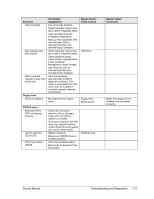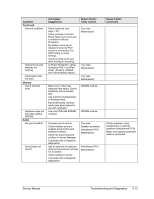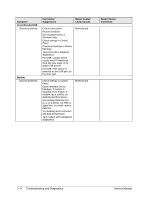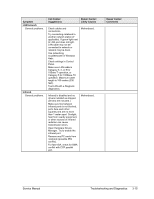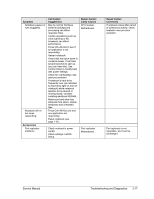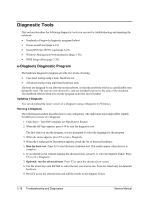HP Pavilion xt500 HP Pavilion & Compaq Presario Notebook PC - Service Manu - Page 89
Symptom, Call Center, Suggestions, Repair Center, Likely Causes, Comments, Wireless, One-Touch button
 |
View all HP Pavilion xt500 manuals
Add to My Manuals
Save this manual to your list of manuals |
Page 89 highlights
Symptom Wireless General problems. Call Center: Suggestions Check TCP/IP setup in Control Panel. Check SSID, channel, and encryption settings. Repair Center: Likely Causes Mini-PCI card. Antenna PCAs. Motherboard. One-Touch button problems Buttons not working properly. On-screen display does not appear when button is pressed. PCMCIA General problems. AC adapter Does not power notebook. Motherboard Evidence of spilled liquid. Bent or broken connectors, or burnt component. Motherboard cracked. Miscellaneous Clock loses time Notebook gets abnormally hot. Make sure correct applications are associated with buttons in One-Touch tab of Keyboard in Control Panel. Make sure Onscreen Display is enabled in One-Touch tab of Keyboard in Control Panel. Restart notebook. Try card in another computer. If card requires an IRQ, make sure one is available. In Device Manager, refresh device list and check for conflicts. Download current drivers from card manufacturer's Web site. Make sure AC adapter has correct power rating. Try another AC adapter, if available. Plug in AC adapter for 24 hours to charge CMOS battery. Always set notebook on a flat surface, so air can flow freely around and underneath it Make sure air vents are not blocked. Games and other programs that drive CPU usage toward 100% can contribute. Keyboard cover. Switchboard PCA. Motherboard. PCMCIA socket. Motherboard. AC adapter. Motherboard. CMOS battery. Motherboard. Heatsink. Repair Center: Comments Make sure all cables are properly connected to miniPCI card and motherboard. Check for damaged coaxial cables or connectors. Using a flashlight, look for bent pins inside the PCMCIA socket. For model XE4500, if only one slot is affected, replace PCMCIA socket. If both slots are affected, replace motherboard. AC adapter cannot be repaired and must be replaced. Declared to be caused by customer abuse. Declared to be caused by customer abuse. Declared to be caused by customer abuse. Charge CMOS battery. Check heatsink for damage or proper fan operation. Check thermal contact between CPU and heatsink. Replace thermal pad if needed. 3-16 Troubleshooting and Diagnostics Service Manual