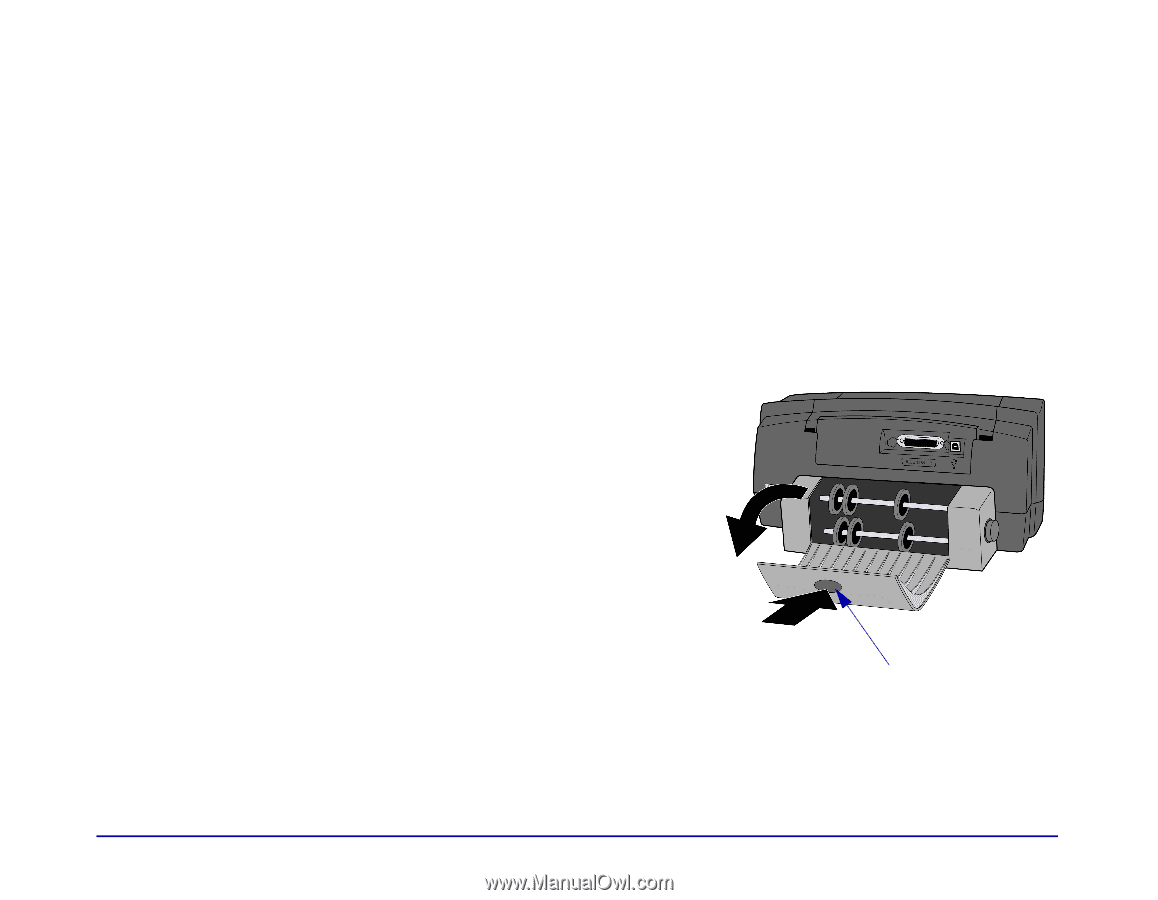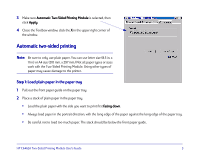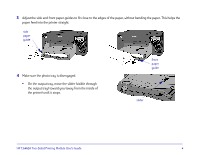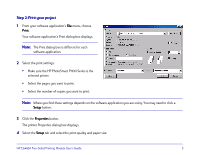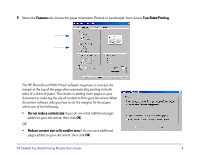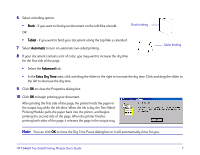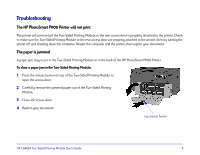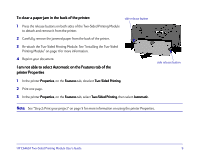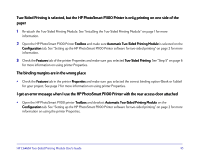HP Photosmart 1100 HP PhotoSmart P1100 Printer Two-Sided Printing Module User' - Page 10
Troubleshooting, The HP PhotoSmart P1100 Printer will not print, The paper is jammed
 |
View all HP Photosmart 1100 manuals
Add to My Manuals
Save this manual to your list of manuals |
Page 10 highlights
Troubleshooting The HP PhotoSmart P1100 Printer will not print The printer will print only if the Two-Sided Printing Module or the rear access door is properly attached to the printer. Check to make sure the Two-Sided Printing Module or the rear access door are properly attached to the printer, then try turning the printer off and shutting down the computer. Restart the computer and the printer, then reprint your document. The paper is jammed A paper jam may occur in the Two-Sided Printing Module or in the back of the HP PhotoSmart P1100 Printer. To clear a paper jam in the Two-Sided Printing Module: 1 Press the release button on top of the Two-Sided Printing Module to open the access door. 2 Carefully remove the jammed paper out of the Two-Sided Printing Module. 3 Close the access door. 4 Reprint your document. top release button HP C6463A Two-Sided Printing Module User's Guide 8