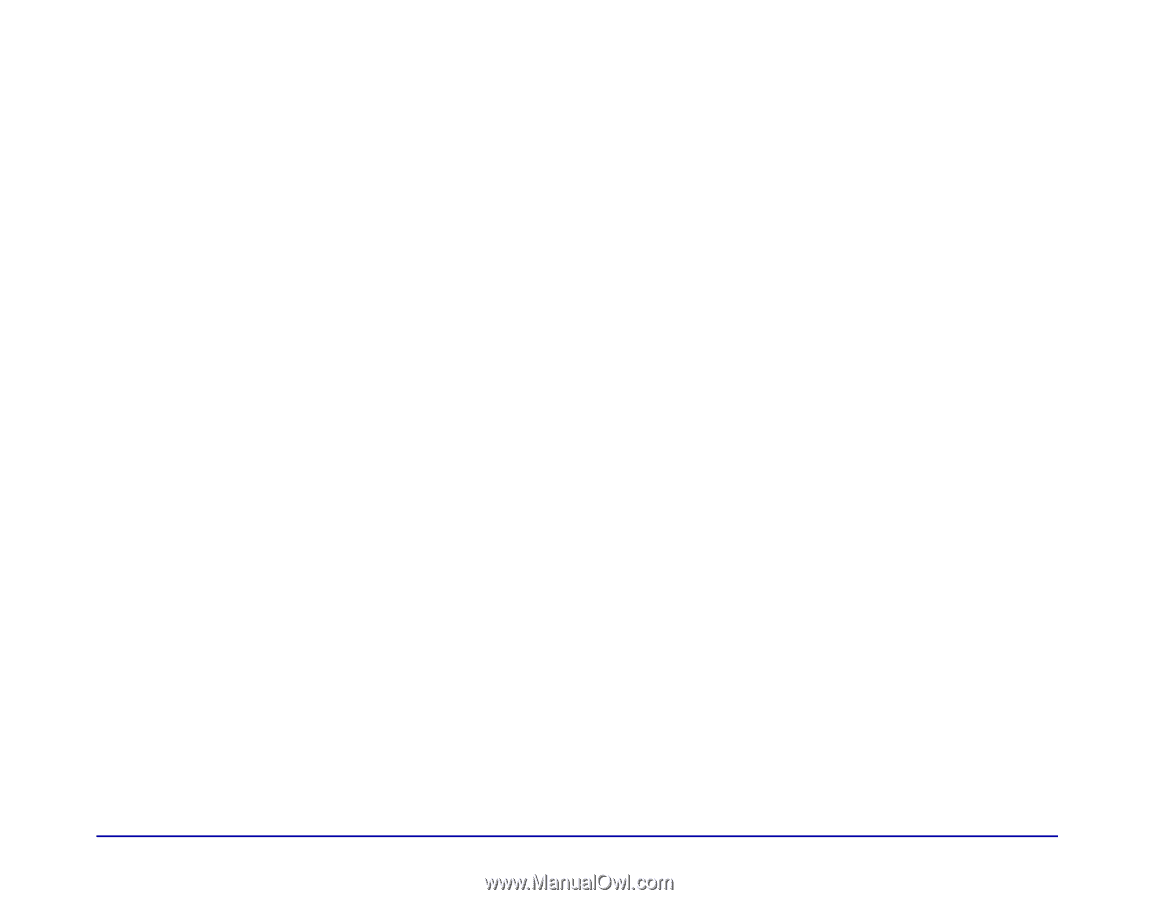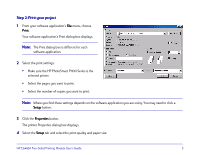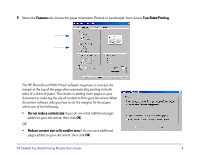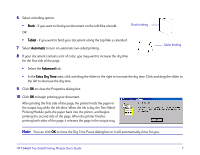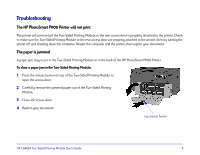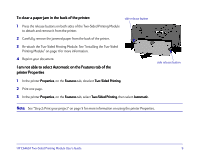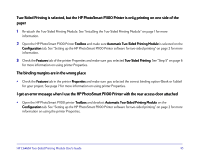HP Photosmart 1100 HP PhotoSmart P1100 Printer Two-Sided Printing Module User' - Page 12
The binding margins are in the wrong place, Two-Sided Printing is selected - photosmart p1100 software
 |
View all HP Photosmart 1100 manuals
Add to My Manuals
Save this manual to your list of manuals |
Page 12 highlights
Two-Sided Printing is selected, but the HP PhotoSmart P1100 Printer is only printing on one side of the paper 1 Re-attach the Two-Sided Printing Module. See "Installing the Two-Sided Printing Module" on page 1 for more information. 2 Open the HP PhotoSmart P1100 Printer Toolbox and make sure Automatic Two-Sided Printing Module is selected on the Configuration tab. See "Setting up the HP PhotoSmart P1100 Printer software for two-sided printing" on page 2 for more information. 3 Check the Features tab of the printer Properties and make sure you selected Two-Sided Printing. See "Step 5" on page 6 for more information on using printer Properties. The binding margins are in the wrong place • Check the Features tab in the printer Properties and make sure you selected the correct binding option (Book or Tablet) for your project. See page 7 for more information on using printer Properties. I get an error message when I use the HP PhotoSmart P1100 Printer with the rear access door attached • Open the HP PhotoSmart P1100 printer Toolbox and deselect Automatic Two-Sided Printing Module on the Configuration tab. See "Setting up the HP PhotoSmart P1100 Printer software for two-sided printing" on page 2 for more information on using the printer Properties. HP C6463A Two-Sided Printing Module User's Guide 10