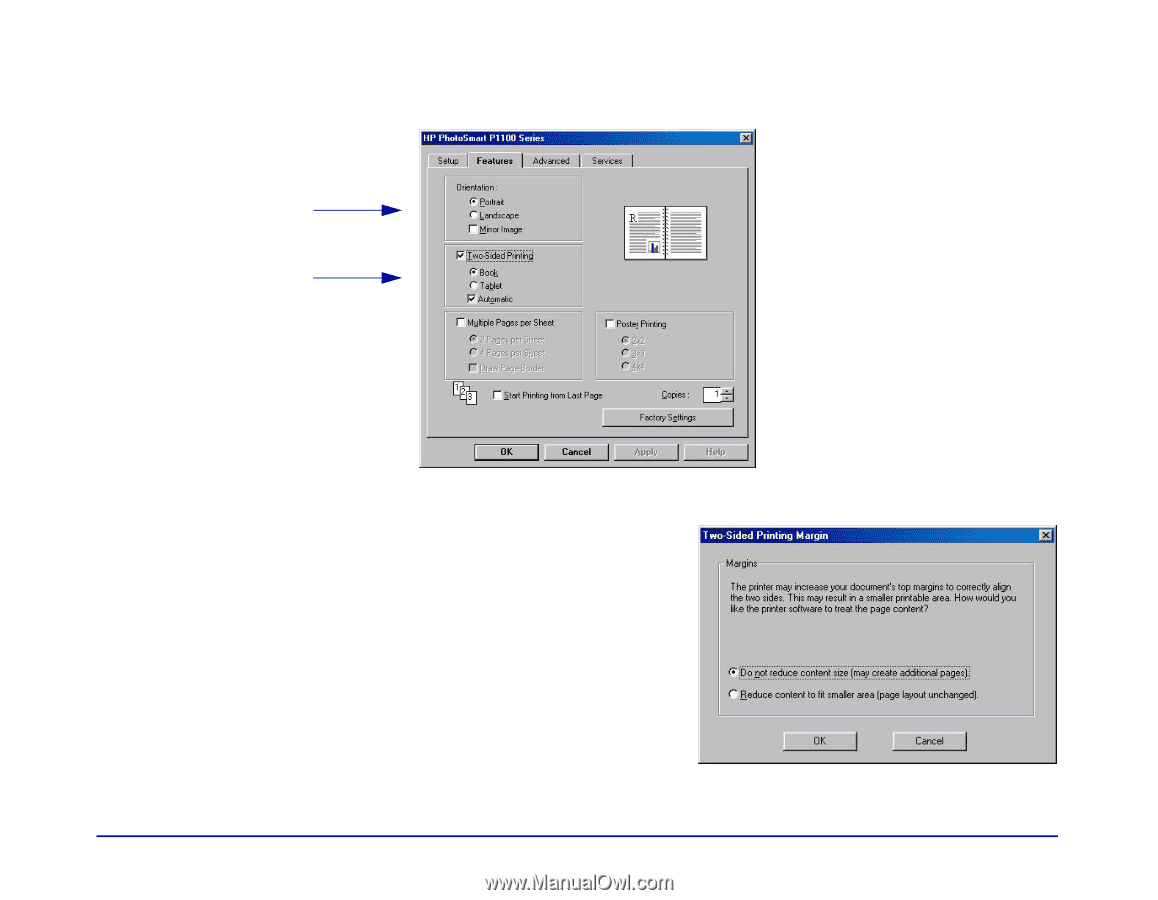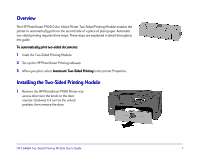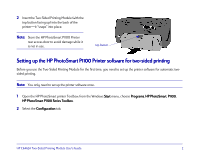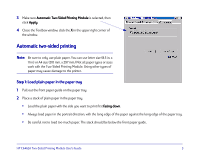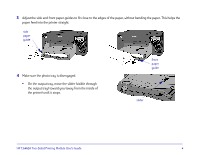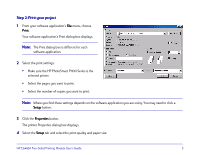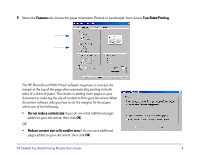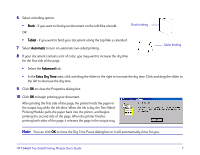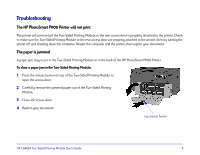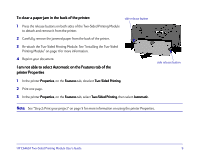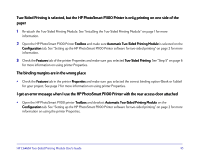HP Photosmart 1100 HP PhotoSmart P1100 Printer Two-Sided Printing Module User' - Page 8
Features, Two-Sided Printing, Do not reduce content size, Reduce content size to fit smaller area - photosmart p1100
 |
View all HP Photosmart 1100 manuals
Add to My Manuals
Save this manual to your list of manuals |
Page 8 highlights
5 Select the Features tab, choose the paper orientation (Portrait or Landscape), then choose Two-Sided Printing. The HP PhotoSmart P1100 Printer software may have to increase the margin at the top of the page when automatically printing on both sides of a sheet of paper. This results in adding more pages to your document or reducing the size of content to fit in your document. When the printer software asks you how to set the margins for the paper, select one of the following: • Do not reduce content size if you do not mind additional pages added to your document, then click OK. OR • Reduce content size to fit smaller area if do not want additional pages added to your document, then click OK. HP C6463A Two-Sided Printing Module User's Guide 6