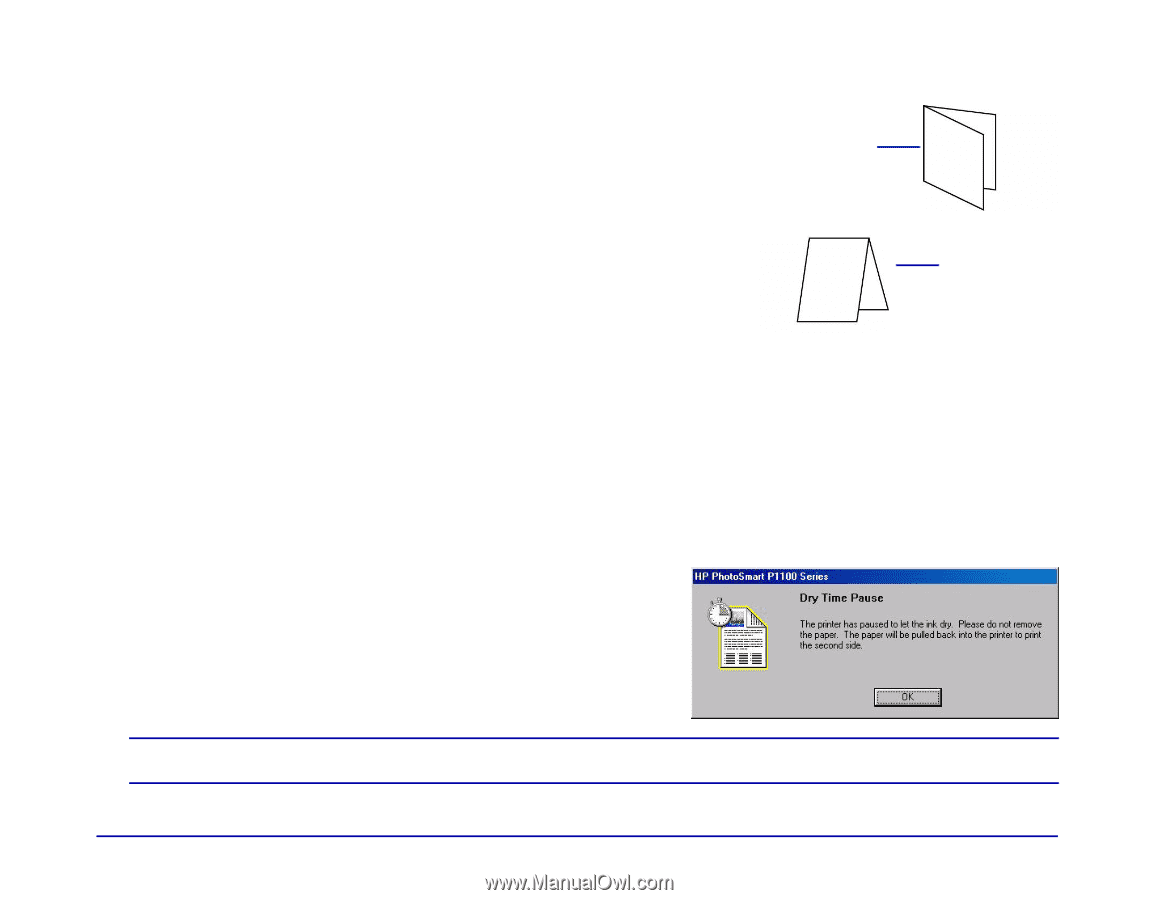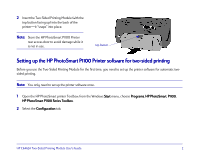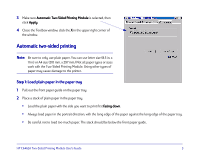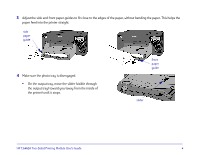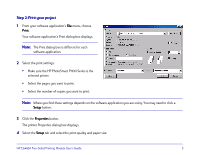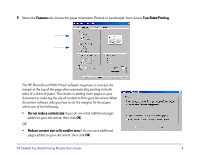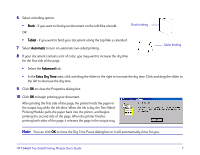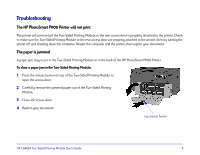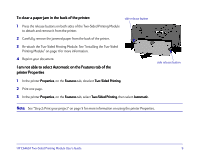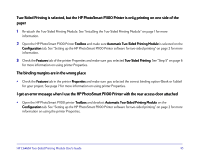HP Photosmart 1100 HP PhotoSmart P1100 Printer Two-Sided Printing Module User' - Page 9
Tablet, Automatic, Advanced, Extra Dry Time, area - ink
 |
View all HP Photosmart 1100 manuals
Add to My Manuals
Save this manual to your list of manuals |
Page 9 highlights
6 Select a binding option: • Book - if you want to bind your document on the left (like a book). OR Book binding • Tablet - if you want to bind your document along the top (like a calendar) . 7 Select Automatic to turn on automatic two-sided printing. Tablet binding 8 If your document contains a lot of color, you may want to increase the dry time for the first side of the page. • Select the Advanced tab. • In the Extra Dry Time area, click and drag the slider to the right to increase the dry time. Click and drag the slider to the left to decrease the dry time. 9 Click OK to close the Properties dialog box. 10 Click OK to begin printing your document. After printing the first side of the page, the printer holds the paper in the output tray while the ink dries. When the ink is dry, the Two-Sided Printing Module pulls the paper back into the printer, and begins printing the second side of the page. When the printer finishes printing both sides of the page, it releases the page in the output tray. Note: You can click OK to close the Dry Time Pause dialog box or it will automatically close for you. HP C6463A Two-Sided Printing Module User's Guide 7