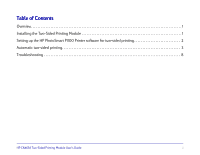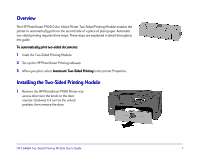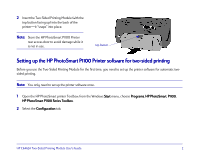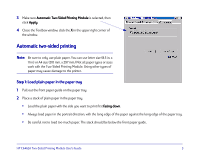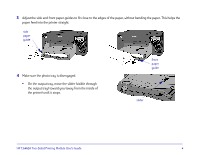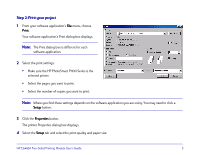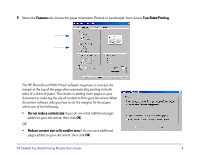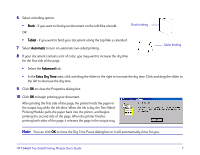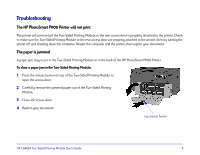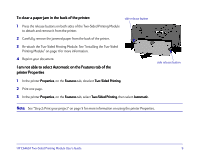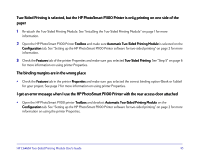HP Photosmart 1100 HP PhotoSmart P1100 Printer Two-Sided Printing Module User' - Page 7
Step 2: Print your project, Print, Setup, Properties - software
 |
View all HP Photosmart 1100 manuals
Add to My Manuals
Save this manual to your list of manuals |
Page 7 highlights
Step 2: Print your project 1 From your software application's File menu, choose Print. Your software application's Print dialog box displays. Note: The Print dialog box is different for each software application. 2 Select the print settings: • Make sure the HP PhotoSmart P1100 Series is the selected printer. • Select the pages you want to print. • Select the number of copies you want to print. Note: Where you find these settings depends on the software application you are using. You may need to click a Setup button. 3 Click the Properties button. The printer Properties dialog box displays. 4 Select the Setup tab and select the print quality and paper size. HP C6463A Two-Sided Printing Module User's Guide 5
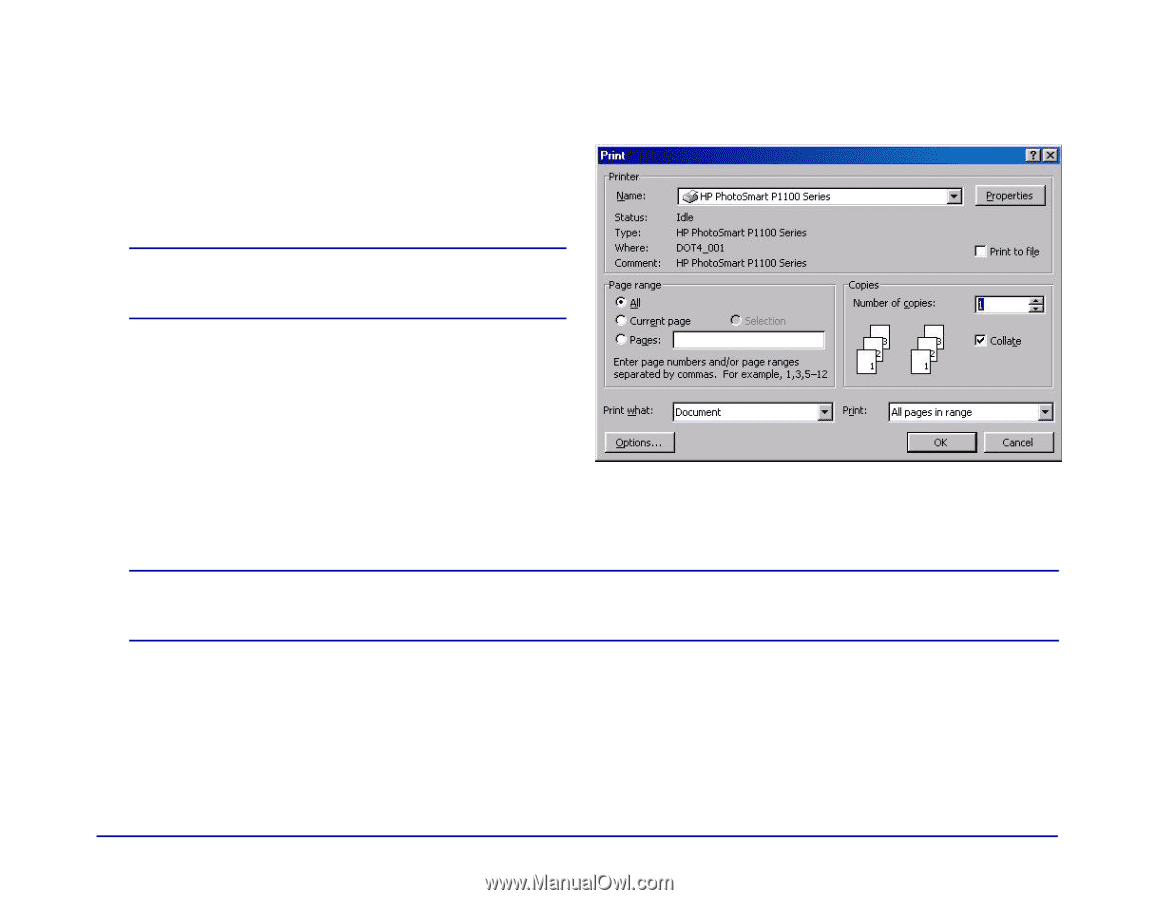
HP C6463A Two-Sided Printing Module User’s Guide
5
Step 2: Print your project
Step 2: Print your project
1
From your software application’s
File
File
menu, choose
Print
Print
.
Your software application’s Print dialog box displays.
2
Select the print settings:
•
Make sure the HP PhotoSmart P1100 Series is the
selected printer.
•
Select the pages you want to print.
•
Select the number of copies you want to print.
Note:
Note:
Where you find these settings depends on the software application you are using. You may need to click a
Setup
Setup
button.
3
Click the
Properties
Properties
button.
The printer Properties dialog box displays.
4
Select the
Setup
Setup
tab and select the print quality and paper size.
Note:
Note:
The Print dialog box is different for each
software application.