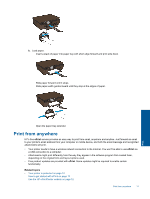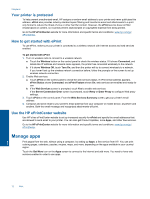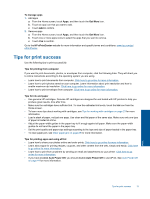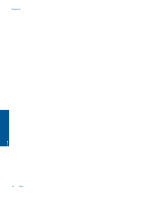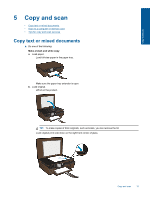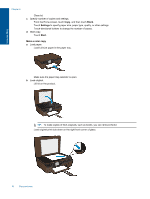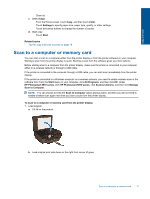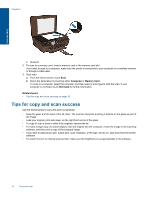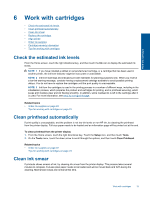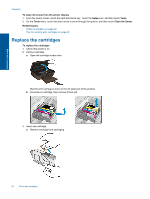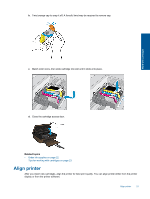HP Photosmart 5515 User Guide - Page 18
Black, Settings, Start, Make a color copy, Make sure the paper tray extender is open. - how to scan
 |
View all HP Photosmart 5515 manuals
Add to My Manuals
Save this manual to your list of manuals |
Page 18 highlights
Copy and scan Chapter 5 ❑ Close lid. c. Specify number of copies and settings. ❑ From the Home screen, touch Copy, and then touch Black. ❑ Touch Settings to specify paper size, paper type, quality, or other settings. ❑ Touch directional buttons to change the number of copies. d. Start copy. ❑ Touch Start. Make a color copy a. Load paper. ❑ Load full-size paper in the paper tray. ❑ Make sure the paper tray extender is open. b. Load original. ❑ Lift lid on the product. TIP: To make copies of thick originals, such as books, you can remove the lid. ❑ Load original print side down on the right front corner of glass. 16 Copy and scan
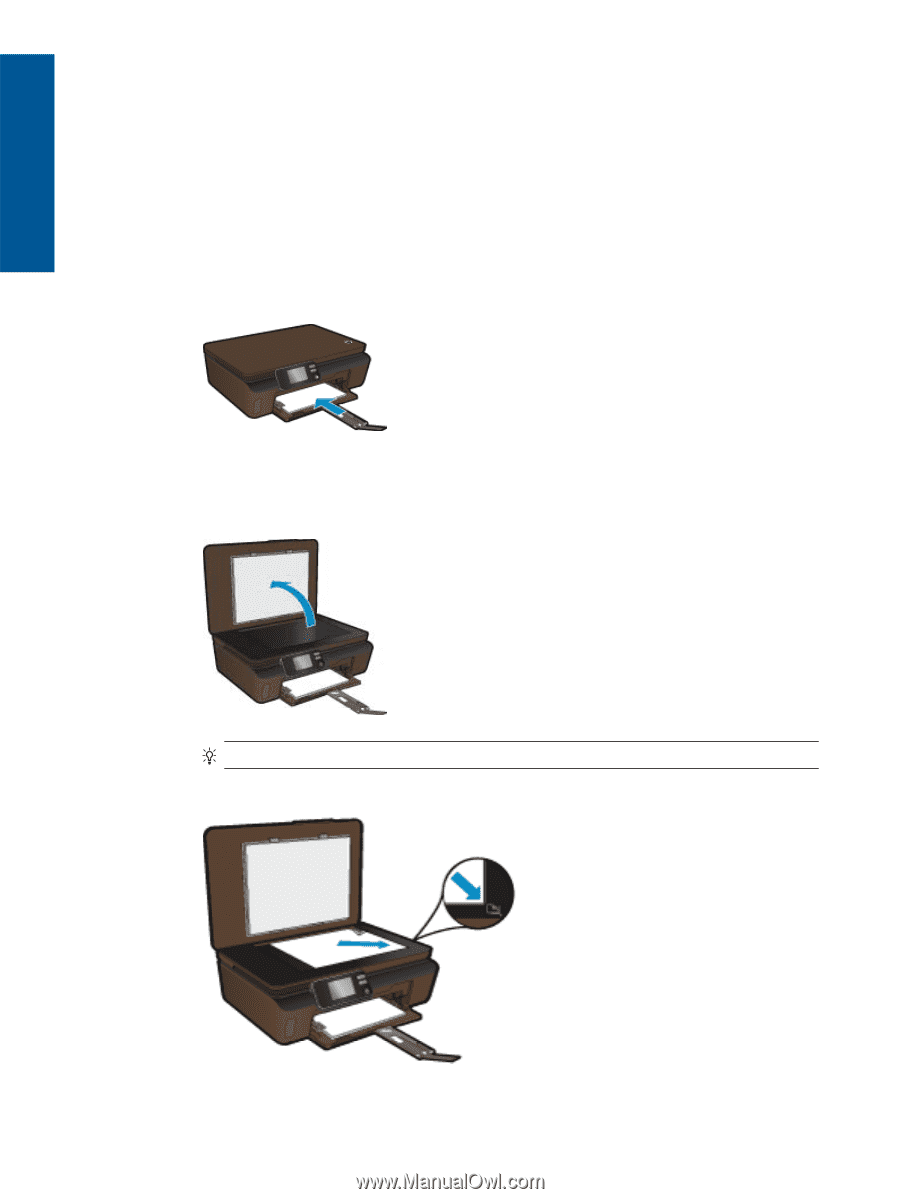
❑
Close lid.
c
.
Specify number of copies and settings.
❑
From the Home screen, touch
Copy
, and then touch
Black
.
❑
Touch
Settings
to specify paper size, paper type, quality, or other settings.
❑
Touch directional buttons to change the number of copies.
d
.
Start copy.
❑
Touch
Start
.
Make a color copy
a
.
Load paper.
❑
Load full-size paper in the paper tray.
❑
Make sure the paper tray extender is open.
b
.
Load original.
❑
Lift lid on the product.
TIP:
To make copies of thick originals, such as books, you can remove the lid.
❑
Load original print side down on the right front corner of glass.
Chapter 5
16
Copy and scan
Copy and scan