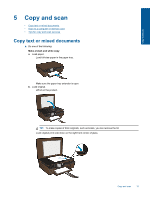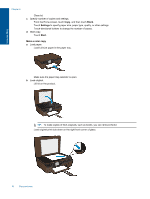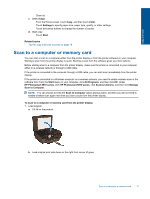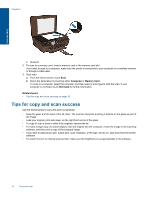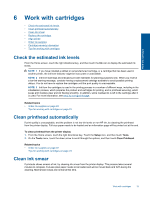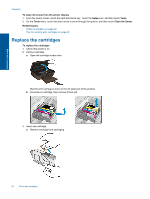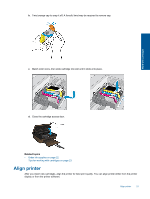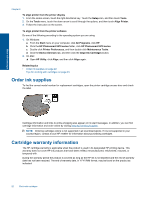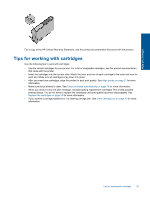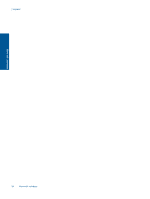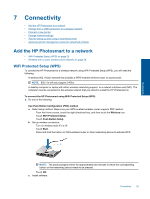HP Photosmart 5515 User Guide - Page 22
Replace the cartridges
 |
View all HP Photosmart 5515 manuals
Add to My Manuals
Save this manual to your list of manuals |
Page 22 highlights
Work with cartridges Chapter 6 To clean ink smear from the printer display 1. From the Home screen, touch the right directional key. Touch the Setup icon, and then touch Tools. 2. On the Tools menu, touch the down arrow to scroll through the options, and then touch Clean Ink Smear. Related topics • Order ink supplies on page 22 Tips for working with cartridges on page 23 Replace the cartridges To replace the cartridges 1. Check that power is on. 2. Remove cartridge. a. Open the cartridge access door. Wait for print carriage to move to the ink label part of the product. b. Press tab on cartridge, then remove it from slot. 3. Insert new cartridge. a. Remove cartridge from packaging. 20 Work with cartridges
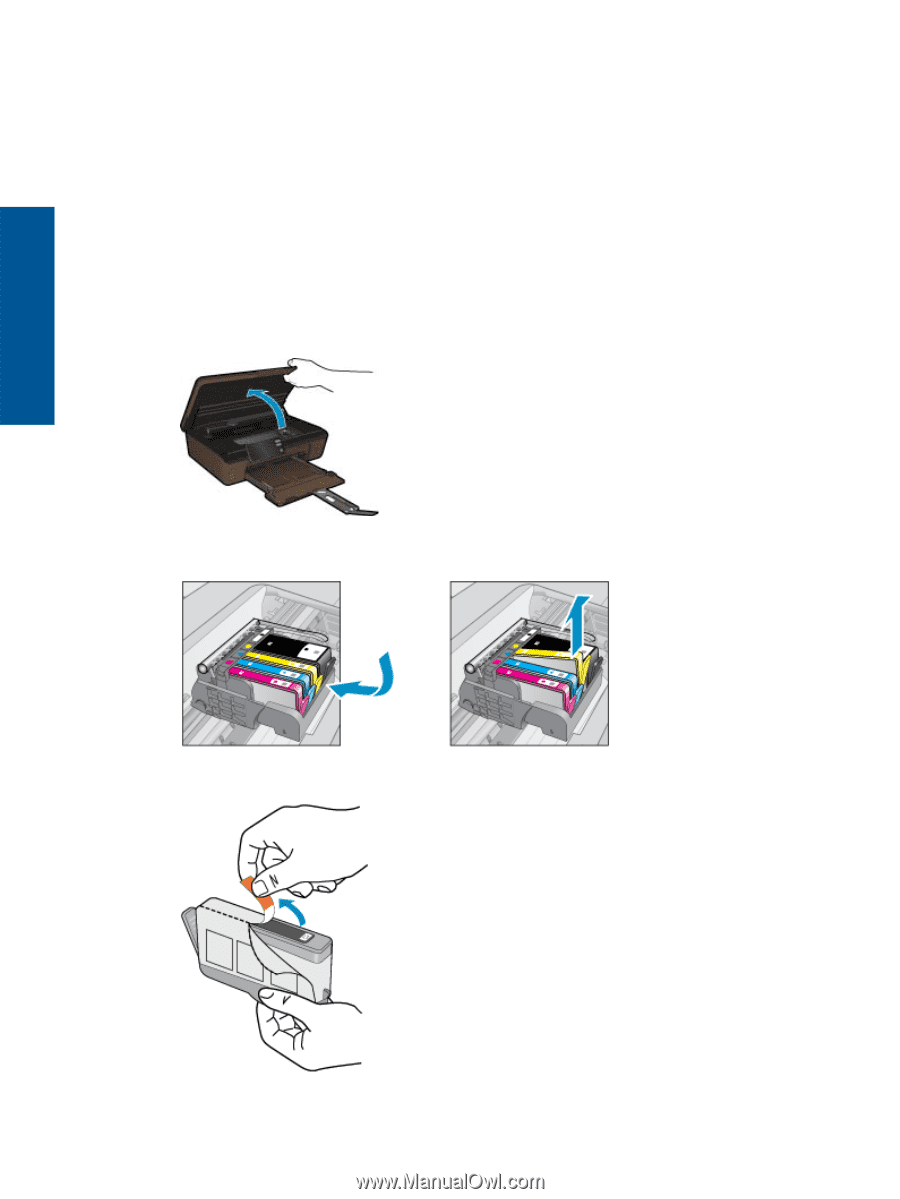
To clean ink smear from the printer display
1.
From the Home screen, touch the right directional key. Touch the
Setup
icon, and then touch
Tools
.
2.
On the
Tools
menu, touch the down arrow to scroll through the options, and then touch
Clean Ink Smear
.
Related topics
•
Order ink supplies on page 22
Tips for working with cartridges on page 23
Replace the cartridges
To replace the cartridges
1.
Check that power is on.
2.
Remove cartridge.
a
.
Open the cartridge access door.
Wait for print carriage to move to the ink label part of the product.
b
.
Press tab on cartridge, then remove it from slot.
3.
Insert new cartridge.
a
.
Remove cartridge from packaging.
Chapter 6
20
Work with cartridges
Work with cartridges