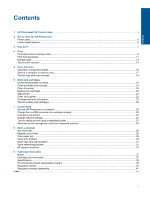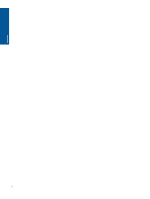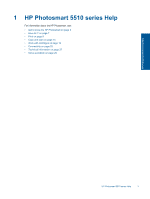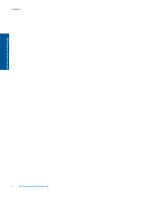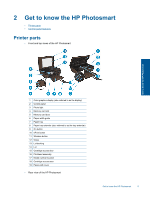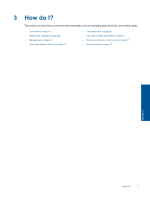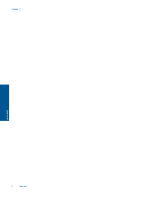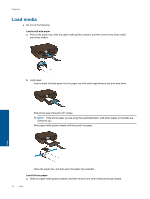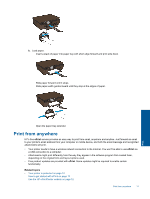HP Photosmart 5515 User Guide - Page 8
Control panel features, Directional Keys, Cancel, Photo, Setup, Wireless, Wireless Settings - ink
 |
View all HP Photosmart 5515 manuals
Add to My Manuals
Save this manual to your list of manuals |
Page 8 highlights
Get to know the HP Photosmart Chapter 2 20 Rear USB port 21 Power connection. Use only the power cord supplied by HP. Control panel features Touch the directional keys to navigate between two home screens. Control panel features 1 Home: Returns to the Home screen, the screen that is displayed when you first turn on the printer. 2 Help: On the Home screen, shows all Help topics. On another screen, shows information or animation on the display to assist in the current operation. 3 Directional Keys: Allow you to navigate through two home screens, photos and apps. 4 Back: Returns to the previous screen. 5 Cancel: Stops the current operation. 6 Photo: Opens the Photo Menu where you can view and print photos, or reprint a printed photo. 7 Copy: Opens the Copy menu where you can select a copy type or change the copy settings. 8 Scan: Opens the Scan menu where you can select a destination for your scan. 9 Apps: Provide a quick and easy way to access and print information from the Web, such as coupons, coloring pages, puzzles, and more. 10 Setup: Opens the Setup menu where you can change preferences and use tools to perform maintenance functions. 11 Wireless: Opens the Wireless Settings menu, where you can check wireless status and change wireless settings. You can also print a wireless test report, helping diagnose network connection issues. 12 Ink: Shows estimated ink levels by cartridge. Displays a warning symbol if the ink level is less than the minimum expected ink level. 6 Get to know the HP Photosmart