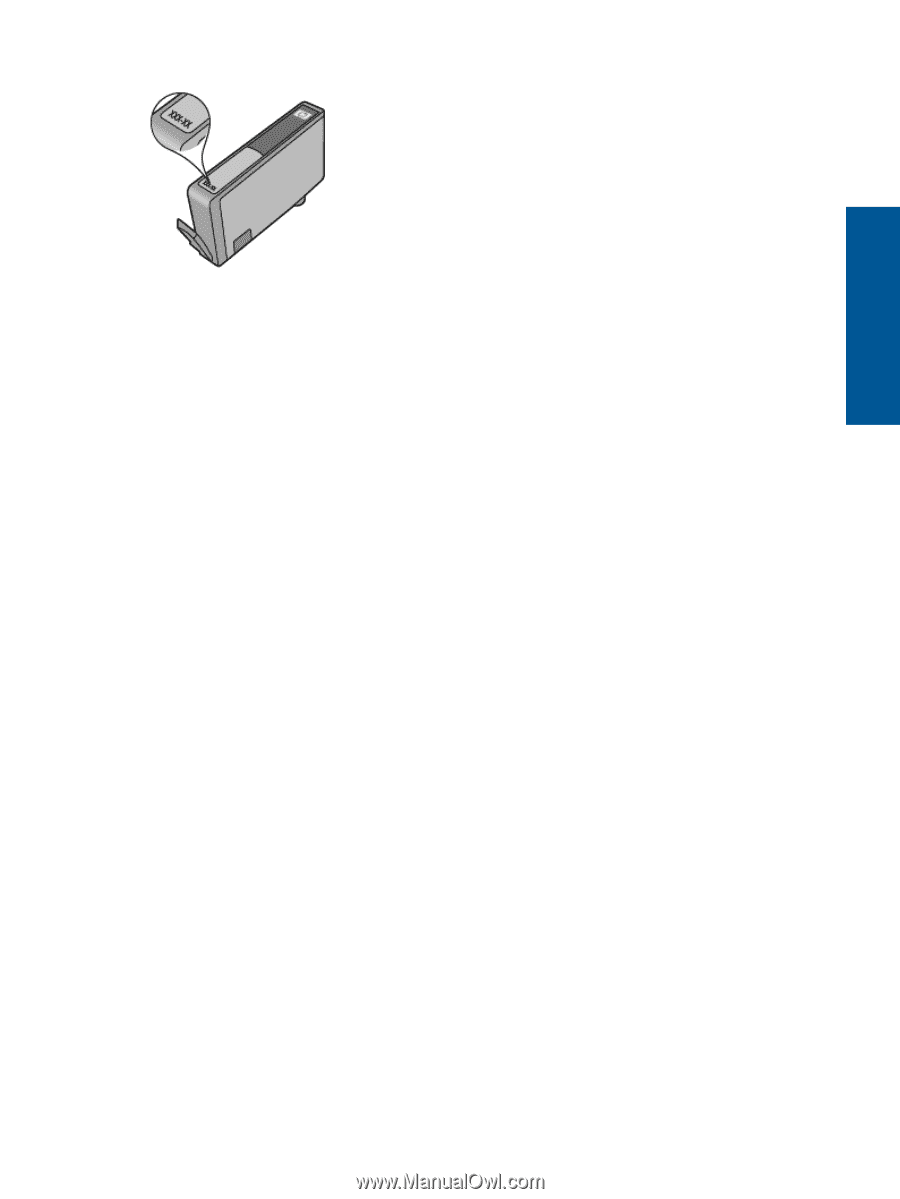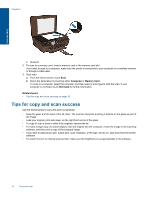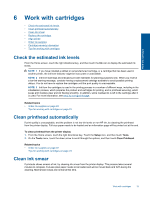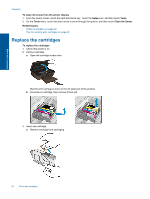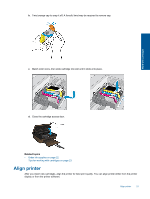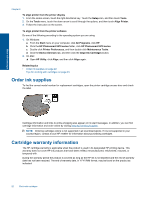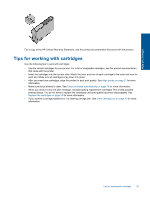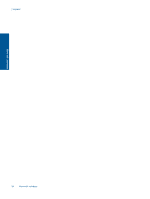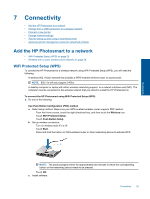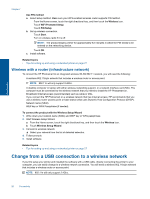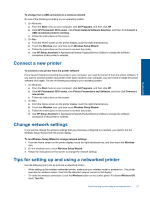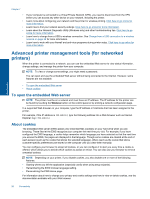HP Photosmart 5515 User Guide - Page 25
Tips for working with cartridges, For a copy of the HP Limited Warranty Statement - carriage jam
 |
View all HP Photosmart 5515 manuals
Add to My Manuals
Save this manual to your list of manuals |
Page 25 highlights
Work with cartridges For a copy of the HP Limited Warranty Statement, see the printed documentation that came with the product. Tips for working with cartridges Use the following tips to work with cartridges: • Use the correct cartridges for your printer. For a list of compatible cartridges, see the printed documentation that came with the printer. • Insert the cartridges into the correct slots. Match the color and icon of each cartridge to the color and icon for each slot. Make sure all cartridges snap down into place. • After you insert new cartridges, align the printer for best print quality. See Align printer on page 21 for more information. • Make sure the printhead is clean. See Clean printhead automatically on page 19 for more information. • When you receive a low ink alert message, consider getting replacement cartridges This avoids possible printing delays. You do not need to replace the cartridges until print quality becomes unacceptable. See Replace the cartridges on page 20 for more information. • If you receive a carriage stalled error, try clearing carriage jam. See Clear carriage jam on page 30 for more information. Tips for working with cartridges 23