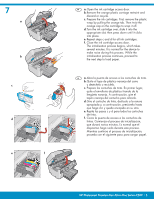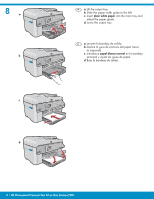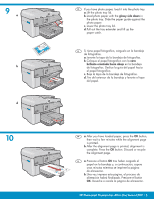HP Photosmart Premium Fax All-in-One Printer - C309 Setup Guide - Page 8
Solución de problemas de USB, USB Troubleshooting
 |
View all HP Photosmart Premium Fax All-in-One Printer - C309 manuals
Add to My Manuals
Save this manual to your list of manuals |
Page 8 highlights
EN USB Troubleshooting ES Solución de problemas de USB www.hp.com/support EN Problem: (Windows) The Microsoft Add Hardware screen appears. Action: Cancel all screens. Unplug the USB cable, and then insert the green HP All-in-One CD. Refer to Section A. ES Problema: (Windows) Aparece la pantalla Agregar hardware de Microsoft. Acción: Cancele todas las pantallas. Desconecte el cable USB y, a continuación, inserte el CD verde del dispositivo HP All-in-One. Consulte la sección A. EN Problem: (Windows only) You did not see the screen prompting you to connect the USB cable. Action: Cancel all screens. Remove, and then re-insert the green HP All-in-One CD. Refer to Section A. ES Problema: (Sólo en Windows) No ha visto la pantalla que indica que debe conectar el cable USB. Acción: Cancele todas las pantallas. Extraiga el CD verde del dispositivo HP All-in-One y, a continuación, vuelva a insertarlo. Consulte la sección A. EN Problem: (Windows only) The Device Setup Has Failed To Complete screen appears. Action: Unplug the device and plug it in again. Check all connections. Make sure the USB cable is plugged into the computer. Do not plug the USB cable into a keyboard or a non-powered USB hub. Refer to Section A. ES Problema: (Sólo en Windows) Aparece la pantalla Se ha producido un error en la instalación del dispositivo. Acción: Desconecte el dispositivo y vuelva a conectarlo. Compruebe todas las conexiones. Asegúrese de que el cable USB está conectado al equipo. No conecte el cable USB a un teclado ni a un concentrador USB sin alimentación. Consulte la sección A. 8 • HP Photosmart Premium Fax All-in-One Series-C309