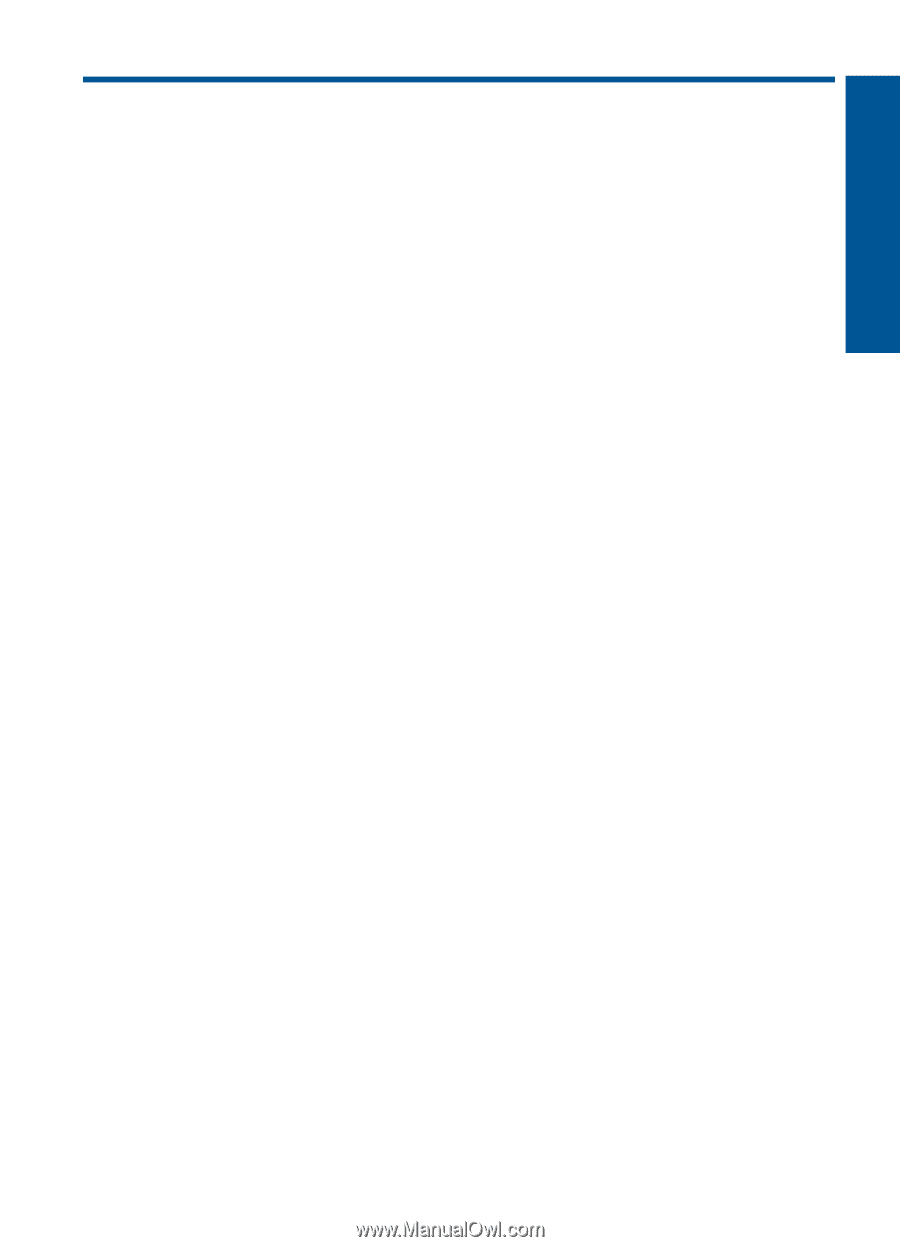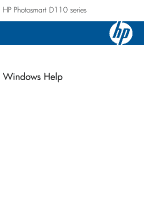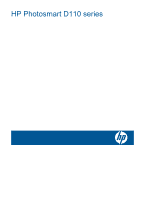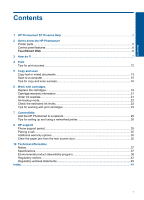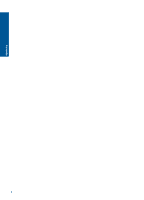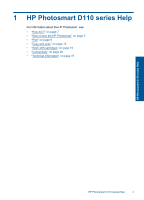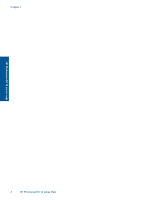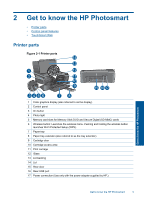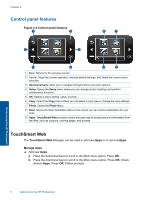Contents
1
HP Photosmart D110 series Help
............................................................................................
3
2
Get to know the HP Photosmart
Printer parts
................................................................................................................................
5
Control panel features
................................................................................................................
6
TouchSmart Web
.....................................................................................................................
6
3
How do I?
...................................................................................................................................
7
4
Print
Tips for print success
................................................................................................................
12
5
Copy and scan
Copy text or mixed documents
.................................................................................................
13
Scan to a computer
..................................................................................................................
15
Tips for copy and scan success
...............................................................................................
16
6
Work with cartridges
Replace the cartridges
..............................................................................................................
19
Cartridge warranty information
.................................................................................................
21
Order ink supplies
.....................................................................................................................
21
Ink-backup mode
......................................................................................................................
22
Check the estimated ink levels
.................................................................................................
22
Tips for working with print cartridges
........................................................................................
23
7
Connectivity
Add the HP Photosmart to a network
.......................................................................................
25
Tips for setting up and using a networked printer
.....................................................................
30
9
HP support
Phone support period
...............................................................................................................
35
Placing a call
............................................................................................................................
35
Additional warranty options
......................................................................................................
35
Clear the paper jam from the rear access door
........................................................................
35
10
Technical information
Notice
........................................................................................................................................
37
Specifications
...........................................................................................................................
37
Environmental product stewardship program
...........................................................................
38
Regulatory notices
....................................................................................................................
42
Regulatory wireless statements
................................................................................................
45
Index
..............................................................................................................................................
49
1
Contents