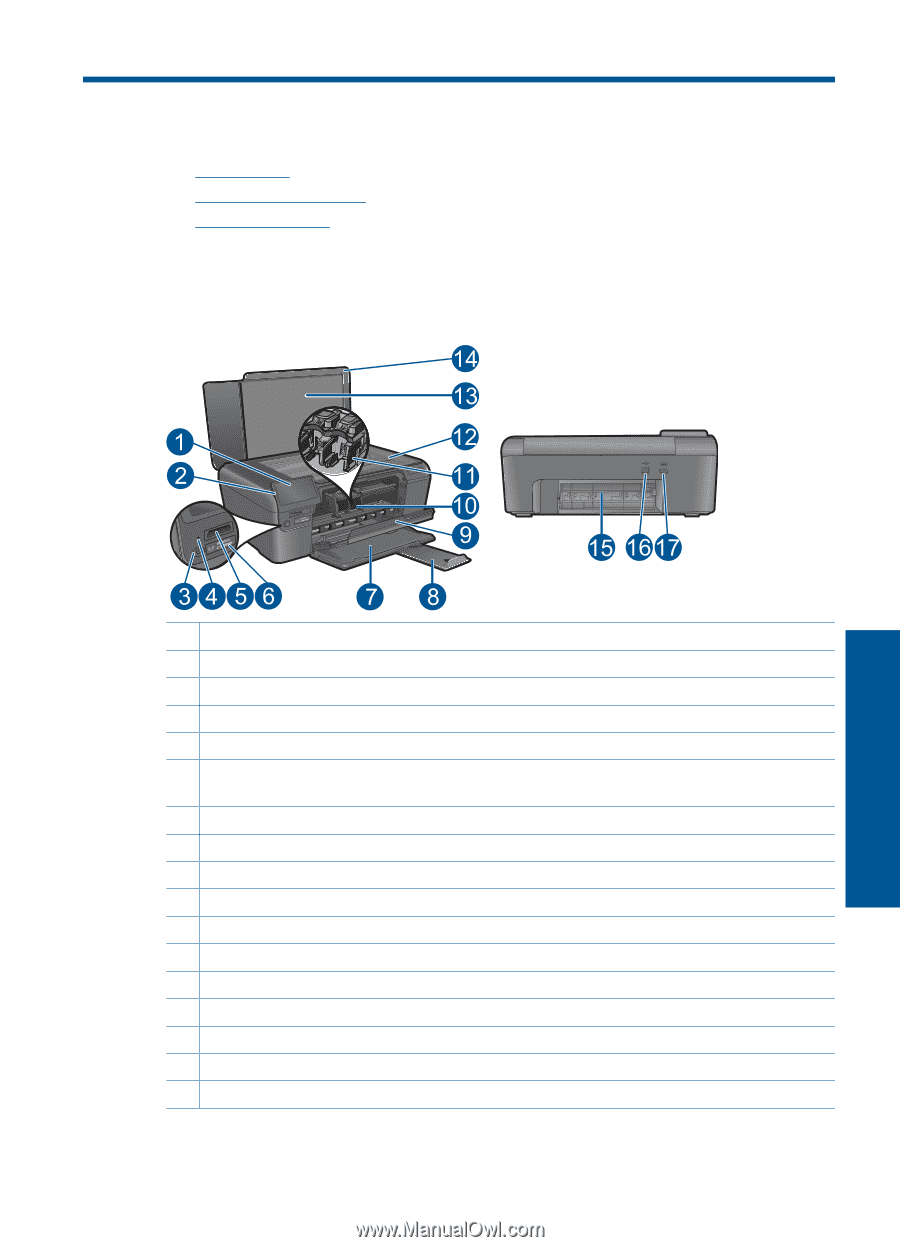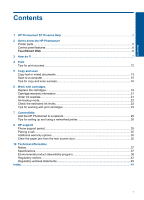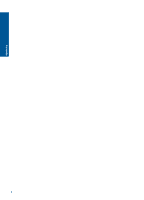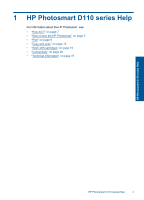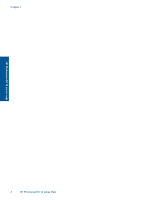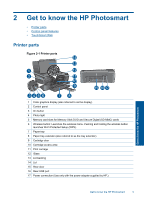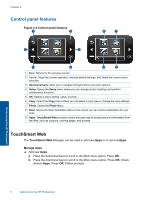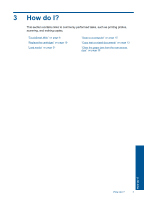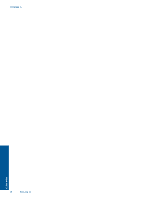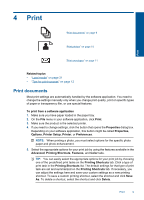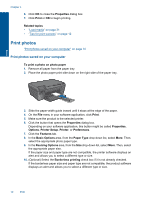HP Photosmart e-All-in-One Printer - D110 User Guide - Page 8
Get to know the HP Photosmart, Printer parts, Printer parts - photosmart e all in one printer
 |
View all HP Photosmart e-All-in-One Printer - D110 manuals
Add to My Manuals
Save this manual to your list of manuals |
Page 8 highlights
2 Get to know the HP Photosmart • Printer parts • Control panel features • TouchSmart Web Printer parts Figure 2-1 Printer parts Get to know the HP Photosmart 1 Color graphics display (also referred to as the display) 2 Control panel 3 On button 4 Photo light 5 Memory card slots for Memory Stick DUO and Secure Digital (SD-MMC) cards 6 Wireless button: Launches the wireless menu. Pushing and holding the wireless button launches Wi-Fi Protected Setup (WPS). 7 Paper tray 8 Paper tray extender (also referred to as the tray extender) 9 Cartridge door 10 Cartridge access area 11 Print carriage 12 Glass 13 Lid-backing 14 Lid 15 Rear door 16 Rear USB port 17 Power connection (Use only with the power adapter supplied by HP.) Get to know the HP Photosmart 5