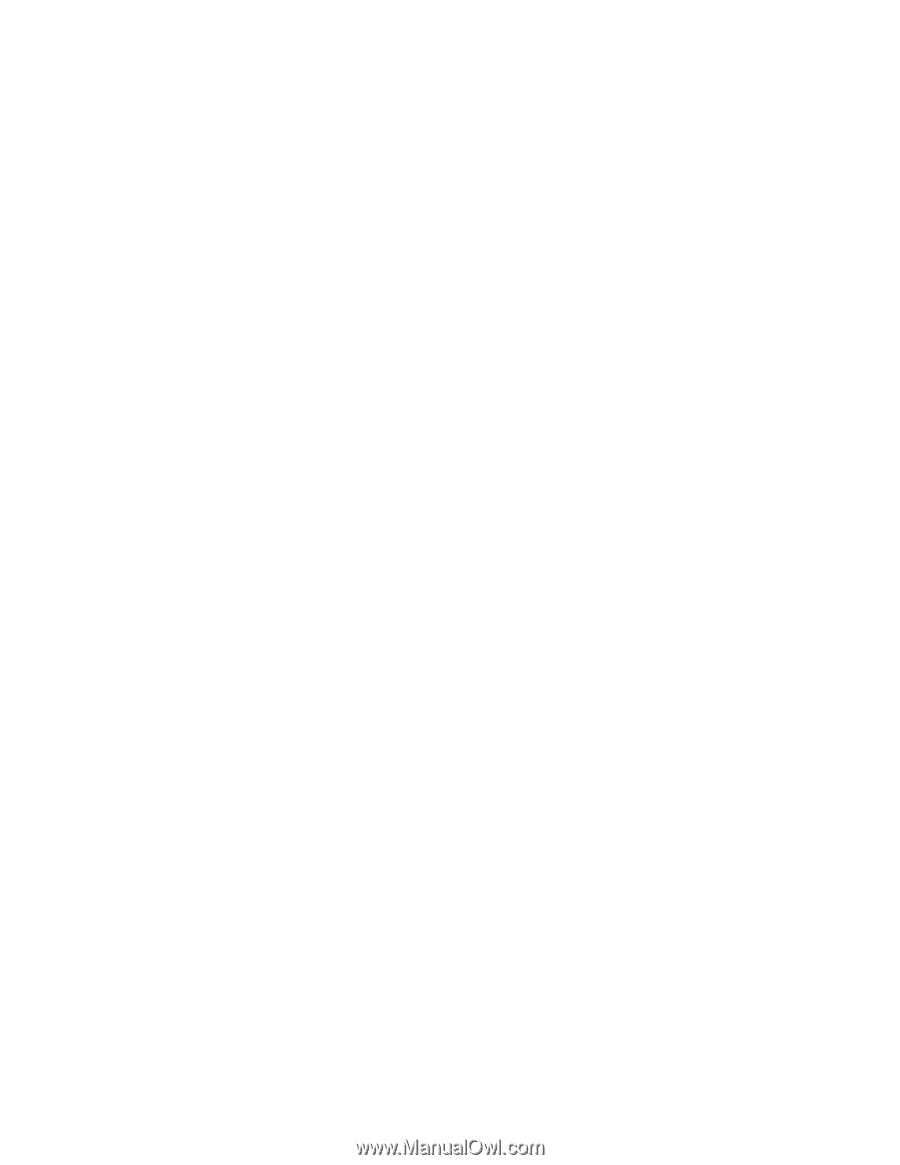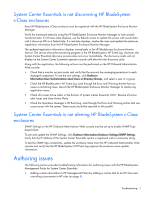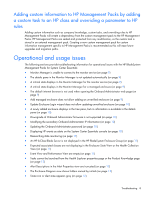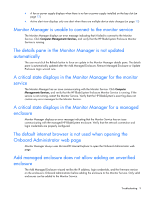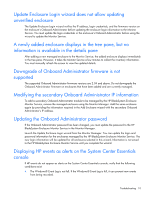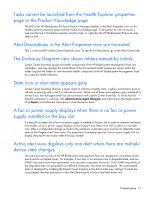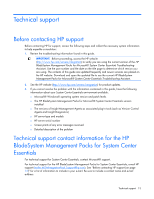HP ProLiant BL660c HP BladeSystem Management Pack version 1.0 for Microsoft Sy - Page 12
A fan or power supply displays when there is no fan or power
 |
View all HP ProLiant BL660c manuals
Add to My Manuals
Save this manual to your list of manuals |
Page 12 highlights
Tasks cannot be launched from the Health Explorer properties page or the Product Knowledge page The link to the HP BladeSystem Enclosure Monitor Manager displays in the Alert Properties view on the Health Explorer properties page and the Product Knowledge page. Clicking the link will not launch a task. Use the link in the Actions panel to launch a task, or right-click the HP BladeSystem Enclosure, and select a task. Alert Descriptions in the Alert Properties view are truncated This is a Microsoft® System Center Essentials issue. To see the full description, go to the Alert Context tab. The Enclosure Diagram view shows folders named by initials System Center Essentials groups the health components of the HP BladeSystem Management Pack into sub-folders, and only displays the initial letters of the first and last health component names within the folder. Expand the folders to view the entire health component of the HP BladeSystem Management Pack for a specific health collection. State icon or alert state appears gray System Center Essentials displays a green check to indicate a healthy state, a yellow exclamation point to indicate a warning, and a red X to indicate an error. When one of these icons appears gray instead of its normal color, the managed server has lost connection with System Center Essentials. To verify that the network connection is working, click Administration>Agent Managed, and right-click on the target system. Click Repair, and follow the instructions to reset the server status. A fan or power supply displays when there is no fan or power supply installed on the bay slot If a bay slot is empty, but a fan or a power supply is needed in the bay slot in order to maintain enclosure total health, a fan or power supply displays on the Diagram and State views with a yellow or red state icon. After a configuration change is made to the enclosure, it can take up to one hour to reflect the exact state on the Diagram and State views. The properties of an empty bay slot's fan or power supply will not display the proper information other than bay number. Active alert view displays only one alert when there are multiple device state changes The event processing rules of the HP BladeSystem Management Pack are designed to consolidate similar events and to not repeat issues. For example, if two fans in an enclosure are in degraded state, and two SNMP trap events have been generated, only one alert is reported. However, if two SNMP trap events of fan degraded state are generated from different enclosures, two alerts are displayed. The consolidated status is displayed by enabling the Repeat Count property in the Active Alert view settings. If events are consolidated, the alert description in the Alert Details pane will show the latest event only. Troubleshooting 12