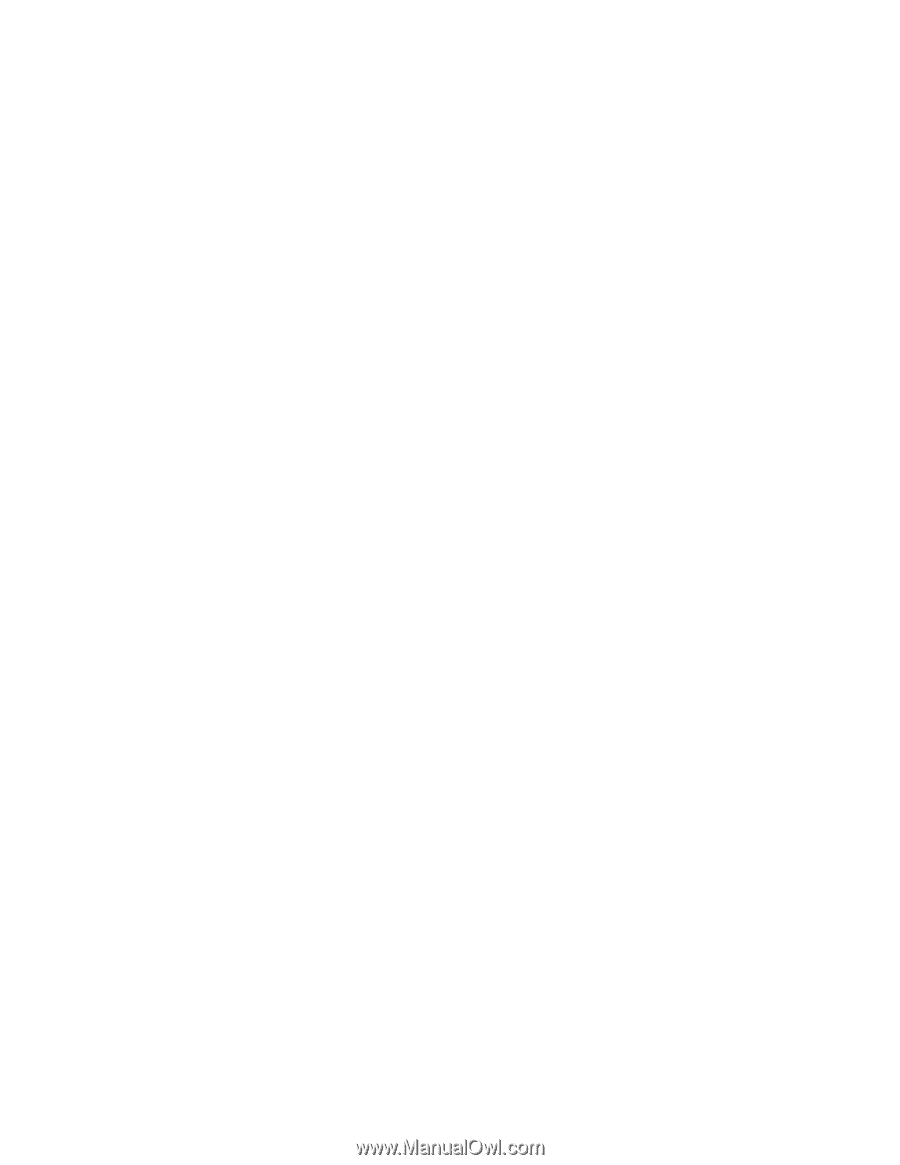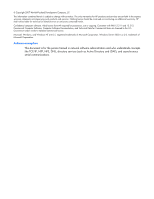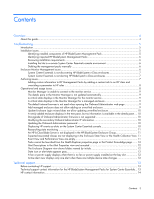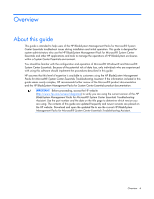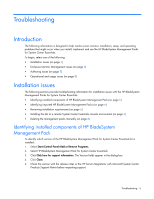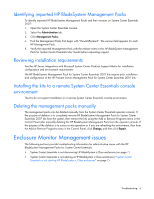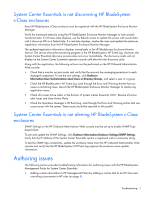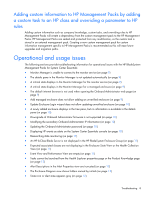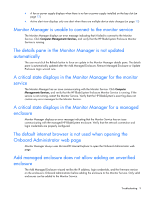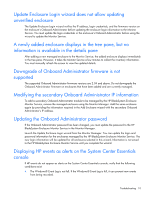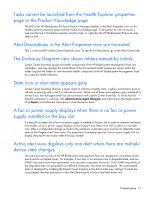HP ProLiant BL660c HP BladeSystem Management Pack version 1.0 for Microsoft Sy - Page 7
Authoring issues
 |
View all HP ProLiant BL660c manuals
Add to My Manuals
Save this manual to your list of manuals |
Page 7 highlights
System Center Essentials is not discovering HP BladeSystem c-Class enclosures Every HP BladeSystem c-Class enclosure must be registered with the HP BladeSystem Enclosure Monitor Manager. Verify the monitored states by using the HP BladeSystem Enclosure Monitor Manager to look at each monitored state. If a Process state displays, use the Refresh action to update the screen with recent data until it shows an OK or a Failed state. If a red state displays, resolve the issue and update the enclosure registration information from the HP BladeSystem Enclosure Monitor Manager. The updated registration information displays immediately in the HP BladeSystem Enclosure Monitor Service. The service shows the monitoring progress in the HP BladeSystem's NT Event Log. However, the System Center Essentials discovery process does not occur immediately. The discovery results will not display on the System Center Essentials operator console until after the next discovery cycle. Along with the registration, the following actions must be performed on the HP Onboard Administrator Web console: • Check that a monitor account exists and verify that the account has managing permission to each managed component. To see the user settings, click Enclosure Information>User/Authentication>Local Users or Directory Groups, and select a user or a group. • Check the HP BladeSystem's NT Event Log. Look through the Error and Warning entries that can cause a monitoring issue. Launch the HP BladeSystem Enclosure Monitor Manager to resolve any registration issues. • Check all current Active Alerts in the domain of System Center Essentials 2007. Resolve all active alert issues and close Active Alerts. • Check the Operation Manager's NT Event Log. Look through the Error and Warning entries that can cause issues with the system. These issues should be reported to Microsoft®. System Center Essentials is not alerting HP BladeSystem c-Class enclosures SNMP Settings on the HP Onboard Administrator Web console must be set up to enable SNMP Trapbased Alerts. To see and update the SNMP Settings, click Enclosure Information>Enclosure Settings>SNMP Settings. Verify that the IP address of the System Center Essentials system is registered with a community string. To test the SNMP trap connectivity, update the enclosure name from the HP Onboard Administrator Web console and verify that the HP BladeSystem's NT Event log captures the enclosure name update information. Authoring issues The following section provides troubleshooting information for authoring issues with the HP BladeSystem Management Packs for System Center Essentials. • Adding custom information to HP Management Packs by adding a custom task to an HP class and overriding a parameter to HP rules (on page 8) Troubleshooting 7