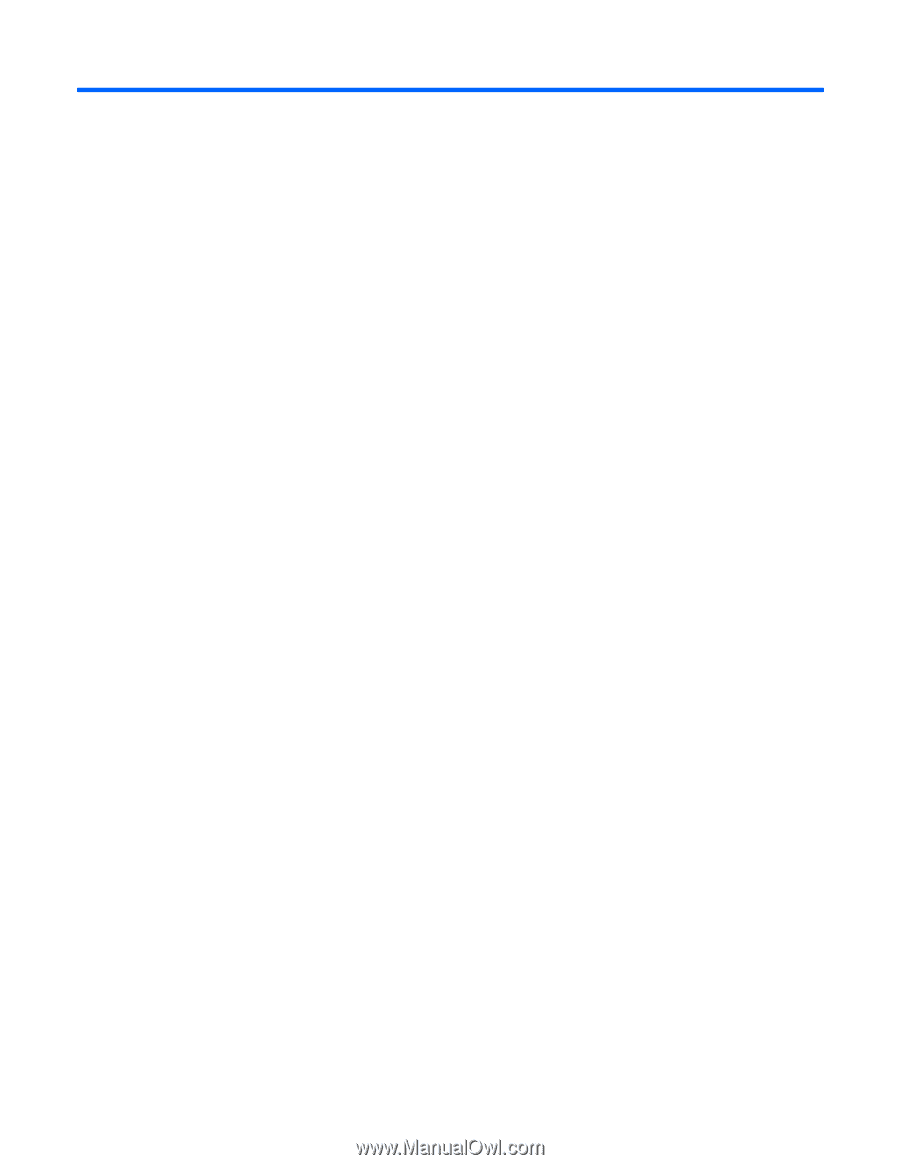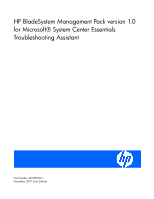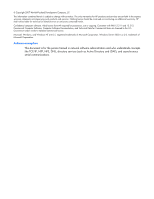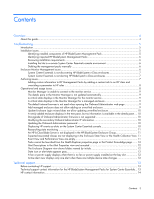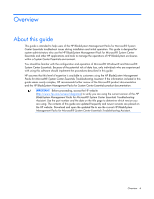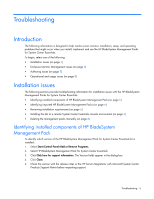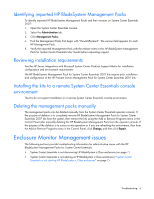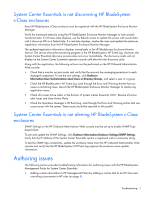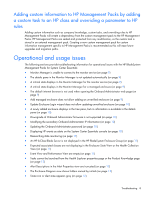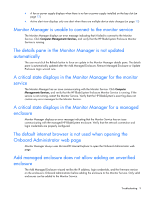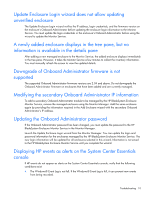HP ProLiant BL660c HP BladeSystem Management Pack version 1.0 for Microsoft Sy - Page 5
Troubleshooting
 |
View all HP ProLiant BL660c manuals
Add to My Manuals
Save this manual to your list of manuals |
Page 5 highlights
Troubleshooting Introduction The following information is designed to help resolve some common installation, setup, and operating problems that might occur when you install, implement and use the HP BladeSystem Management Packs for System Center Essentials. To begin, select one of the following: • Installation issues (on page 5) • Enclosure Monitor Management issues (on page 6) • Authoring issues (on page 7) • Operational and usage issues (on page 8) Installation issues The following sections provide troubleshooting information for installation issues with the HP BladeSystem Management Packs for System Center Essentials. • Identifying installed components of HP BladeSystem Management Pack (on page 5) • Identifying imported HP BladeSystem Management Packs (on page 6) • Reviewing installation requirements (on page 6) • Installing the kits to a remote System Center Essentials console environment (on page 6) • Deleting the management packs manually (on page 6) Identifying installed components of HP BladeSystem Management Pack To identify which version of the HP BladeSystem Management Pack for System Center Essentials kit is installed: 1. Select Start>Control Panel>Add or Remove Programs. 2. Select HP BladeSystem Management Pack for System Center Essentials. 3. Click Click here for support information. The Version fields appear in the dialog box. 4. Click Close. 5. Check the version with the release notes or the HP Server Integrations with Microsoft System Center Products Support Matrix before requesting support. Troubleshooting 5